In our hyper-connected world, WhatsApp has become an indispensable tool for communication, keeping us in touch with friends, family, and colleagues across the globe. However, while this popular messaging app enhances our connectivity, it also has a tendency to run persistently in the background—draining battery life and consuming precious system resources on your devices. If you’ve ever found yourself frustrated by sluggish performance or unexpected notifications at all hours of the night, you’re not alone.
Imagine reclaiming that lost energy and transforming your device into a streamlined powerhouse! In this article, we’ll explore effective strategies to stop WhatsApp from running in the background on both Android and Windows platforms. By taking control of how this app operates behind the scenes, you can enjoy a more efficient device while still staying connected when it truly matters. Let’s dive into practical steps that will empower you to tailor your app usage to fit your lifestyle!
Understanding Background App Activity
Background app activity is a double-edged sword in today’s digital landscape. On one hand, it enables seamless communication and instant notifications, keeping us connected with friends and family. On the other, it can be a hidden drain on battery life and system resources, especially for an app like WhatsApp that continually fetches messages even when we’re not actively using it. Understanding how background processes work can empower you to take control of your device’s performance.
When apps run in the background, they often consume data and power without our direct awareness. This can lead to sluggishness in your device or excessive data usage if you’re on a limited plan. Moreover, for privacy-conscious users, allowing applications to run unchecked may invite unwanted surveillance of your habits or preferences as they silently gather metadata about your activity. Striking a balance between responsiveness and resource management becomes essential; by selectively managing these background settings for apps like WhatsApp, you can not only enhance your phone’s longevity but also maintain greater peace of mind regarding personal data security.
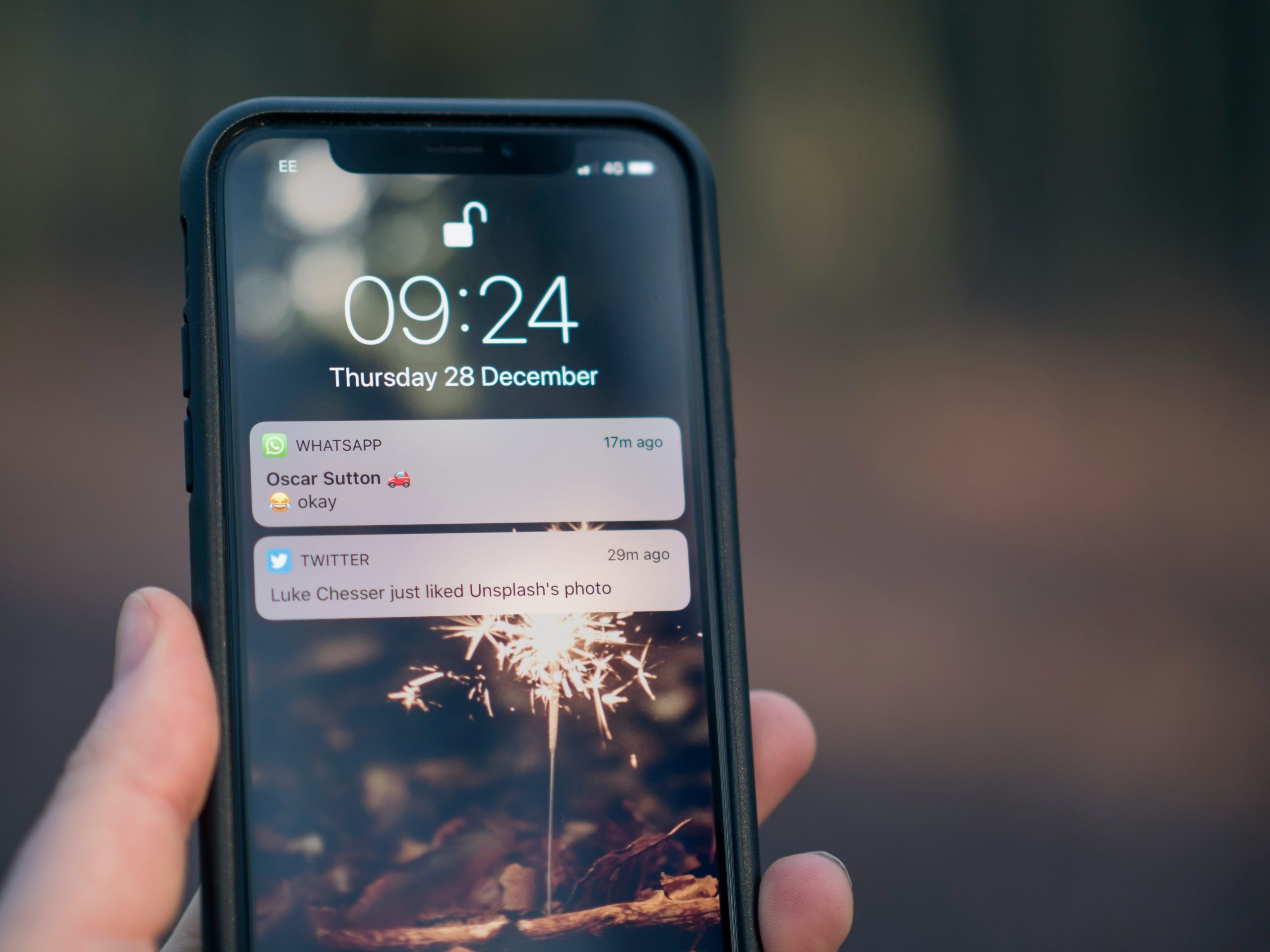
Why Stop WhatsApp from Running in Background?
Stopping WhatsApp from running in the background can significantly enhance your device’s performance and battery life. When left unchecked, background activities of apps can drain both resources and energy unnecessarily. By curtailing these processes, you not only give your phone a break but also mitigate overheating issues that often accompany extended app use. This proactive measure allows for smoother operations across all applications, making multitasking more efficient.
Moreover, halting WhatsApp’s background activity offers a refreshing digital detox. Constant notifications can create a cycle of compulsive checking that interrupts focus and productivity throughout the day. By restricting its ability to run invisibly behind the scenes, you regain control over your time and attention. This practice empowers users to engage with technology intentionally rather than reactively, promoting mindful usage while reducing digital fatigue. Ultimately, turning off background activity isn’t just about managing an app—it’s about reclaiming your mental space in today’s hyper-connected world.
Stopping WhatsApp on Android Devices
To effectively manage WhatsApp’s background activity on your Android device, diving into the battery settings can yield powerful results. Navigate to Battery in your device settings and then explore the Battery Usage section. Here, you’ll discover which apps are consuming the most power—often a surprise for many users. By selecting WhatsApp, you can toggle options like Background restriction, which prevents the app from running when not actively in use.
Additionally, consider utilizing the “Adaptive Battery” feature found on newer Android versions. This intelligent tool learns your app usage habits and restricts background activity based on how frequently you interact with them. Customizing these settings not only prolongs your phone’s battery life but also enhances overall performance by minimizing unnecessary notifications and updates from apps like WhatsApp while you’re away. With simple tweaks in these battery settings, you regain control over what runs behind the scenes—offering both tranquility and a more streamlined mobile experience.
![]()
Adjusting Android Battery Settings for Apps
Disabling background data for WhatsApp on Android can be a game-changer not just for your device’s performance, but also for your overall data privacy. When you restrict background data, you prevent the app from consuming your mobile data when you’re not actively using it, allowing any notifications or updates to wait until you’re connected to Wi-Fi. This could save you considerable amounts of mobile data over time and streamline your device’s battery usage, granting you more screen-time between charges.
To disable background data for WhatsApp, head into the settings menu on your Android device. Navigate to Apps or App Management, find WhatsApp in the list, and tap on it. From there, select Data Usage and toggle off Background Data. This action ensures that unless you open the app yourself, it won’t send or receive any updates—a simplified approach that provides both peace of mind and control over how apps interact with your phone silently in the background. It’s a small adjustment with profound benefits—empowering users who prioritize managed connectivity without sacrificing vital information flow while they’re online.
Disabling WhatsApp Background Data on Android
If you’ve noticed that WhatsApp drains your system’s resources or consumes internet bandwidth while running on your Windows computer, you’re not alone. Many users find themselves overwhelmed by the constant notifications and background processes that can often hinder performance. To regain control, exploring ways to stop WhatsApp from running in the background is essential. One effective approach is to head over to the Task Manager; right-click on the taskbar and select Task Manager. From there, identify WhatsApp under the Processes tab, then simply click “End Task.” This action instantly halts its operation without needing to uninstall or alter settings.
Moreover, for a more permanent solution, dive into the app’s settings themselves. Navigate to Settings > Privacy > Background apps and toggle off the option for WhatsApp. By doing this, you prevent it from launching automatically upon startup—essentially eliminating distractions before they even start. Think of this as creating a digital sanctuary where you control when you engage with messages instead of being perpetually tethered to notifications. With these steps, you’ll not only improve your computer’s speed but also cultivate a more focused work environment free from incessant pings and beeps.
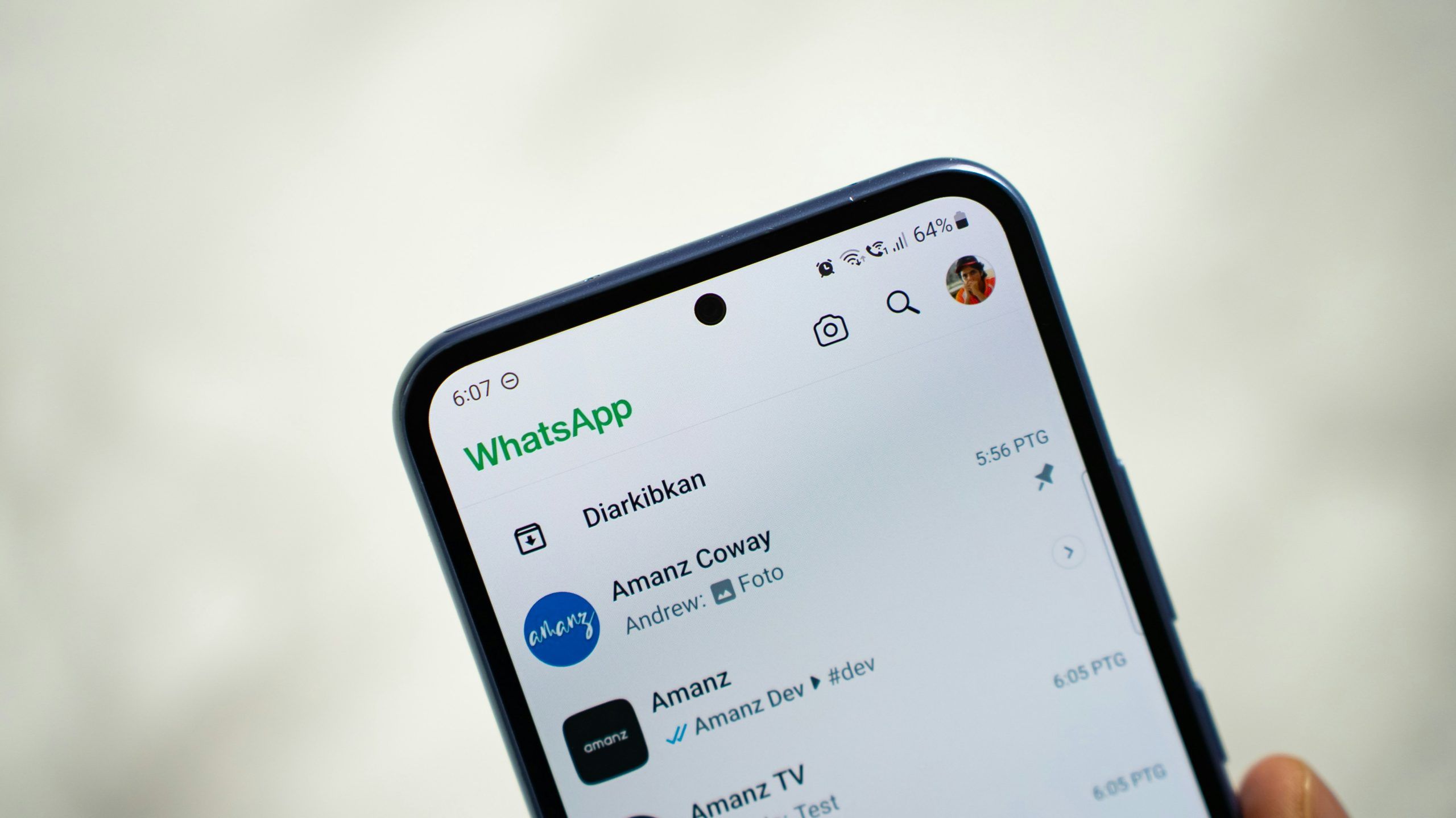
Stopping WhatsApp on Windows Computers
In a world where our smartphones and computers serve as extensions of ourselves, managing apps effectively becomes crucial for both productivity and mental clarity. The steps to stop WhatsApp from running in the background not only enhance device performance but also reinforce personal boundaries with technology. By taking control of app behavior, users can create a more focused environment—one that allows for meaningful conversations rather than endless notifications.
Moreover, this act of management prompts a deeper contemplation about our relationship with digital communication. As we strive for balance in an increasingly connected world, it’s essential to evaluate which apps deserve our attention and which ones drain it. Embracing such practices can lead to improved well-being while fostering more intentional interactions, ultimately turning technology into a tool that enhances rather than disrupts our daily lives.
Conclusion: Final Thoughts on Managing Apps
In a world increasingly dominated by digital communication, managing apps like WhatsApp is crucial for maintaining both productivity and mental well-being. As we juggle numerous tasks throughout the day, seamlessly controlling the background processes of our applications can significantly enhance our focus. By ensuring that unnecessary notifications and updates do not interrupt us, we create a more conducive environment for meaningful work or relaxation. This level of management isn’t just about limiting distractions; it’s also about reclaiming our time and energy.
Moreover, understanding app permissions and background data usage allows users to make informed decisions tailored to their personal needs. It’s empowering to realize that you hold the reins when it comes to how an app interacts with your device—and ultimately your life. Taking these steps not only aids in conserving battery life but also promotes better privacy practices by minimizing data sharing with applications when they aren’t actively used. In short, mastering these settings transforms technology from being a mere tool into an ally in enhancing daily performance and tranquility.

