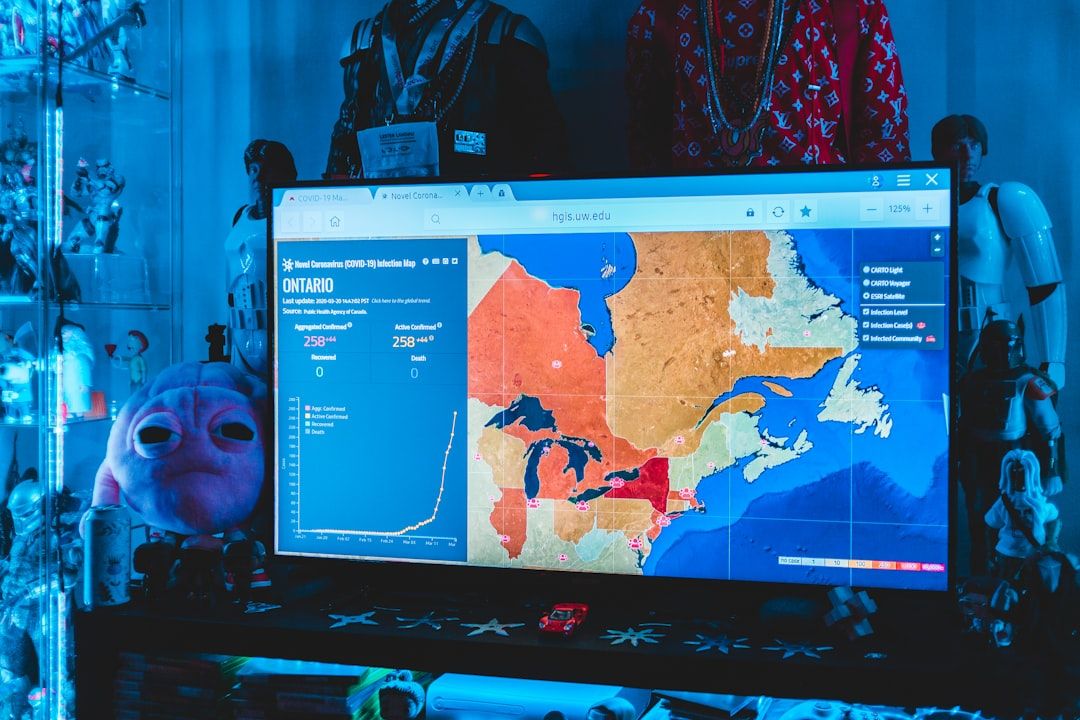Creating a virtual machine (VM) is a great way to experiment with different operating systems, safely test software, and manage isolated computing environments. Oracle’s VirtualBox is a free, open-source platform that makes virtualization accessible and simple for beginners and experts alike. This guide walks through the essentials of setting up your very first virtual machine in VirtualBox, from download to configuration, in an easy-to-follow manner.
What You’ll Need
- A computer running Windows, macOS, or Linux
- An internet connection
- Oracle VirtualBox (free)
- An ISO image of the operating system you want to install (e.g., Ubuntu, Windows 10)
Step 1: Download and Install VirtualBox
Start by visiting the official VirtualBox website and downloading the version suitable for your operating system. Installation is straightforward—just follow the on-screen prompts.
After installation, launch the application. The main dashboard provides tools to create, manage, and edit your virtual machines.
Step 2: Create a New Virtual Machine
Click on the “New” button in the VirtualBox toolbar. A setup wizard will guide you through the process.
- Name and Operating System: Enter a meaningful name for your VM. Select the type and version of the operating system based on the ISO file you have. For example, choose “Linux” and “Ubuntu (64-bit)” if installing Ubuntu.
- Memory Size: Allocate RAM to your VM. A good starting point is at least 2GB (2048 MB) for Linux and 4GB (4096 MB) for Windows.
- Hard Disk: Choose “Create a virtual hard disk now.” Then click “Create.”
Step 3: Configure the Virtual Hard Drive
In the next screen, you’ll be prompted to select the hard disk file type. Leave it as the default VDI (VirtualBox Disk Image). Choose a dynamically allocated disk so that it grows as you use it, rather than taking up the full space initially.
Set the size of your virtual hard disk. For Linux, 20 GB is usually enough. For Windows, you may want to allocate at least 40 GB.
Step 4: Install the Operating System
Once your virtual machine is created, you’ll need to install the operating system.
- Select your VM and click “Start”.
- A prompt will ask for a start-up disk—browse and select the ISO file you downloaded.
- Click “Start” again to boot from the ISO. This begins the installation process of the chosen OS.
Follow the standard OS installation steps. Once done, eject the ISO (from the Devices menu), reboot the VM, and you’ll boot into a fully operational virtual machine.
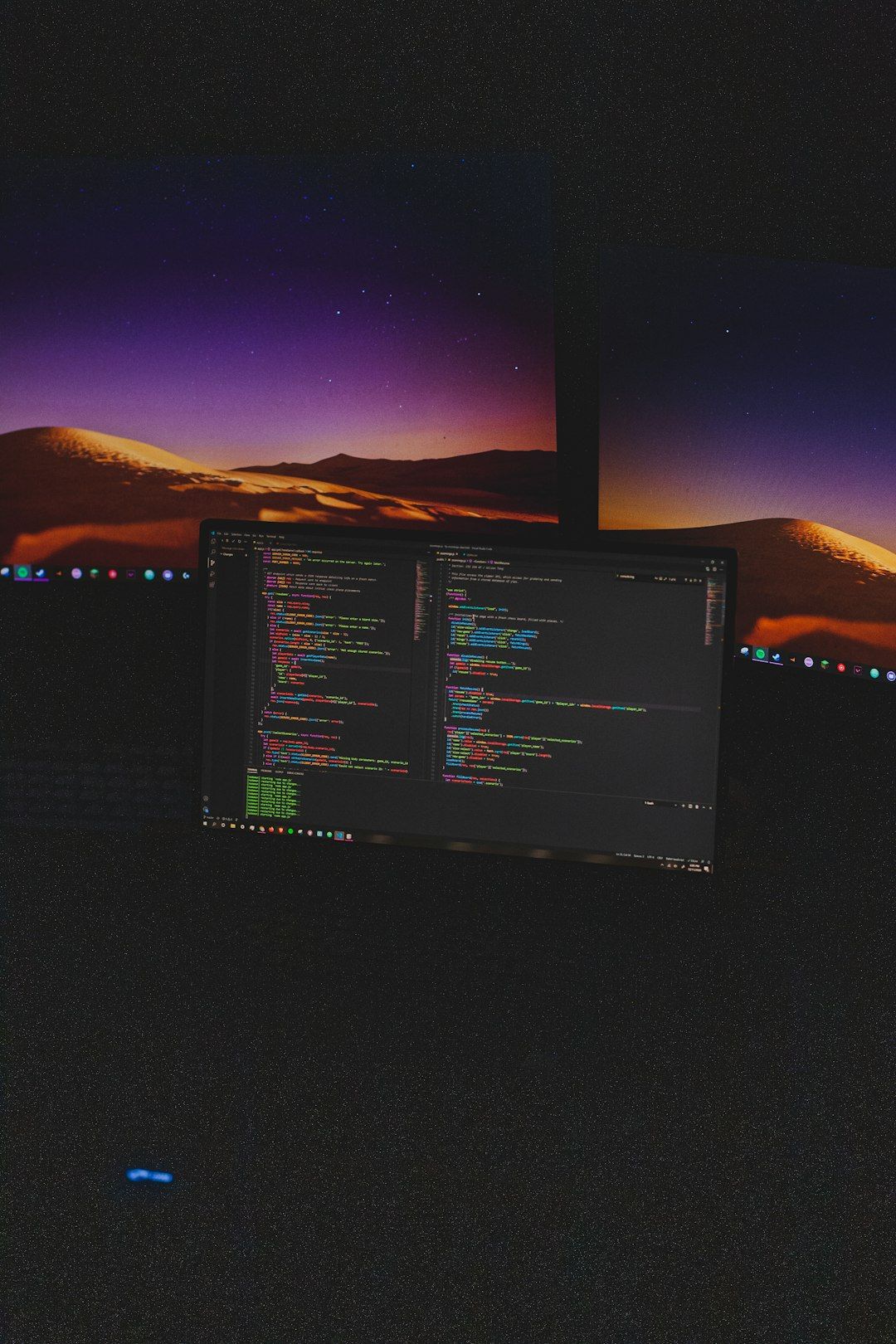
Step 5: Install Guest Additions
For enhanced functionality—such as seamless mode, better display resolution, and improved performance—install VirtualBox Guest Additions.
To do this, activate your VM and go to Devices > Insert Guest Additions CD image… A setup wizard will launch inside the VM. Follow the instructions and reboot the VM after installation.
Tips for a Better Virtualization Experience
- Use SSD storage for faster performance.
- Allocate enough memory but avoid exceeding 50% of your host’s RAM.
- Take snapshots before making major changes to your VM.
Conclusion
With these steps, anyone can create a virtual machine using VirtualBox. Whether for testing new software, learning Linux, or isolating development environments, virtualization offers flexibility and control. VirtualBox makes it approachable even for beginners, thanks to its user-friendly design and powerful tools.
Frequently Asked Questions
- 1. Is VirtualBox free?
- Yes, VirtualBox is completely free and open-source software released by Oracle.
- 2. What operating systems can I install on VirtualBox?
- You can install many operating systems including Windows, Linux distributions (Ubuntu, Debian, Fedora, etc.), macOS (with limitations), and others.
- 3. How much disk space do I need?
- This depends on the OS. Linux usually needs about 20 GB, while Windows requires at least 40 GB.
- 4. Can I delete a virtual machine later?
- Yes, you can easily remove a VM from VirtualBox. Right-click the VM and select “Remove” and choose whether to delete the files completely or just unregister it.
- 5. Will running a VM affect my main operating system?
- Not significantly. As long as you don’t allocate excessive resources to the VM, your host OS will remain stable.