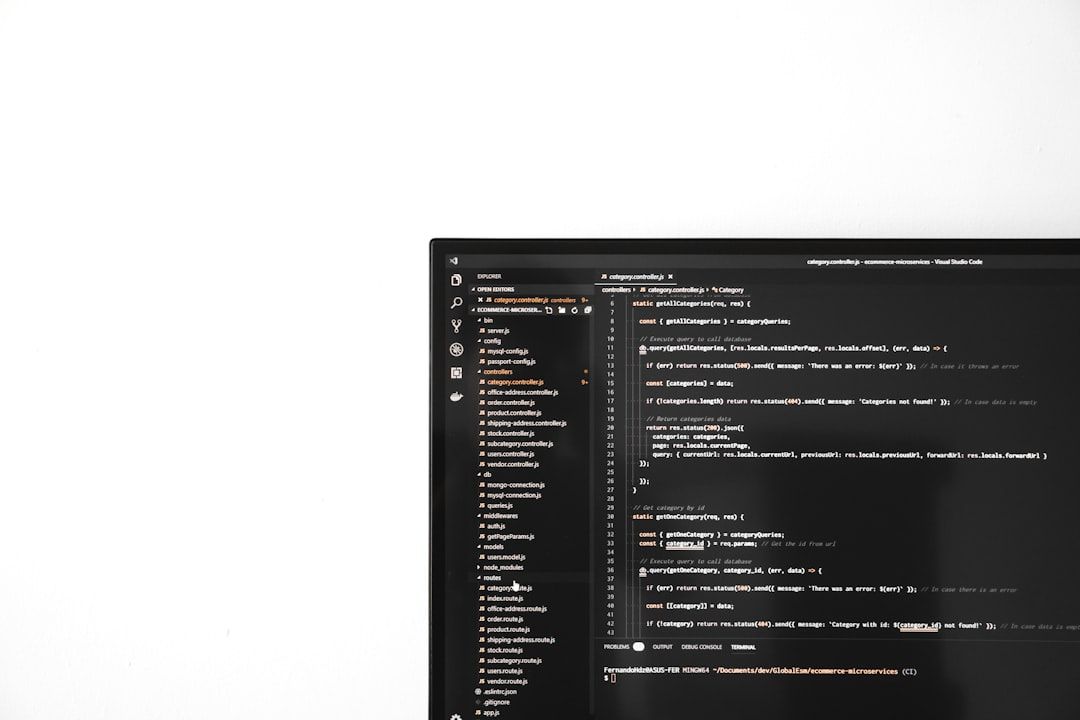Microsoft Windows 10 offers a built-in tool called Game Bar, which allows gamers to capture gameplay, broadcast streams, take screenshots, and monitor performance without leaving their game. However, many users have reported issues where the Game Bar fails to open or function properly. If you’re facing similar challenges, this guide provides proven solutions to restore the Game Bar and get back to gaming smoothly.
Common Reasons Why Game Bar May Not Open
Before diving into the fixes, it’s important to understand some typical causes behind the Game Bar not working:
- Game Mode or Game Bar is disabled
- Outdated or corrupted Windows system files
- Conflicts with third-party applications
- Keyboard shortcut changes or misconfigured settings
Now let’s explore the steps to troubleshoot and fix the problem.
1. Ensure Game Bar Is Enabled
The first and simplest fix is to verify that the Game Bar is actually enabled.
- Go to Settings > Gaming.
- Select Xbox Game Bar from the sidebar.
- Ensure the switch under “Enable Xbox Game Bar for things like recording game clips, chatting with friends, and receiving game invites” is turned ON.
If the toggle is off, the Game Bar won’t respond even when pressing its shortcut keys.
2. Check the Game Bar Shortcut
Sometimes the Game Bar shortcut might be altered or not working. By default, you can open it by pressing:
Windows Key + G
If this doesn’t trigger the Game Bar, check your custom shortcut settings:
- Open Settings > Gaming > Xbox Game Bar.
- Under Keyboard Shortcuts, ensure the default combination or your custom shortcuts are correctly configured.
If you use third-party keyboard software, it might also interfere with these hotkeys. Try disabling it temporarily.
3. Restart or Reinstall Xbox Game Bar
If the app is corrupted or not functioning properly, a restart or reinstall may help.
To reinstall Game Bar:
- Open PowerShell as an Administrator.
- Enter the following command to remove Game Bar:
Get-AppxPackage *Microsoft.XboxGamingOverlay* | Remove-AppxPackage - Once removed, open the Microsoft Store.
- Search for Xbox Game Bar and reinstall it.

This process refreshes all Game Bar components and often resolves hidden issues.
4. Run Windows Troubleshooter
Microsoft includes several troubleshooters for addressing software and hardware issues:
- Go to Settings > Update & Security > Troubleshoot.
- Select Additional troubleshooters.
- Choose Windows Store Apps and run the troubleshooter.
This tool can detect and repair a range of issues affecting Game Bar, especially those related to core Windows functions.
5. Update Windows and Drivers
Outdated drivers or operating system versions might prevent Game Bar from launching.
To check for updates:
- Navigate to Settings > Update & Security > Windows Update.
- Click Check for updates and apply any available patches.
Also, ensure your graphics drivers are up to date by visiting your GPU manufacturer’s website (AMD, NVIDIA, or Intel).
Image not found in postmeta
6. Confirm Background Apps Permissions
Game Bar requires permission to run in the background. If disabled, it will not open or record:
- Go to Settings > Privacy > Background Apps.
- Find Xbox Game Bar and toggle it ON.
This ensures the Game Bar can activate anytime you need it—even from in-game.
7. Perform a System File Check
Damaged system files can interfere with Xbox functionality. The System File Checker can fix this:
- Right-click the Start Menu and choose Windows Terminal (Admin) or Command Prompt (Admin).
- Type:
sfc /scannow - Press Enter and wait for the system scan to complete.
Once this process completes, reboot the system and test the Game Bar again.
Conclusion
The Xbox Game Bar is a powerful utility for Windows gamers, and it’s frustrating when it stops working unexpectedly. By using the methods outlined above—ranging from verifying settings to performing full reinstalls and system checks—you can restore full functionality confidently and without compromise.
If problems persist after trying all these solutions, consider creating a new user profile or contacting Microsoft Support. With a clean system and proper configuration, the Game Bar should work as intended, enhancing your gaming experience on Windows 10.