The Brave browser has quickly become a popular alternative to mainstream browsers like Chrome and Firefox, especially among users who place a high value on privacy and speed. Its ability to block ads and trackers right out of the box makes it appealing for those who want a smoother, more secure browsing experience. For Chromebook users, however, installing Brave isn’t as straightforward as it is for Windows or Mac users — but with a little guidance, it’s easy to do. In this guide, we’ll walk you through the process step by step, explaining your options and helping you choose the best installation method for your needs.
Why Use Brave Browser on a Chromebook?
While Chrome is the default browser on Chromebook devices, many users are interested in switching browsers for a number of reasons. Brave offers several distinct advantages:
- Built-in ad blocker: Say goodbye to intrusive popups and auto-play videos.
- Enhanced privacy: Brave shields you from trackers that monitor your online behavior.
- Faster browsing: By filtering out unnecessary scripts and ads, Brave can significantly reduce page load times.
- BAT Rewards: Brave offers users Basic Attention Tokens (BAT) for viewing privacy-respecting ads, allowing users to earn digital rewards.
These features make Brave a particularly appealing choice for users who are conscious of both their privacy and the performance of their device. But how exactly do you install Brave on a Chromebook? Let’s dive into your options.
Preliminary Requirements
Before installing Brave on your Chromebook, make sure your device meets the following prerequisites:
- Updated Chrome OS: Brave works best with Chrome OS version 80 or higher.
- Linux (Beta) enabled: Brave for Chromebook is installed via the Linux environment, which allows you to run Linux-based applications.
If you haven’t already enabled Linux on your Chromebook, here’s how to do it:
- Click on the clock in the bottom-right corner of your screen.
- Click on the gear icon to open Settings.
- On the left panel, select Developers.
- Click Turn On next to the Linux development environment (Beta).
- Follow the prompts to complete the installation. This will take a few minutes.

With Linux set up and running, you’re now ready to install Brave.
Method 1: Installing Brave via Terminal Commands
This is the most common and direct method to install Brave on a Chromebook using the Linux terminal.
- Open the Linux Terminal on your Chromebook (you’ll find it in your app launcher as “Terminal”).
- First, make sure your Linux system is up to date by typing the following commands one at a time:
sudo apt update
sudo apt upgradeThen, install the necessary tools:
sudo apt install apt-transport-https curlNow, add the Brave browser repository and its signing key:
sudo curl -fsSLo /usr/share/keyrings/brave-browser-archive-keyring.gpg https://brave.com/signing-key.pub
echo "deb [signed-by=/usr/share/keyrings/brave-browser-archive-keyring.gpg] https://brave-browser-apt-release.s3.brave.com/ stable main" | sudo tee /etc/apt/sources.list.d/brave-browser-release.listUpdate your package list again:
sudo apt updateFinally, install Brave:
sudo apt install brave-browserOnce installation is complete, you can launch Brave by typing:
brave-browserOr, find the Brave icon in your app launcher under “Linux Apps.”
Method 2: Using the Brave .deb File
If you prefer working with standalone installation packages, you can download the Brave .deb installer and install it manually.
- Open the Terminal and install the required software:
sudo apt install wget gdebi-coreNext, download the Brave browser .deb package:
wget https://github.com/brave/brave-browser/releases/latest/download/brave-browser_amd64.debNow install Brave using the following command:
sudo gdebi brave-browser_amd64.debAfter installation, you’ll find Brave under “Linux Apps” in your launcher.
Alternative Method: Using Flatpak (Advanced Users)
If you’re familiar with Flatpak, you can choose this route as well. It’s a bit more involved but may offer better sandboxing for some users. First, install Flatpak support with this command:
sudo apt install flatpakThen, add the Flathub repository:
flatpak remote-add --if-not-exists flathub https://flathub.org/repo/flathub.flatpakrepoFinally, install Brave using:
flatpak install flathub com.brave.BrowserAnd launch the browser with:
flatpak run com.brave.BrowserThis method is handy for users who run multiple Flatpak apps. However, keep in mind that Flatpak apps can take up a bit more storage than native installations.
Troubleshooting Tips
If you run into issues during the installation, try these steps:
- Reboot your Chromebook: A simple restart can often resolve temporary glitches.
- Check disk space: Ensure your Linux environment has enough space available.
- Check for typos: Most errors occur due to small mistakes in commands.
- Search Brave forums: The Brave community is very active and answers common user issues quickly.
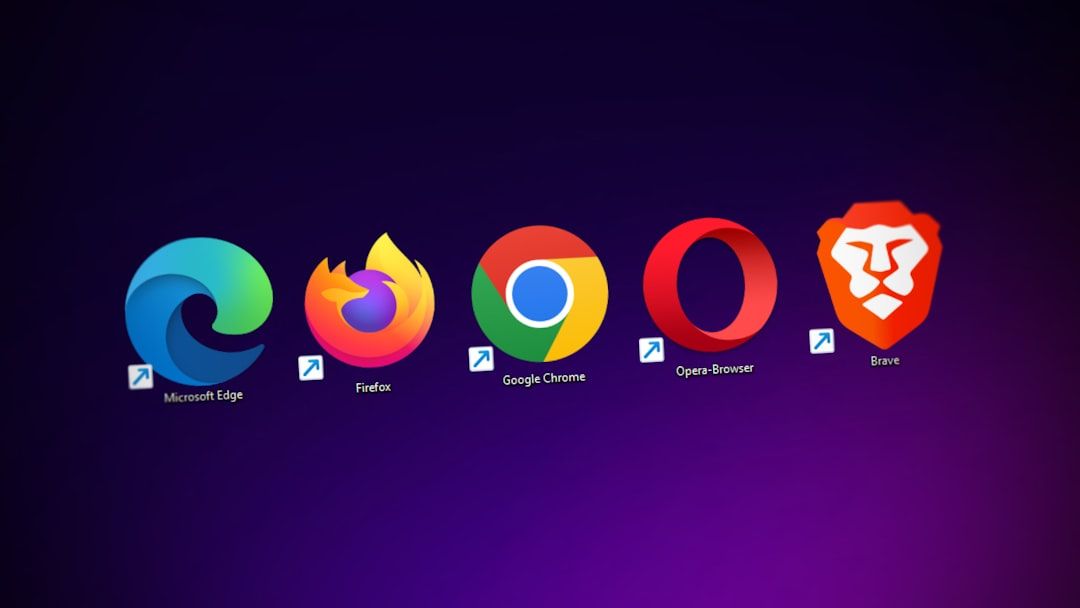
Using Brave Daily on a Chromebook
Once Brave is installed, using it is no different from using any other browser. Simply open it through the Linux Apps section, or pin it to your shelf for easy access. You’ll notice that things load faster, ads are nowhere to be seen, and the interface is clean and user-friendly.
You can also sync your Brave bookmarks, history, and sessions with other devices. To do this:
- Click the hamburger menu (☰) in the top-right corner.
- Select Sync.
- Follow the prompts to create or join a sync chain using a secure passphrase.
It’s worth exploring Brave’s unique features like Tor browsing mode, IPFS integration, and crypto wallet functionality. These tools provide advanced privacy and give you an edge in exploring decentralized web technologies.
Conclusion
Installing the Brave browser on your Chromebook might seem intimidating at first glance, but it’s actually a straightforward process once Linux is enabled. Whether you’re aiming to enhance your online privacy, speed up your web browsing, or dive into blockchain-powered web features, Brave offers an excellent alternative to the default Chrome experience.
And with three different installation methods — via Terminal, .deb file, or Flatpak — you’ve got the flexibility to choose the one that best suits your technical comfort level.
Give Brave a try on your Chromebook today and experience the web like never before — fast, uncluttered, and private.

