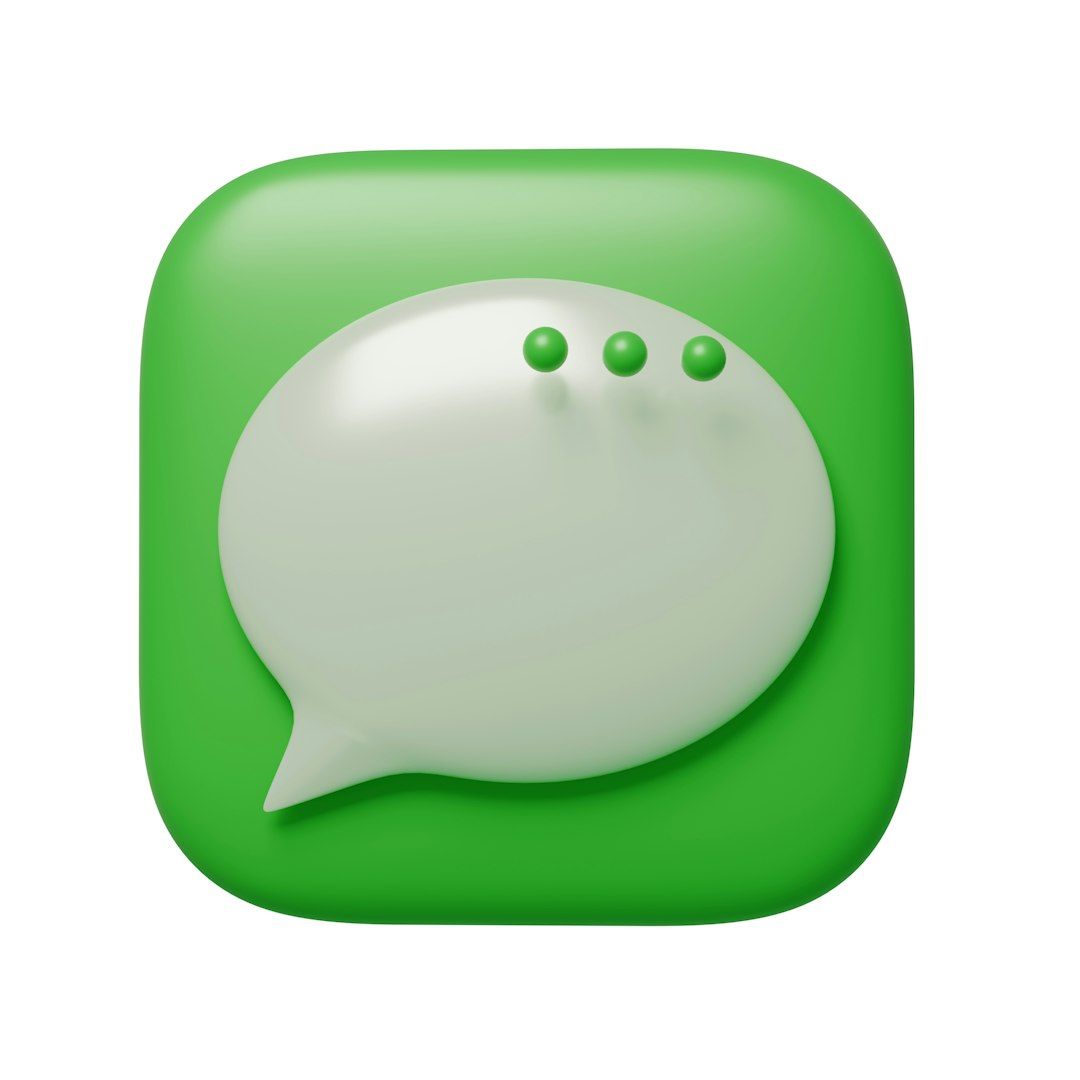Ever stared at your big computer screen and thought, “Wouldn’t it be great to upload a WhatsApp status from here?” Maybe you just finished designing something cool or took a screenshot you want to share. The good news? You’re not alone! Many WhatsApp users want the same thing — to post statuses directly from their PC.
Let’s dive into this fun and simple guide to answer this question: Can you post WhatsApp Status from a PC?
What is WhatsApp Status?
First things first — for those new to the WhatsApp game, Status is a feature that lets you share photos, videos, text, or GIFs with your contacts. They disappear after 24 hours. It’s kind of like Instagram Stories but inside WhatsApp.
You can normally post statuses from your phone using the WhatsApp mobile app. But what about your computer?
WhatsApp Web vs. WhatsApp Desktop
Before we go any further, let’s talk about the two ways you can use WhatsApp on a PC:
- WhatsApp Web: This is when you scan a QR code on web.whatsapp.com and use WhatsApp from your web browser.
- WhatsApp Desktop: This is the app version you can install on your computer. It works just like the web version, but it’s a standalone program.
Both versions are awesome for chatting, reading messages, and even sending files. But what about Status?
So, Can You Post Status from the PC?
Short answer: No, not directly.
As of now, WhatsApp Web and Desktop only let you view statuses. Yes, you can check what your friends are posting. But posting your own status? That’s a no-go.
You won’t find an “Add to Status” button anywhere on the PC version. It’s a mystery why, but that feature is still phone-only.

But Wait — There’s a Hack!
Alright, buckle up because here’s where things get juicy.
If you’re really determined to post a WhatsApp status from your computer, there’s a trick. It involves using an Android emulator.
What’s an Android Emulator?
An emulator is a tool you can install on your PC to simulate a mobile Android phone. Think of it like having a phone inside your computer.
Popular emulators include:
- BlueStacks
- LDPlayer
- NoxPlayer
You download the emulator, install the WhatsApp app inside it, and boom — you can use WhatsApp like on your phone, including uploading Status updates.
Steps to Post Status Using an Emulator
- Download and install an emulator. Go to the emulator’s official website and download it.
- Set it up. Open the emulator and sign in to the Google Play Store using your Google account.
- Install WhatsApp. Search for WhatsApp Messenger in the Play Store and install it.
- Open it and verify your number. You can use your actual WhatsApp number or a new one.
- Use the emulator like you would use the app on your phone. Click on the Status tab and upload your pictures or videos.
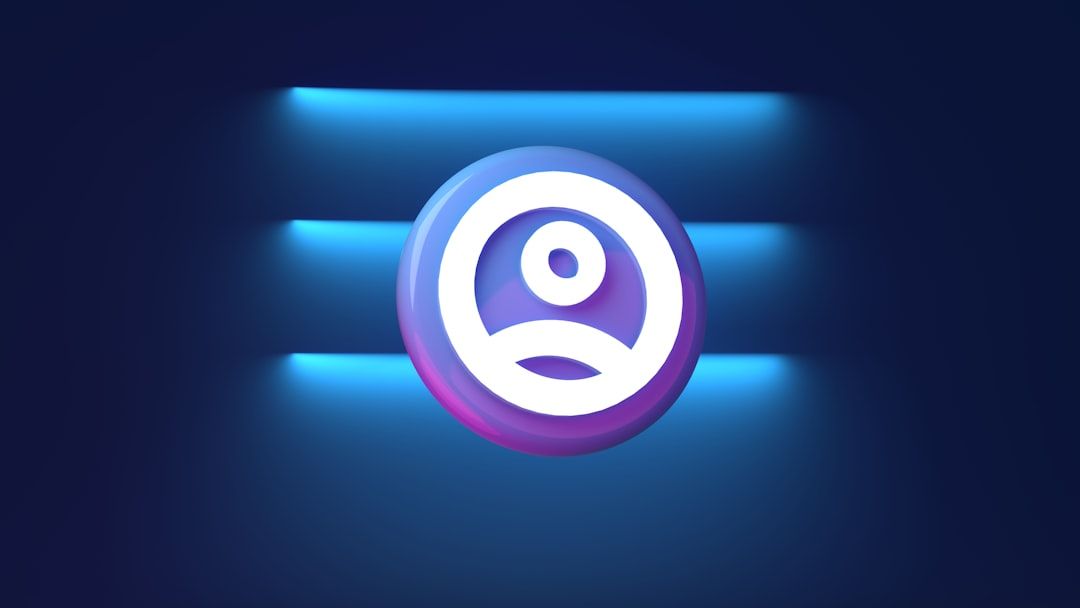
Pros and Cons of Using an Emulator
Is this hack perfect? Not really — here are the pros and cons:
Pros
- You can upload statuses from PC just like on a phone.
- Easy to drag and drop media files from your computer into WhatsApp.
- No need to transfer stuff to your phone first.
Cons
- Setting up an emulator can be a bit tech-y.
- You might need to verify your WhatsApp number — and some accounts don’t allow multiple active logins.
- It can slow older computers down.
When Will WhatsApp Add the Feature?
Great question! We’re all waiting for it. As of now, there’s been no official statement from WhatsApp about when or if they’ll add this feature to Web/Desktop versions. But people are definitely asking for it!
Maybe someday in a future update, we’ll be able to upload a WhatsApp status straight from our browsers. Fingers crossed!
Alternative Tools to Make the Process Easier
Even if you can’t officially post a status from PC, there are some workarounds besides emulators:
Use Google Drive or Cloud Storage
Store your PC files (images, videos) in Google Drive, Dropbox, or OneDrive. Then just open them from your phone and upload to WhatsApp Status.
Send Files to Yourself
Create a contact just for yourself on WhatsApp. Then send the images or videos you want to post to that chat. From your phone, open them and upload them as your status. Easy peasy!
Use WhatsApp “Linked Devices” Feature
If you have WhatsApp’s multi-device beta enabled, it makes switching between phone and PC smoother. You still can’t post Status from PC, but managing chats becomes way easier.

Tips for Better Status Uploads
While we’re at it, here are some fun tips to make your WhatsApp statuses pop — whether you’re uploading from phone or through an emulator.
- Keep it short and sweet. People tap fast — don’t write essays.
- Use colors and emojis. WhatsApp has cool options to spice things up.
- Use stickers & GIFs. They can make even boring updates fun.
- Make sure your visuals are clear. Blurry photos get skipped.
The Final Word
To wrap it up:
- No, you can’t post a WhatsApp status directly from your PC using the official WhatsApp Web or Desktop.
- But yes, there are workarounds!
- Using an Android emulator gives you full app access, including Status.
- Or you can transfer your media from PC to phone and upload from there.
We hope this guide helped make things a little more fun and a lot more clear! Until WhatsApp adds the status-posting feature to PC, these tricks are your best bet.
Go ahead, get creative — and happy posting!