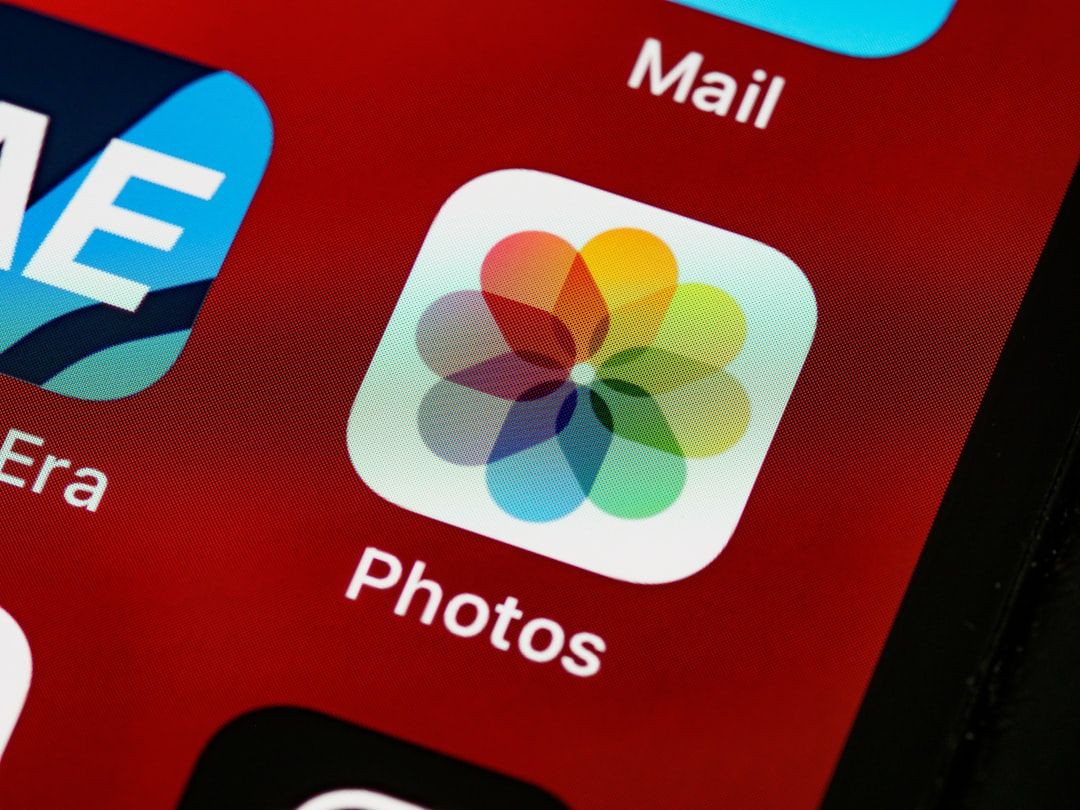You open your iPhone, swipe around, and… wait. Where did that app go? You know it was there yesterday. But now it’s vanished. Don’t worry! Finding hidden apps on your iPhone might seem like a mystery, but it’s actually pretty simple. Let’s dive into the world of app hide-and-seek!
Why Apps Get Hidden
Before we start unlocking secrets, let’s understand how and why apps can disappear from view.
- They’re offloaded to save space
- They’re hidden from the Home Screen
- Screen Time restrictions are in place
- You or someone else hid them in a folder
Ready to find them? Let’s go step by step!
1. Use the iPhone Search Tool
This is the fastest and easiest way to spot a missing app.
- Swipe down from the middle of the Home Screen.
- Type the name of the app into the search bar.
If the app is installed, it will show up in the search results. If not, you’ll see an App Store link to download it again.
Pro tip: If you see the app but it has a cloud icon next to it, it means it’s been offloaded. Just tap the icon to reinstall it!
2. Check the App Library
The App Library was added in iOS 14 to simplify home screen clutter. Sometimes apps are removed from the Home Screen but still live here.
- Swipe all the way left past your Home Screen pages.
- You’ll see the App Library organized in folders.
- You can browse or use the search bar at the top to find the app.
Found it? Just drag it back to your Home Screen if you want quicker access.
3. Look Inside App Folders
Sometimes an app is just hiding in plain sight. Especially inside folders you forgot you made!
Take a few minutes to scan through your app folders. Think about where it might be logically placed—or even buried deep in a random folder called “Stuff.”
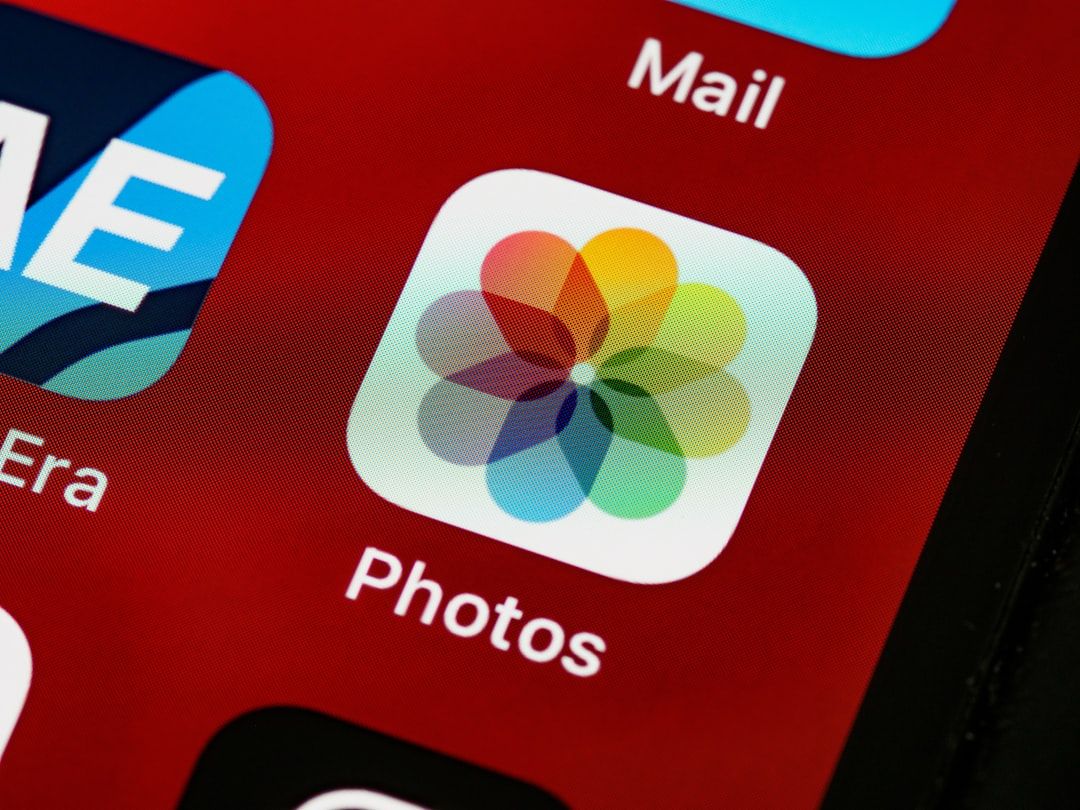
Tip: Folders can have multiple pages! Swipe through them to make sure your app isn’t on page 2 or 3.
4. Use Siri
If you’re in a hurry, let Siri help.
Just say: “Hey Siri, open [App Name].”
If it’s still on your iPhone, Siri will launch it—even if it’s not showing anywhere else. Cool, right?
5. Check Screen Time Restrictions
If some apps have suddenly gone poof, Screen Time settings might be the reason.
- Open Settings.
- Tap Screen Time.
- Go to Content & Privacy Restrictions.
- Enter your Screen Time passcode, if prompted.
- Tap Allowed Apps and make sure your app is turned ON.
Or, under Content Restrictions, make sure the age rating hasn’t blocked the app.
Reminder: These restrictions are often used by parents or guardians. So if you didn’t set them, someone else might’ve!
6. Reinstall Offloaded Apps
iPhones can offload unused apps to free up storage. When this happens, the app icon might still be there—but greyed out with a cloud symbol.
To bring it back:
- Tap the greyed-out app icon.
- Your phone will download and reinstall it.
Note: If you manually deleted the app, nothing will show up when tapping the icon. Just reinstall it from the App Store instead.
7. Browse App Store Purchase History
Can’t remember the name of the app? No problem. You can look through your entire download history.
- Open the App Store.
- Tap your profile icon in the top right.
- Tap Purchased, then My Purchases.
- Scroll or use the search bar to find the missing app.
- Tap the cloud icon to download it again.
This is great for finding apps you used a long time ago—and don’t want to lose forever.
8. Reset Home Screen Layout
Still no sign of the app? Maybe the layout is what’s messing things up.
This step will bring all Apple apps to their default positions and show every downloaded app on the Home Screen again. It won’t delete any apps or data.
- Go to Settings.
- Tap General.
- Scroll down to Transfer or Reset iPhone.
- Tap Reset, then Reset Home Screen Layout.
Now check your Home Screen. Your missing app should be back!
9. Update Your iOS
Weird bugs or glitches can sometimes make apps behave strangely. Keep your system healthy by updating your iOS.
- Go to Settings.
- Tap General > Software Update.
- Download and install any available updates.
Once your iPhone is updated, check again for your app. It might just fix the problem!
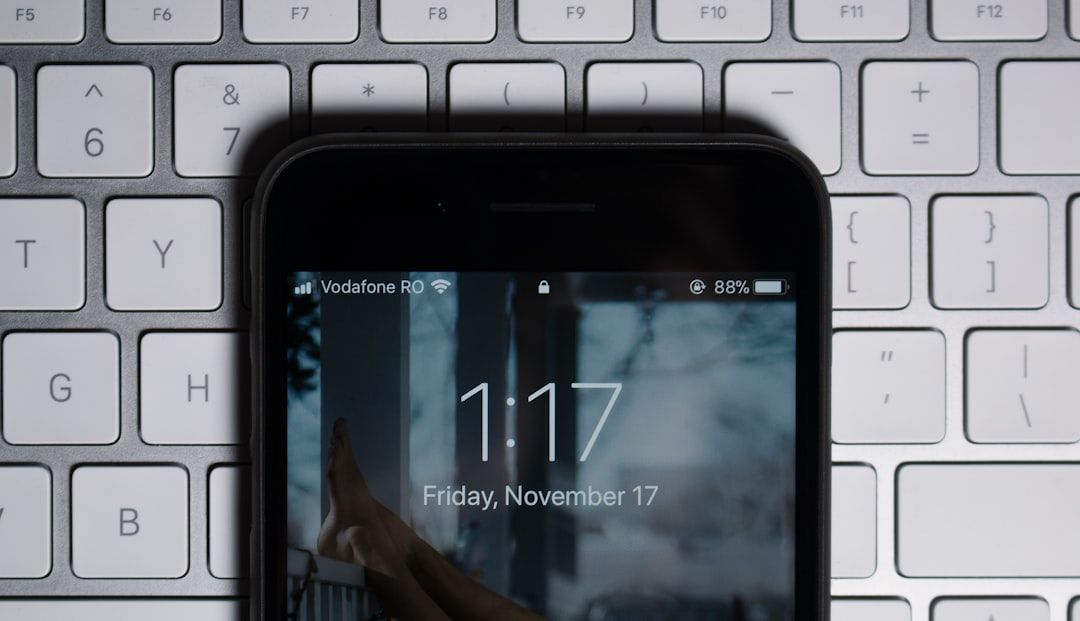
10. Last Resort: Reinstall from App Store
If nothing else works, just download the app again.
- Open the App Store.
- Search for the app name.
- Tap the download or cloud icon to reinstall it.
If you had data stored in the app and it was backed up to iCloud, it might restore after reinstalling. If not, it’ll start fresh.
Bonus Tips!
- If you’re sharing your phone, ask others if they moved or deleted anything.
- Use your Apple ID account on multiple devices? Check if the app was removed on another device—it could sync the change.
- Apps can be hidden for privacy. Apps like Notes and Photos have built-in hidden folders. So poke around those settings too!
To Wrap It Up
Hidden apps aren’t gone—they’re just playing hide-and-seek. Whether they’re tucked inside folders, offloaded, or restricted, you now have the tools to find them.
So, next time you think, “Where did that app go?”—don’t panic. Use these quick steps, and you’ll be reunited in no time.
Happy app hunting!