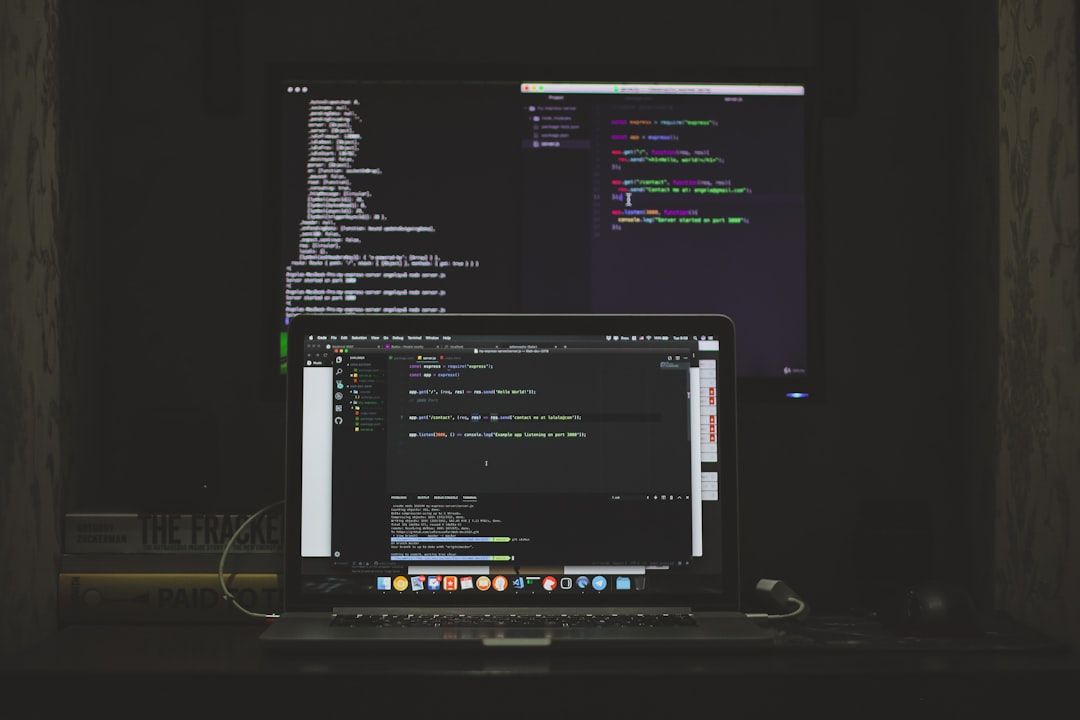Shipping is a critical element of any eCommerce business, but it can often cause complications when not managed efficiently. For WooCommerce store owners, shipping logistics become even more essential to get right, particularly when the business begins to scale. One of the best ways to streamline your shipping process is by using the Stamps.com plugin for WooCommerce. This powerful extension allows you to print USPS postage directly from your WooCommerce dashboard, automate shipping tasks, and save money through discounted rates.
In this comprehensive setup guide, we’ll walk you through everything you need to know about simplifying your WooCommerce shipping operations with the Stamps.com plugin — from installation to execution.
Why Use Stamps.com with WooCommerce?
Stamps.com is a trusted provider of online postage, offering exclusive USPS discounts and direct integration into various platforms, including WooCommerce. When used correctly, it can:
- Automate shipping label creation
- Provide access to USPS Commercial Base rates
- Enable bulk label printing
- Support tracking updates automatically
- Integrate with your existing WooCommerce shipping zones and classes
The plugin solves numerous inefficiencies related to order fulfillment and helps to reduce human error.
Step 1: Prerequisites Before Installation
Before diving into the setup process, make sure you have the following:
- An active WooCommerce store with products and orders
- A Stamps.com account (subscription is required)
- The WooCommerce Stamps.com API integration plugin, available through WooCommerce or third-party plugins marketplaces
Ensure your website is running the latest stable versions of WordPress and WooCommerce for full compatibility.
Step 2: Installing the Plugin
After acquiring the plugin, navigate to your WordPress dashboard:
- Go to Plugins > Add New
- Click on Upload Plugin
- Select the downloaded .zip file and install
- Activate the plugin after installation completes
Once activated, the plugin will create a new section within your WooCommerce settings where you can configure your shipping settings.
Step 3: Connecting Your Stamps.com Account
To unlock the full functionality of Stamps.com within WooCommerce, you must integrate your account:
- Visit WooCommerce > Settings > Shipping > Stamps.com
- Input your Stamps.com username and password
- Click Connect to initiate the authentication
If you’ve entered your credentials correctly, your WooCommerce store will now be linked with your Stamps.com account, and you’ll gain access to USPS shipping services directly in your dashboard.

Step 4: Setting Up Shipping Methods and Zones
Stamps.com works in conjunction with WooCommerce shipping zones and methods. To configure:
- Navigate to WooCommerce > Settings > Shipping
- Create a new zone or edit an existing one
- Click Add Shipping Method and choose Stamps.com
Each shipping zone can have different USPS services applied based on your needs. You can restrict or enable specific services like:
- First-Class Mail
- Priority Mail
- Express Mail
This granular control ensures precise and customer-friendly shipping configurations tailored to different geographic locations or product types.
Step 5: Configuring Label Printing and Packing Options
Efficient fulfillment doesn’t stop at calculating shipping rates. Stamps.com allows you to print shipping labels directly from your WooCommerce orders panel. To fine-tune label settings, go to:
- WooCommerce > Settings > Shipping > Stamps.com
From here, you can:
- Choose default package types
- Set label format (PDF or thermal printer)
- Enable automatic label generation upon order completion
- Select default shipping service by weight or total order value
This saves time, especially when fulfilling multiple orders in a day.
Step 6: Bulk Printing and Shipment Tracking
One of the standout features of the plugin is its bulk printing capabilities. Inside the WooCommerce “Orders” screen, simply:
- Select multiple orders that are ready to ship
- Use the Bulk Actions dropdown to generate and print shipping labels via Stamps.com
Each label is automatically populated with the customer’s address, postage rate, and tracking number.
Once labels are printed, the plugin can automatically submit tracking details to each customer’s order, improving transparency and reducing support inquiries related to delivery.
 shipping labels, bulk print, order tracking</ai-img]
shipping labels, bulk print, order tracking</ai-img]
Step 7: Automating Shipping Rules
You can create rules to automate decisions on shipping methods. For example, if you often ship apparel items under 16 oz., you might want to default those to USPS First-Class Mail.
Plugins like Table Rate Shipping or Advanced Shipping Rules can work in combination with Stamps.com to dynamically assign shipping rates based on criteria such as:
- Cart weight
- Destination country or region
- Product category or tag
Although the initial setup may take time, automation will significantly reduce the number of decisions you need to make with each order.
Step 8: Managing Refunds and Postage Adjustments
Another advantage of the Stamps.com API integration is that you can request postage refunds directly within WooCommerce. If you cancel an order or reprint a label by error, you can:
- Go to the individual order view
- Select Void Shipment
- Stamps.com will automatically process a refund request, usually within 14 business days
This centralized feature helps ensure you’re not losing money due to administrative mistakes.
Best Practices for Using Stamps.com with WooCommerce
To get the most out of this integration, keep the following tips in mind:
- Regularly update the plugin to ensure compatibility with WooCommerce updates and USPS rates
- Train your staff on how to handle bulk orders and reprint labels properly
- Monitor shipping performance and tweak your available methods based on delivery issues or delays
- Use Stamps.com reports for cost analysis and usage tracking
Efficiency in shipping can have a domino effect on other areas of your eCommerce operations, from customer satisfaction to reviews and repeat business.
Troubleshooting Common Issues
Even with a robust system like this, challenges occasionally arise:
- If shipping options aren’t showing up at checkout, ensure your API credentials are valid and that Stamps.com has not suspended the account
- If labels fail to print, check your print settings and network connections to the designated printer
- Make sure that each product has valid weight and dimensions specified in the product metadata
Always refer to the plugin’s documentation for specific error codes or known limitations.
Conclusion
Managing shipping in WooCommerce doesn’t have to be overwhelming. With the Stamps.com plugin, you can automate postage, streamline fulfillment, and reduce errors — all within the WooCommerce ecosystem. This seamless integration helps not only to cut operational costs but also improves customer satisfaction through efficient delivery. By following the setup steps outlined in this guide and adhering to best practices, you can transform shipping from a time-consuming chore into a competitive advantage for your online business.
Take the time to properly configure the system at the beginning, and you’ll reap the benefits for every order afterward.