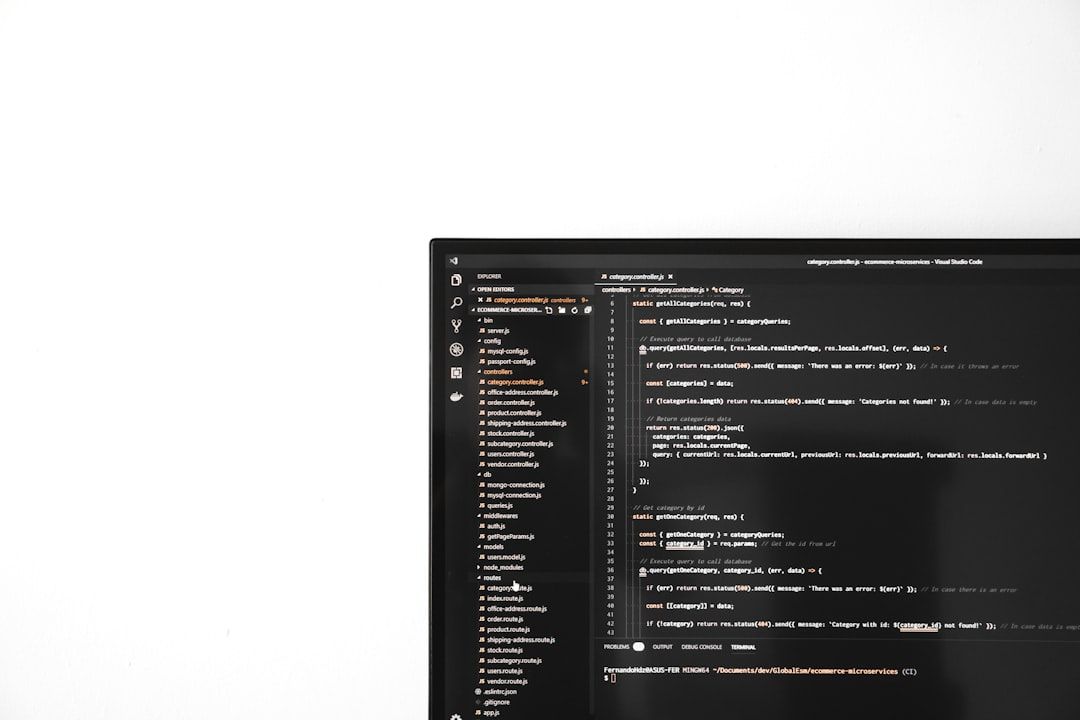Valorant has become a household name among first-person shooter fans, offering a dynamic mix of tactical gunplay and hero-based abilities. However, whether you’re trying to troubleshoot technical issues, reclaim disk space, or simply taking a break from competitive gaming, uninstalling Valorant properly is not always as simple as dragging an icon to the recycle bin. Because Riot’s anti-cheat system, Vanguard, runs at a kernel level, a thorough removal requires a few extra steps. This guide will help you completely uninstall Valorant, including Riot Vanguard, leftover files, and any stray drivers.
Why You Might Want to Uninstall Valorant
There are many valid reasons to uninstall Valorant. Perhaps the game is causing system issues or conflicts during startup, you’re upgrading your PC, or you’ve decided it’s time to step away. Whatever the case, doing it efficiently and cleanly can save you from unexplained errors later on.
The problem with a standard uninstall via the Control Panel or settings menu is that it may leave behind hidden files, autostart services, registry entries, and the infamous Vanguard anti-cheat kernel driver. Long after the game seems removed, parts of it may continue running in the background, hindering performance or raising red flags with other software.
Step-by-Step: How to Uninstall Valorant Completely
1. Start with Riot Vanguard
Riot Vanguard is the anti-cheat software that installs automatically with Valorant. It runs even when you’re not playing, and it takes root at a kernel level, meaning it has deep access to your system resources. Before uninstalling Valorant itself, you need to remove Vanguard to prevent locked files and lingering security modules.
To uninstall Vanguard:
- Click on the System Tray (bottom-right corner) of your Windows desktop.
- Find the Riot Vanguard icon (looks like a red shield).
- Right-click and select Exit Vanguard.
Now proceed to uninstall it:
- Open the Windows Start Menu and search for Add or Remove Programs.
- Scroll through the list and locate Riot Vanguard.
- Click Uninstall and confirm.
During the process, you might be prompted to allow administrative permissions. Accept when prompted. Once Vanguard is uninstalled, you’ll be able to remove Valorant without interference.
2. Uninstall Valorant Properly
With Vanguard out of the picture, it’s time to say goodbye to the core game files.
- Go back to Add or Remove Programs using the Windows search bar.
- Find Valorant in the list of programs.
- Click Uninstall and proceed through the steps to remove.
Valorant’s removal process should take just a few moments. However, this step only removes the major files, and several folders and registry entries might still be lurking.

3. Get Rid of Leftover Files and Folders
Even after following the official uninstallation steps, Riot tends to leave a footprint behind. Here’s how to clean it up manually.
Check and delete the following folders:
- C:\Riot Games
- C:\Program Files\Riot Vanguard
- C:\Users\YourName\AppData\Local\Riot Games
To access the AppData folder:
- Press Win + R to open the Run dialog.
- Type %appdata% and press Enter.
- Click the Local folder in the navigation bar.
- Navigate to \Riot Games and delete it if it exists.
You can also use tools like CCleaner or Revo Uninstaller to scan for remnants and help scrub system paths clean. However, if you prefer doing it manually, act carefully—a wrong deletion in AppData or Program Files can affect other applications.
4. Check and Remove Kernel-Level Drivers
One of the most critical components of this process is ensuring that the kernel-level drivers Vanguard uses are completely wiped. To verify and remove these manually:
- Press Win + X and select Device Manager.
- Expand the System Devices tab.
- Look for any devices that mention Riot or Vanguard.
- Right-click and select Uninstall Device.
Among system drivers, Vanguard may install a service named vgk.sys, which is stored in:
- C:\Windows\System32\drivers\vgk.sys
To remove this:
- Reboot your computer in Safe Mode.
- Navigate to the above path manually.
- Delete vgk.sys.
Make sure you back up any critical system files or set a restore point before attempting this step. Removing the wrong system driver can cause startup issues.

5. Clean Up the Registry
If you’re comfortable editing the Windows Registry, this is where you can eliminate every final trace of Riot Games and Valorant.
- Hit Win + R, type regedit and press Enter.
- Use Ctrl + F to search for keywords like Riot, Valorant, and Vanguard.
- Right-click and delete any value or key clearly related to the game (be cautious and double-check before deletion).
Again, this step is optional but can help prevent any lingering startup errors or conflicts with future installations. We recommend exporting the registry as a backup before starting.
Aftermath: Restart and Recheck
Once you’ve walked through every step, restart your PC. Upon reboot, check Task Manager and system notifications to ensure no Riot-related processes are running. You can even run third-party monitoring tools to confirm kernel drivers like vgk.sys are gone for good.
For assurance, try searching your entire C: Drive using terms like “Valorant” or “Riot” to track down any invisible leftover files you might have missed.
Alternative: Use a Third-Party Uninstaller
If you’d rather let software do the heavy lifting, trusted tools like:
- Revo Uninstaller
- IObit Uninstaller
- Geek Uninstaller
…can automatically detect hidden files, registry entries, and services left behind after the standard uninstall process. These can be especially useful for users not comfortable digging through AppData or the Registry manually.
Reinstalling Valorant in the Future
If you ever decide to come back to Valorant, a clean reinstall works best. Re-download the installer from Riot’s official site. The process will include a fresh Vanguard installation, too, so make sure your PC is ready for system-level anti-cheat modules once again.
Closing Thoughts
Fully uninstalling Valorant may seem like a lot of work, but these steps ensure your system returns to a pre-installation state. With deep anti-cheat integration and background services, simply uninstalling the game isn’t always enough. Whether you’re making room for other games, resolving issues, or just stepping away, ensuring a clean exit helps maintain your system’s health and performance.
Got stuck at any step? Consider bookmarking this guide or sharing it with friends who are planning to do the same.