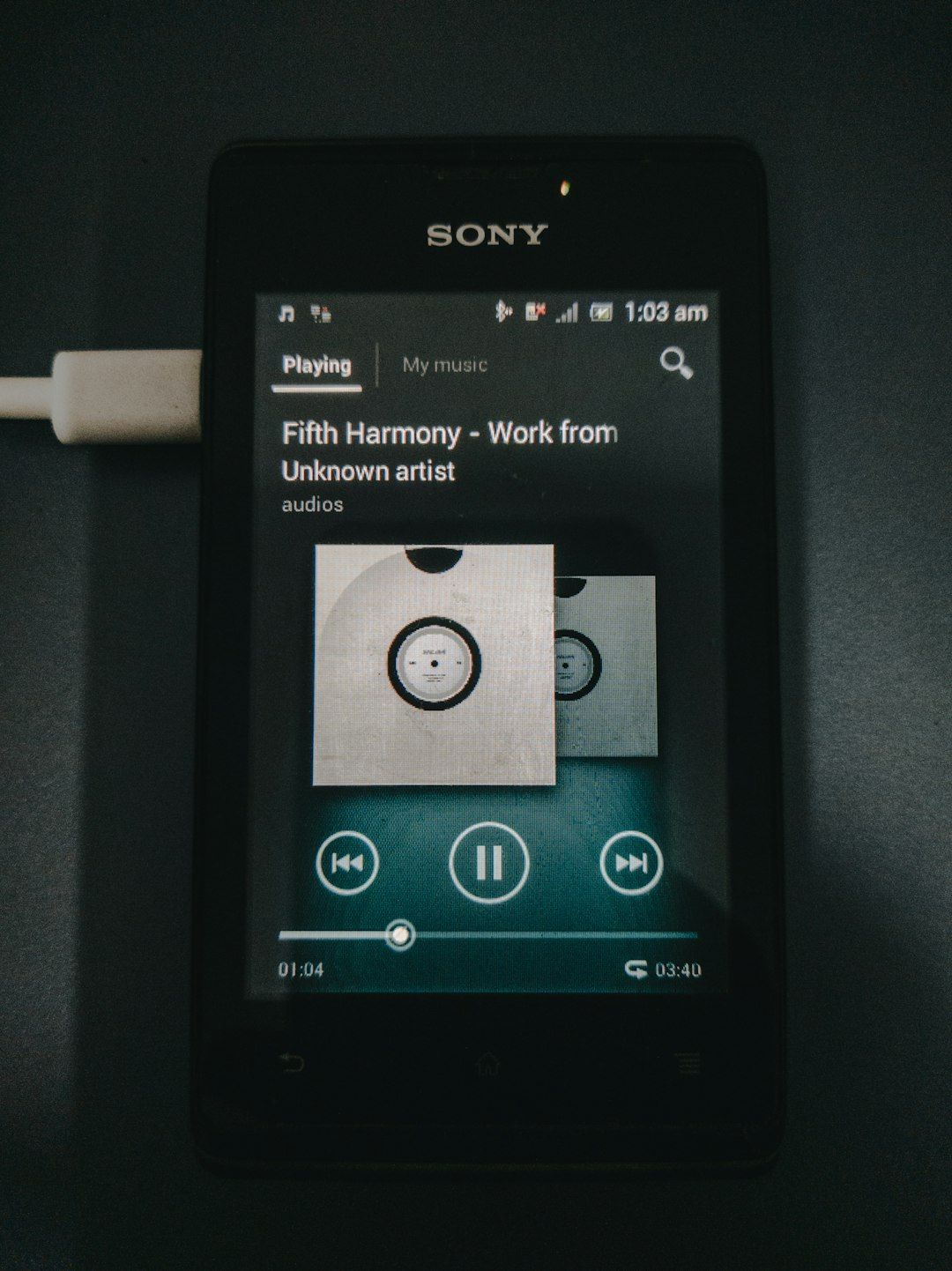If you’ve ever plugged your phone into your computer and seen the words “USB Debugging,” you might’ve wondered what that actually means. It may sound a bit techy and scary, but don’t worry! USB Debugging is a helpful tool, especially if you like exploring what your device can really do. Let’s break it down in a simple and fun way!
What Is USB Debugging?
USB Debugging is a special mode on Android devices. When it’s turned on, your phone or tablet can talk directly to a computer using a USB connection. This “conversation” is mostly used by Android developers, but it can be super useful for everyday users too.
Think of it like unlocking a secret door between your phone and your laptop. Once that door is open, you can send commands from the computer to the phone, install apps directly, and even read system logs.
Sounds fancy, right? But it’s really just about making your tech life easier—and maybe a bit cooler too.
Why Would You Use USB Debugging?
There are some really good reasons to turn USB Debugging on:
- Installing apps from your computer: Want to test new apps or install older versions? USB Debugging lets you do that directly from your PC.
- Backing up your device: Some advanced backup tools like the Android Debug Bridge (ADB) need USB Debugging to work.
- Recovering your phone: If your screen is broken or your phone won’t boot properly, USB Debugging can help you access data or fix bugs.
- Customizing your device: Like to tinker? Developers and Android enthusiasts use it to tweak settings, unlock bootloaders, and more.
Of course, most of us aren’t developers. But hey, who says you can’t act like one now and then?
Is USB Debugging Safe?
This is a smart question. Safety should always come first! When USB Debugging is turned on, someone with physical access to your phone can control it more easily through a connected computer. That’s why your phone asks for permission every time a new computer tries to connect in debugging mode.
So should you worry? Not really—as long as you:
- Only plug into computers you trust
- Turn off USB Debugging when you’re done
- Avoid strange public USB ports
Think of it like lending a friend your keys—but only if you really trust them!
How Does USB Debugging Work?
Here comes a little tech magic. When you enable USB Debugging, it allows Android’s built-in command tool (called ADB or Android Debug Bridge) to work. The ADB tool lets your computer send special instructions to your phone.
This can include things like:
- Installing or deleting apps
- Copying files
- Taking screenshots or phone screen recordings
- Pulling logs for troubleshooting
You don’t need to use ADB yourself to take advantage of USB Debugging—it often runs in the background when you use advanced phone tools on your computer.
Want to Try It? Here’s How to Enable USB Debugging
Getting USB Debugging turned on is easier than making toast. Just follow these steps:
Step 1: Unlock Developer Options
USB Debugging hides under “Developer Options.” To see it, you first have to unlock that menu.
- Open the Settings app on your Android phone.
- Scroll down and tap About Phone.
- Find the Build Number (sometimes hiding in “Software Information”).
- Tap the Build Number seven times in a row.
- You’ll see a message like “You are now a developer!”
Woohoo! You’ve unlocked the geeky side of your phone.
Step 2: Enable USB Debugging
- Go back to the main Settings screen.
- Scroll to System or Developer Options (may vary by phone).
- Tap on Developer Options.
- Scroll down to find USB Debugging.
- Tap the toggle to Enable.
- Confirm when prompted.
All done! Now, when you plug your phone into your computer, it will ask if you trust the computer. Say yes, and you’re good to go.

What Devices Support USB Debugging?
USB Debugging is available on almost every Android device. Phones, tablets, and even some Android TVs can use this mode. Sadly, iPhones don’t have a USB Debugging mode—Apple uses a different system altogether.
Cool Things You Can Do With USB Debugging
Check these out. They’re just a few fun ways to use USB Debugging:
- Capture your screen for YouTube: ADB can record your phone screen or take high-quality screenshots.
- Install apps without the Play Store: Load APK files from your PC like a pro.
- Speed up your phone: Developers use this mode to find and fix slowdowns and bugs.
- Control your phone with a keyboard and mouse: If your screen is broken, certain apps can let your computer control your phone through USB Debugging.
Let your imagination run wild! Just always read instructions carefully and don’t delete things unless you know what they do.
Why You Should Turn It Off When You’re Done
While USB Debugging is useful, it shouldn’t stay on forever. Just like you lock your door when you leave home, turn off debugging when you’re not using it. This keeps your personal info and phone settings safer—especially if your phone is lost or stolen.
Here’s how to turn it off:
- Head back to Settings > Developer Options
- Disable USB Debugging by toggling it off
Easy peasy!
Wrapping It Up
USB Debugging might sound like something only tech wizards use, but it’s really not. Whether you’re backing up your phone, installing cool apps, or unlocking hidden Android tools, USB Debugging puts the power in your hands.
As long as you’re careful and follow the steps, you can explore and have fun with your device like never before. So plug in, turn it on, and unlock the full potential of your phone!

Your phone isn’t just smart. With USB Debugging, you are too!