Want to check your ASU emails without sitting at a computer? You totally can—and it’s super easy! Setting up your ASU Gmail on your mobile device is quick, simple, and will keep you connected with your professors, classmates, and all those class announcements (yes, even those last-minute ones!).
This guide will walk you through how to set it up step by step. Whether you’re rocking an iPhone or tapping through life with an Android phone, we’ve got you covered!
What You’ll Need
- Your ASU email address (it’s usually something like asuusername@asu.edu)
- Your ASURITE username and password
- Your mobile device with internet access
Step-by-Step Guide for iPhone Users
We’re starting with Apple lovers. Grab your iPhone and follow along.
- Go to your Settings app.
- Scroll down and tap on Mail.
- Then select Accounts.
- Tap Add Account.
- Choose Google from the list of email providers.
- Now a Google sign-in page will pop up.
- Type in your ASU email address — like sunnydevil@asu.edu.
- You’ll be redirected to the ASU login page — fancy, right?
- Enter your ASURITE Username and Password.
- Approve any two-step verification, if prompted.
- Give permissions to sync your email, contacts, and calendars. Or just email. Totally your call!
- Tap Save at the top right… and BOOM! You’re done!
Now head over to your Mail app and check your inbox. You’re officially a Gmail-on-the-go guru!
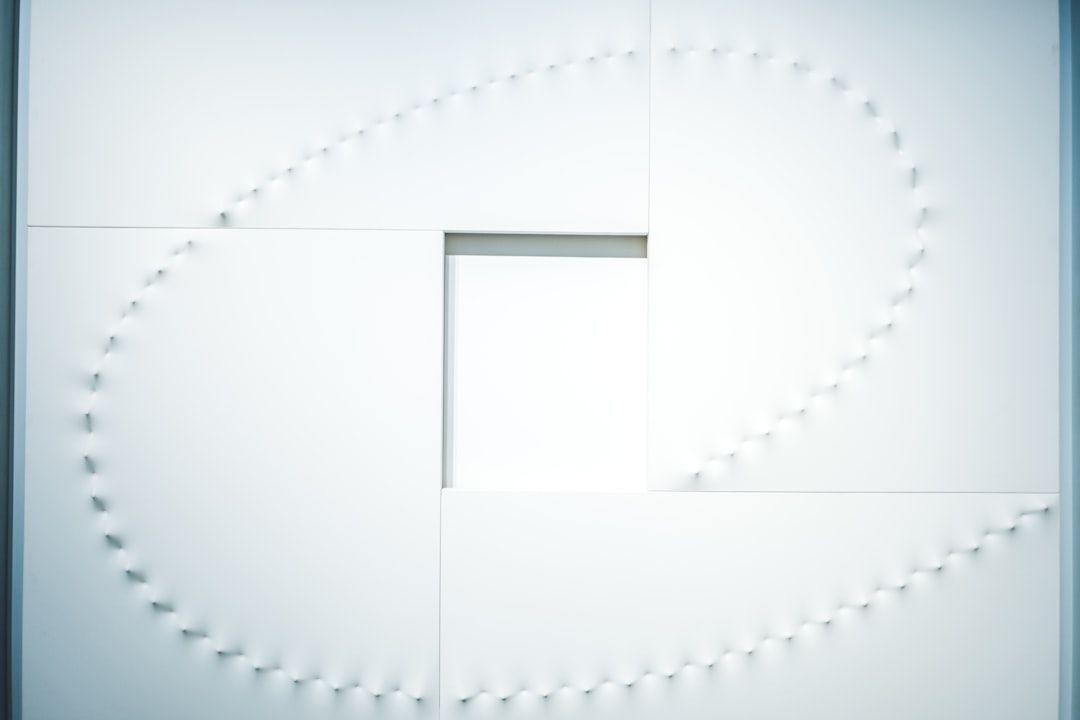
Step-by-Step Guide for Android Users
No worries Android squad, your setup is just as easy. Let’s get to it.
- Open your Gmail app.
- Tap your profile icon at the top right.
- Hit Add another account.
- Choose Google when prompted.
- Now enter your ASU email (same as your ASURITE email).
- It’ll redirect you to ASU’s sign-in page. Type your ASURITE Username and Password.
- Go through two-factor authentication if you use it (and you should!).
- Choose what you want to sync—mail, contacts, calendars.
- Tap Next and you’re all set!
Your ASU Gmail will now show up in your Gmail app like magic 🪄.

Why Use ASU Gmail on Your Phone?
Besides the obvious email-checking-on-the-go power, there are some solid reasons to get this set up:
- Stay updated on classwork, grades, and group project messages.
- Get alerts when professors email you (even those 2 AM announcements… yay?).
- Access links to Zoom meetings or class resources fast.
- Use calendar invites to keep your schedule in check.
Whether you’re at the Memorial Union munching on some fries or hustling between lectures, your ASU inbox is just a tap away.
Troubleshooting Tips
Things work smoothly most of the time. But tech happens. Here’s what you can try if it doesn’t:
- Double-check your email login – it should end in @asu.edu, not @gmail.com.
- Forget and re-add the account if it gets stuck on loading.
- Still no luck? Visit the ASU Help Desk.
Can I Use Other Email Apps?
Short answer: yep!
If you’re not into the default Mail or Gmail apps, you can totally use others like:
- Outlook
- Spark
- BlueMail
- Newton Mail
Just make sure to choose a Google account when setting it up, and use your ASU email info to log in. Easy peasy lemon squeezy 🍋.
Pro Tips to Stay Extra Organized
Since you’re mobile now, let’s get you next-level productive:
- Enable notifications for new emails but only for your ASU account. You don’t want your phone buzzing 24/7.
- Create labels or folders for different classes.
- Use stars or flags to mark important emails, like assignment due dates or project updates.
- Set up a signature with your name and ASU ID – it looks super professional.
What Happens After Graduation?
Great question. Your ASU Gmail account sticks around for a little while after you graduate, but not forever.
The university usually gives you 1-2 semesters post-graduation before deactivating it. You’ll get warnings before that happens, so don’t worry about surprise deletions.
Before that time comes, you might want to:
- Forward important emails to your personal account.
- Save your class notes and documents from Google Drive.
- Let your favorite professors know your new email (so they can totally give you a glowing recommendation letter later).
Final Thoughts
And that’s the scoop! Setting up your ASU Gmail on your phone isn’t just smart—it’s a must for staying ahead in the busy, buzzing Sun Devil world 🌞.
Your phone is already your calendar, stopwatch, camera, and music player. Make it your email command center too!
Try it out today and thank yourself tomorrow when you catch that last-minute class update while grabbing Starbucks on campus ☕.
Still stuck? Just ask a tech-savvy classmate or visit a computer commons on campus. Help is never far at ASU!

