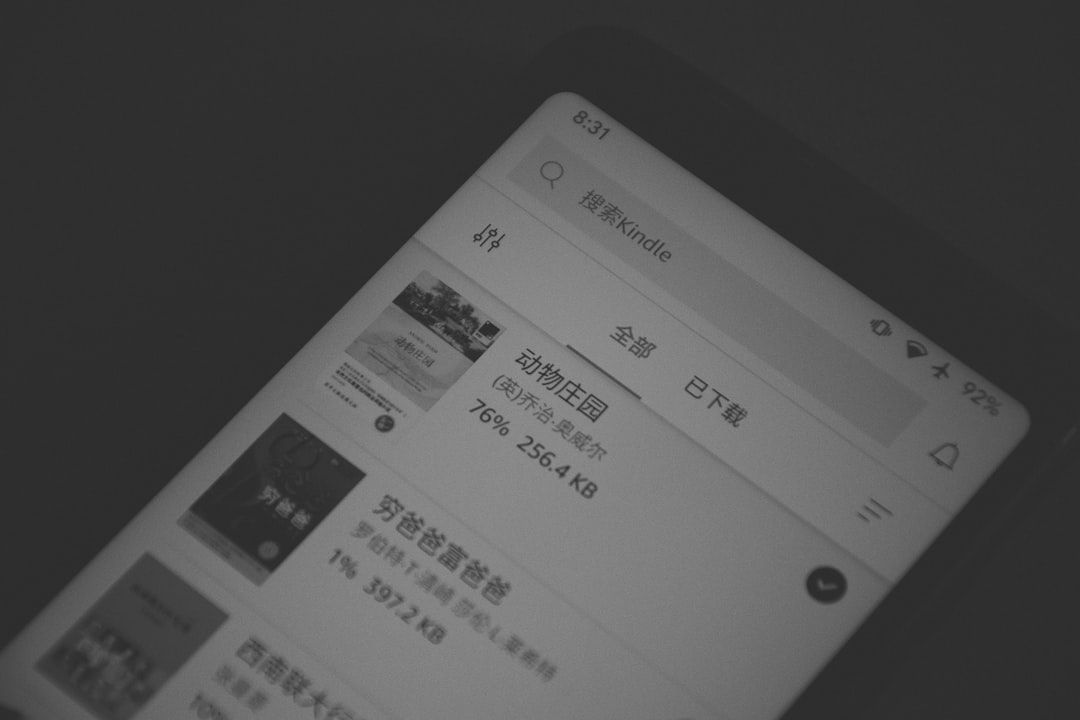Spotify has become one of the most popular music streaming platforms in the world, with a user-friendly interface that caters to millions of users globally. However, for both new and seasoned listeners, navigating Spotify’s vast range of icons and symbols can sometimes be confusing. Whether you’re using the mobile app or desktop version, these visual cues are critical for managing your playlists, discovering new songs, and customizing your listening experience. Understanding what each symbol means can enhance your control over the app and make your usage more efficient and enjoyable.
The Importance of Understanding Spotify Icons
Spotify’s interface is designed to be sleek and intuitive, but the app features a variety of icons that serve specific functions. These icons appear next to tracks, albums, playlists, and controls. Recognizing the meaning behind each symbol allows you to:
- Quickly save or remove songs from your library
- Understand playback controls at a glance
- Follow playlist and artist updates
- Use Spotify features like downloading and offline mode efficiently
Let’s explore what some of the common—and lesser-known—Spotify icons and symbols mean.
Common Spotify Icons and Their Meanings
1. Heart Icon
Meaning: The heart icon is perhaps the most familiar symbol for Spotify users. Tapping this icon will add the song, album, or podcast to your Liked Songs or Library.
When Filled: The content is already in your library.
When Empty: The content has not been saved yet.
2. Play/Pause Button
Meaning: A triangle pointing to the right represents the Play button, while two vertical bars represent Pause. This icon toggles depending on whether a track is currently playing or not.
3. Repeat and Repeat One Icon
Meaning: The repeat icon shows two arrows forming a circle. This setting controls how Spotify cycles through songs.
- Grey: Repeat is off
- Green: Repeat all songs in the playlist or album
- Green with ‘1’: Repeat the current song infinitely
4. Shuffle Icon
Meaning: The shuffle icon, which looks like two criss-crossing arrows, enables Spotify to play songs in a randomized order.
- Green: Shuffle is turned on
- Grey: Shuffle is turned off
5. Download Icon
Meaning: Represented by a downward arrow, this icon lets users download music or playlists for offline listening. This feature is available only for Spotify Premium users.
- Green Arrow: Successfully downloaded
- Grey Arrow: Not downloaded
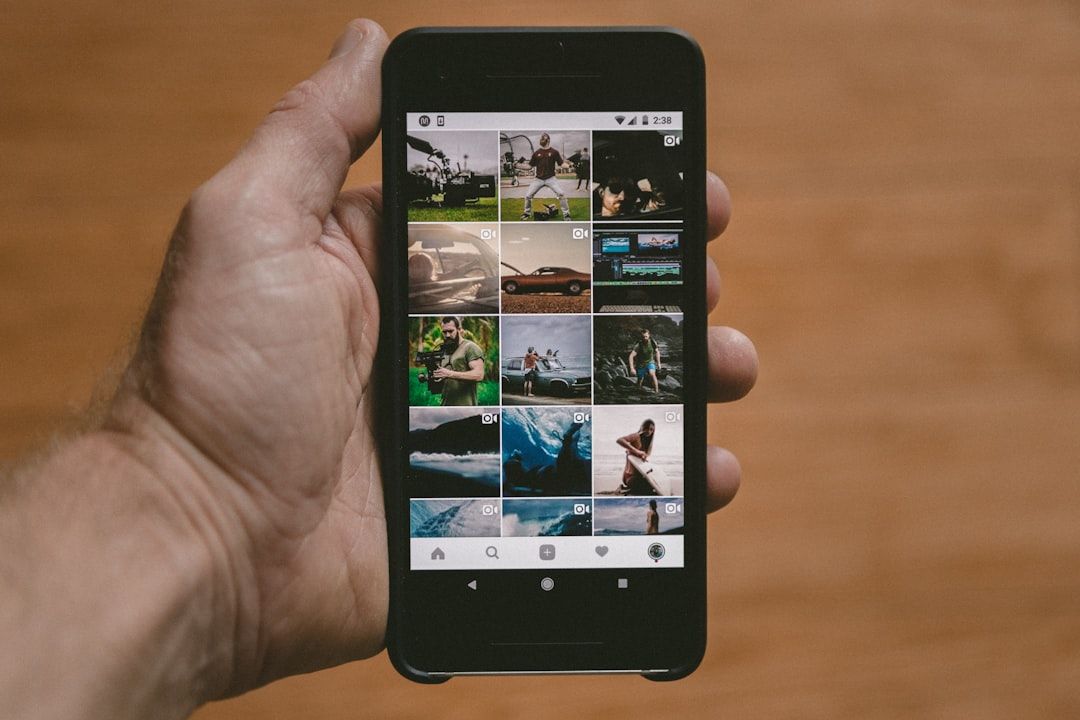
6. Add to Queue
Meaning: Appears as three horizontal lines with a small ‘+’ symbol. This icon allows you to add a track to the play queue without interrupting the current playback.
7. Speaker and Device Icons
Meaning: If you see an icon that looks like a speaker or device, it indicates that you’re playing music on a different device via Spotify Connect (e.g., smart TV, Bluetooth speaker, or another phone).
8. Volume Control
Meaning: A speaker icon often appears near the bottom or side of the screen. Adjusting this control changes the playback volume.
- Waves Adjacent to Icon: Audio is playing
- Muted Icon (slash over speaker): Audio is muted
Playlist and Library Icons
1. Three-Dot Menu (Options Icon)
Meaning: Appearing as a vertical or horizontal ellipsis, this menu allows users to access more options related to a song, album, or playlist including sharing, adding to playlist, or viewing artist.
2. Folder Icon
Meaning: This is more common on desktop versions. It lets users organize playlists into folders for better playlist management.
3. Bell Icon
Meaning: Recently introduced, the bell icon represents notifications. It alerts you when artists you follow release new content.
4. Clock Icon
Meaning: Found under “Recently Played”, this icon gives users access to a list of recently played tracks or albums.
Icons in Podcasts and Audiobooks
Spotify’s range of content includes not just music but also podcasts and audiobooks. These types of content come with their own distinct set of icons:
- Bookmark Icon: Add episodes to your ‘Saved’ section
- Play Speed Icon: Adjust how fast or slow a podcast plays
- Share Icon: Often appears as an arrow pointing outward, used to share content externally
Lesser-Known Spotify Symbols
1. Crossfading and Gapless Playback
These features allow seamless listening experiences, especially when listening to live albums or DJ mixes.
- Slider Icon: Found in settings to adjust crossfade timing
2. Lyrics Icon
Meaning: Usually located on the ‘Now Playing’ screen, this icon activates real-time lyrics for the song. It resembles a speech bubble or lyrics sheet.
3. Enhanced Playlist Icon
Meaning: Spotify can automatically recommend and add songs to a user’s playlist to match its style or mood. The icon shows stars or a magic wand.
Spotify Icon Colors: What Do They Indicate?
The color coding of Spotify icons offers another layer of functionality:
- Green: Typically indicates an active setting (e.g., shuffle or repeat turned on)
- White or Grey: Default or inactive state
- Blue/Notification Colors: Indicate new alerts or features
Navigational Icons on the Mobile App
On the Spotify mobile app, you will also notice several navigational icons at the bottom or top of your screen:
- Home: Takes you to the main feed for music and podcast suggestions
- Search: A magnifying glass allows you to search Spotify’s library
- Your Library: Lets you access saved playlists, followed artists, and downloaded content
Conclusion
Mastering Spotify’s vast array of icons and symbols is essential for anyone who wants to make the most out of the platform’s capabilities. While some symbols like the play/pause and heart icons are intuitive, others like the enhanced playlist or Spotify Connect icons can take some time to learn.
By understanding what each icon represents, users can control playback more efficiently, manage their libraries better, and experience an overall more personalized and streamlined experience.
Whether you’re a daily Spotify user or just getting started, familiarizing yourself with these visual tools empowers you to navigate the platform with confidence—and maybe even discover new features along the way.