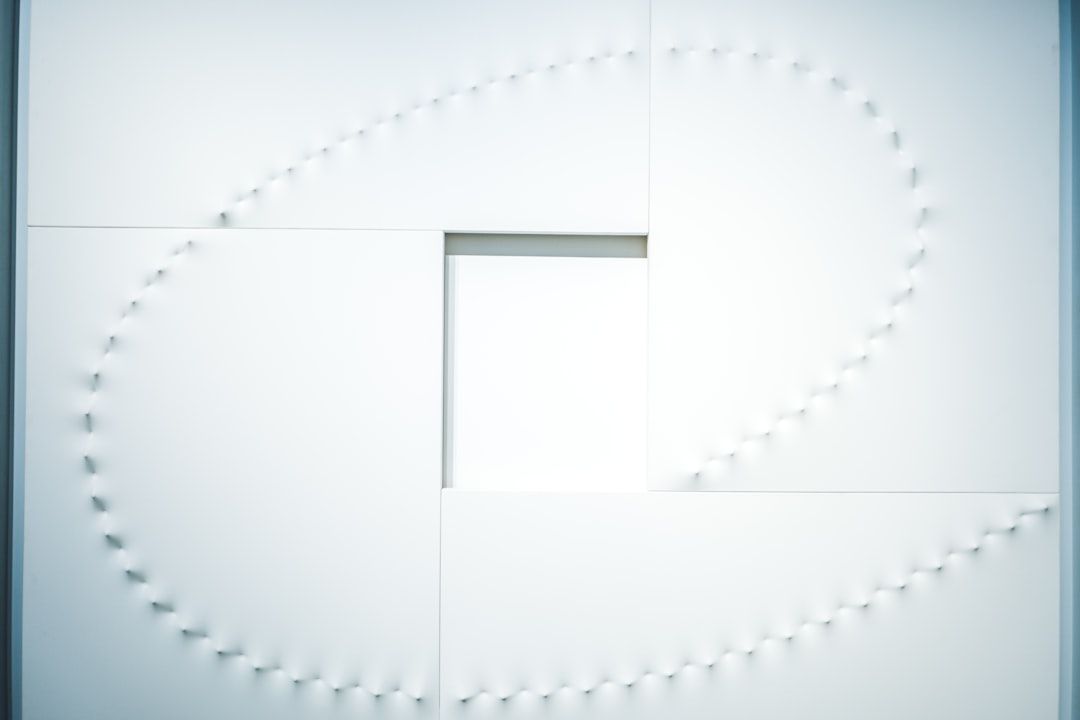When managing personal or professional digital communication, data security and accessibility are crucial. Users of Microsoft Outlook for Mac often find themselves needing to convert their OLM files into more accessible formats such as PDF. Whether it’s for archiving important emails, sharing content across platforms, or ensuring consistent formatting, converting OLM to PDF without losing data or structure can be a technical challenge. This comprehensive guide walks you through every step to perform a successful conversion without compromising your content’s integrity.
What is an OLM File?
Before diving into the conversion process, it’s essential to understand the basics. An OLM file is the proprietary data file used by Microsoft Outlook on Mac systems. It stores a wide range of user data, including emails, contacts, calendars, notes, and tasks, in one consolidated archive format. These files are not natively compatible with Windows-based Outlook, which adds complexity when trying to view or share content outside the Mac environment.
Why Convert OLM to PDF?
There are various reasons for converting OLM files into PDFs. PDFs are a universal format known for their consistency across platforms, ease of sharing, and secure handling. Some of the primary motivations include:
- Accessibility: PDFs can be opened on virtually any device or operating system.
- Document Preservation: PDFs retain text, formatting, images, and layout without alteration.
- Archiving & Legal Requirements: PDFs are often required for compliance and legal retention purposes.
- Sharing: Easy sharing without the need for special software.
Challenges in Direct Conversion
Converting from OLM to PDF is not straightforward due to the differences in format compatibility. Manual methods may risk losing formatting, attachments, headers, or other key metadata. While some tools facilitate conversions, it’s important to use the right approach to ensure zero data loss.
Methods to Convert OLM to PDF
There are three main approaches you can take when converting OLM files to PDF:
1. Using Microsoft Outlook for Mac (Manual Method)
This built-in method is ideal if you have access to Outlook on Mac. Here’s how:
- Launch Outlook for Mac and load the OLM file if not done already.
- Select the email(s) or data you want to convert.
- Click on File > Print, then from the print dialogue box, click on PDF > Save as PDF.
- Save the file to your desired location on the system.
Pros:
- Free and built-in method
- No third-party software needed
Cons:
- Only one item or a limited number can be converted at a time
- Attachments aren’t always included
- Time-consuming for large mailboxes
2. Professional OLM to PDF Converter Tools
If you need to maintain the structure and attach multiple items including images, attachments, and headers, this is the most reliable method. These tools offer:
- Batch conversion of emails and files
- Preservation of metadata and folder hierarchy
- Options to include/exclude attachments and images
- Filter-based conversion (by date, subject, sender)
Some popular tools include:
- Stellar Converter for OLM
- KDETools OLM to PDF Converter
- SysTools OLM to PDF Exporter
Steps to Use a Tool:
- Download and install the software on your Mac/PC.
- Load the OLM file using the tool’s interface.
- Preview the data to ensure it is intact.
- Select PDF as the output format and define output settings.
- Click on Convert and wait for the process to complete.
Pros: High accuracy, maintains data integrity, includes advanced features
Cons: Paid software, dependent on system resources
3. Using IMAP and Email Clients
This is a workaround where users import OLM data to an IMAP-enabled email client and then use export or print-to-PDF features to save emails as PDFs. Though less common, it provides flexibility if Outlook or professional tools aren’t an option.
Here’s the basic process:
- Enable IMAP in your Gmail/Yahoo or other account.
- Configure that account in Outlook for Mac and sync the OLM data to the server.
- Access the synced data from another client (such as Thunderbird).
- Export or print emails from Thunderbird as PDF files.
Pros: Flexible, leverages free tools
Cons: Time-consuming, requires technical skills, possible sync issues
Things to Consider Before Conversion
To ensure a smooth and error-free conversion, always consider the following:
- Use a backup of your OLM files before starting the process.
- Check software compatibility with your OS version.
- Test the output on a few emails before doing batch conversion.
- Ensure enough storage space is available for exported PDF files.
Maintaining Email Structure and Formatting
One of the main goals of conversion is to retain structure and formatting. That includes:
- Email headers (To, From, CC, Subject)
- Timestamps and date received/sent
- Inline images and formatting (bold, italics, hyperlinks)
- Attachments inclusion
Advanced converter tools often provide options like:
- Include original headers in email footer
- Merge original attachments as separate PDFs
- Preserve original text styles and layouts
Tips for Best Results
- Choose a trusted tool with positive reviews and support for batch export.
- Ensure that the OLM file is not corrupted before loading into the tool.
- Use the preview features to verify the content layout before saving final PDFs.
- Select destination folders to easily organize converted data.
Conclusion
Converting OLM to PDF provides flexibility and security in managing your email data. Whether you choose the built-in Outlook method for casual use or a specialized tool for complete and professional results, the key lies in choosing a method that safeguards formatting, metadata, and attachments. As data management needs evolve, ensuring robust and structured archives using globally recognized formats like PDF becomes more important than ever.
Frequently Asked Questions (FAQs)
- Q1: Can I convert OLM to PDF directly in Windows?
A: OLM is a Mac-specific format. To convert on Windows, you need a dedicated third-party OLM to PDF converter that supports Windows OS. - Q2: Do free tools work as reliably as paid ones?
A: Free tools may offer limited functionality and often do not support batch export or attachment preservation. Paid tools offer more robust and professional features. - Q3: Will attachments also be converted and saved in PDF?
A: High-quality professional tools often include attachments within the converted PDF or extract and save them separately based on user preference. - Q4: Is there a way to automate or schedule OLM to PDF conversion?
A: Most desktop tools do not support automation. Some enterprise solutions or scripts may automate this process, but they require technical setup. - Q5: Can I selectively convert only certain folders or emails?
A: Yes. Good OLM to PDF converters allow folder selection, date filtering, and keyword filtering to export only relevant content.