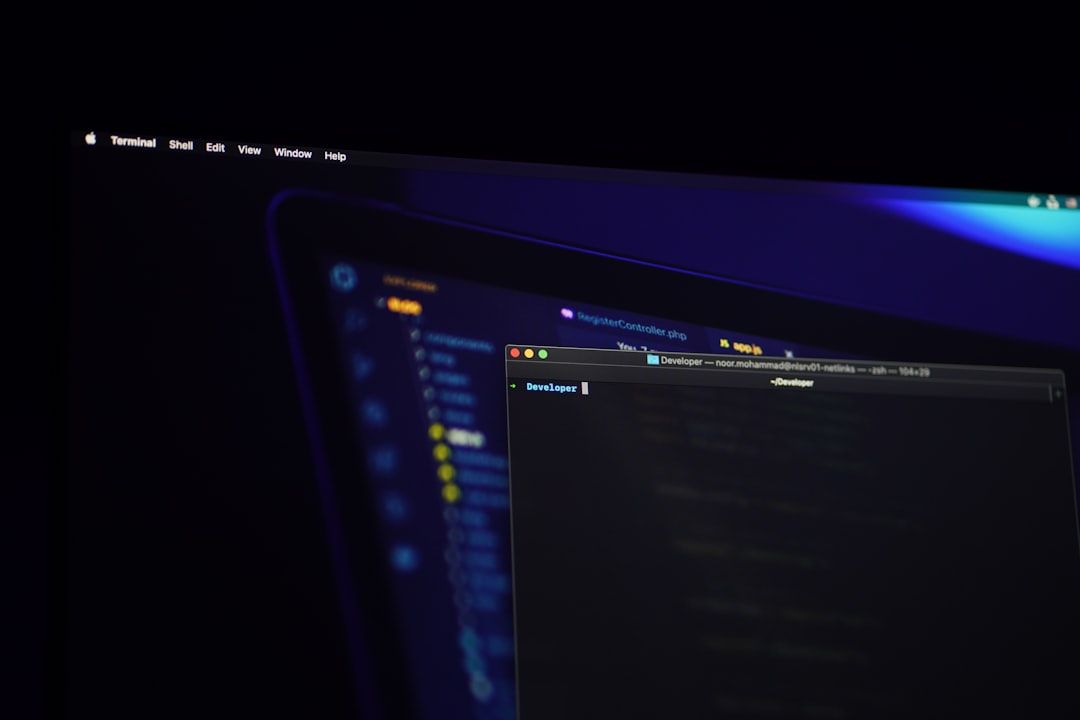Many Windows 10 users find themselves puzzled when they cannot locate the AppData folder on their PCs. This is particularly frustrating when trying to access application settings, perform backups, or troubleshoot certain software issues. Fortunately, this issue is not due to a missing folder but rather its default hidden status within the Windows operating system.
Understanding where the AppData folder resides and how to make it visible can resolve this issue quickly. Here are several ways users can fix the problem and gain full access to their AppData folder.
What is the AppData Folder?
The AppData folder is a hidden system folder located in every user’s profile on a Windows 10 machine. It contains application-specific data and settings for programs like browsers, games, and productivity tools. The typical file path for AppData is:
C:\Users\[YourUsername]\AppData
This folder is divided into three subfolders:
- Local: Contains data specific to your PC.
- LocalLow: Stores data for low-integrity applications, like web browsers operating in safe mode.
- Roaming: Saves data that can move with a user profile from one PC to another via domain networks.
Why Can’t Users See the AppData Folder?
The main reason users cannot find the AppData folder is that it is hidden by default. Microsoft has hidden this folder to prevent accidental changes that might disrupt software functionality.
How to Access the Hidden AppData Folder
There are several reliable methods to locate and open the AppData folder:
1. Using File Explorer
- Open File Explorer.
- Navigate to This PC > Local Disk (C:) > Users > YourUsername.
- Click on the “View” tab at the top of the window.
- Check the box labeled “Hidden items”.
Once hidden items are made visible, the AppData folder will appear in your user directory.
2. Directly Using the Run Box
- Press Windows Key + R.
- Type
%AppData%in the Run box and hit Enter.
This will take you directly to the Roaming subfolder of AppData. Navigate up a level in File Explorer to reach the main AppData directory.
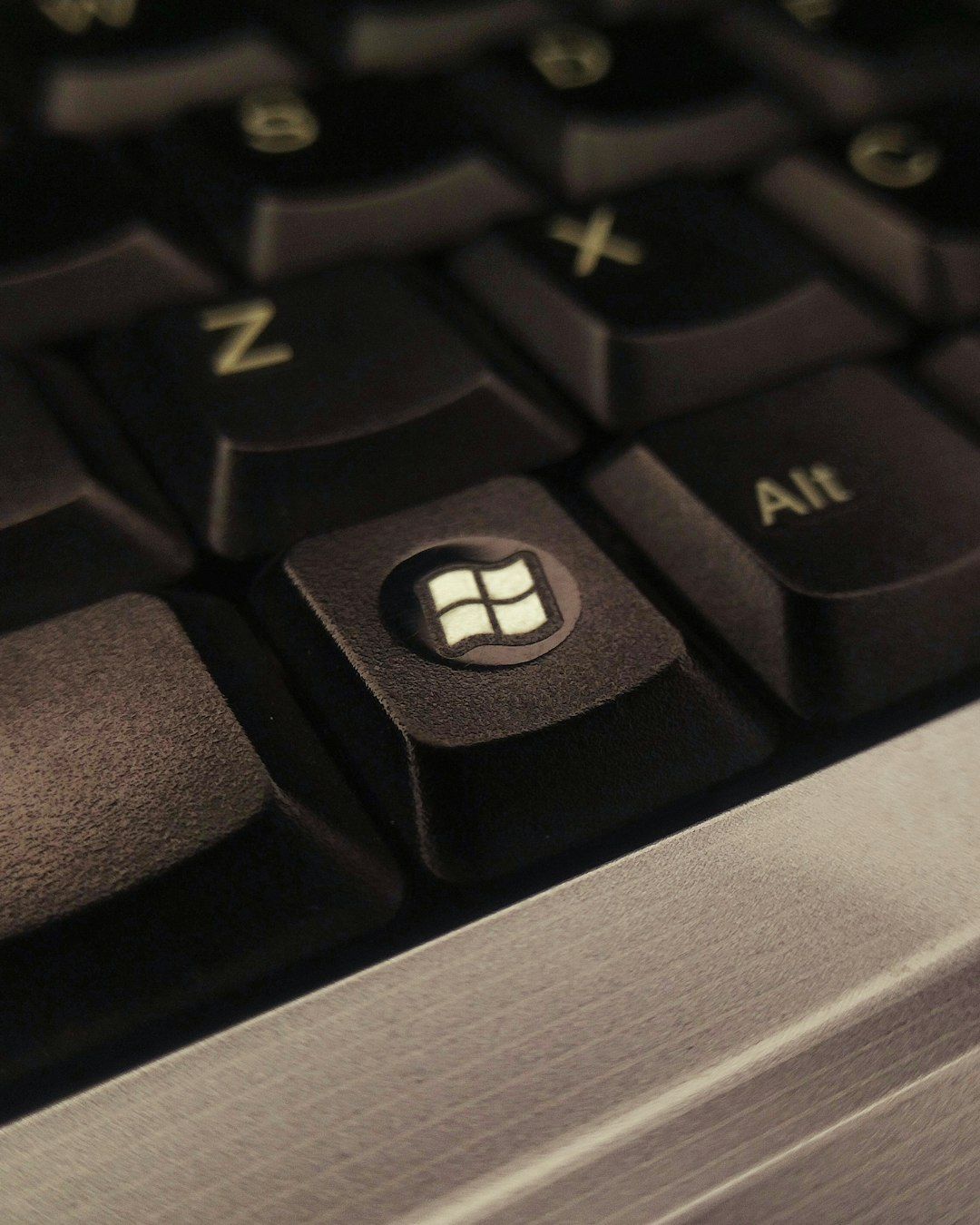
3. Changing Folder Options Permanently
- Open File Explorer and click Options under the “View” tab.
- In the Folder Options dialog, go to the “View” tab.
- Select the option to “Show hidden files, folders, and drives.”
- Click Apply and then OK.
This setting will remain active so that hidden items like AppData are always visible.
What to Do If AppData Is Still Missing
If none of the methods above reveal the AppData folder, it’s possible the folder is damaged or your user profile may be corrupted. In such cases, it may help to:
- Log into a different user account to see if AppData appears.
- Attempt a System File Check by running
sfc /scannowin Command Prompt with administrator privileges. - Consider creating a new user profile if corruption is confirmed.
Conclusion
While it may seem like the AppData folder is missing from a Windows 10 computer, it is almost always due to hidden file settings. By following the methods outlined above, users can easily reveal and access this essential folder. Understanding how to reach the AppData directory can significantly simplify tasks like software troubleshooting, settings backup, and advanced configuration.
FAQs
-
Q: Is it safe to edit files within the AppData folder?
A: Yes, but only if users know what they are doing. Modifying or deleting files in AppData can cause applications to malfunction. -
Q: Can I delete the entire AppData folder?
A: No, deleting AppData can lead to system instability and software issues. Only clear specific cache files if needed. -
Q: What does the %AppData% command actually shortcut to?
A: It points directly to theC:\Users\[YourUsername]\AppData\Roamingfolder. -
Q: Why do some games and apps store data in AppData?
A: AppData is used for storing personal settings, saved games, and configuration files unique to each user. -
Q: Can I back up the AppData folder safely?
A: Yes. AppData can be backed up like any other folder, especially the Roaming subfolder for preserving app settings across systems.