Are you tired of seeing the same old boring ServiceNow interface? Want to add a touch of personalization and make it truly your own? Look no further! In this article, we will show you how to easily add your company’s logo to ServiceNow, giving it a unique and professional look. Whether you’re an IT administrator or just a user looking to spruce up your experience, this step-by-step guide will walk you through the process and have your logo shining brightly on your ServiceNow instance in no time. Get ready to impress colleagues and clients alike with this simple yet effective customization trick!
Why adding a logo to ServiceNow matters
Adding a logo to ServiceNow may seem like a small and insignificant task, but it actually plays a crucial role in creating a unified and professional brand image. A logo is often the first visual element that customers or employees associate with a company, so having your logo displayed prominently on ServiceNow can build trust and recognition. It shows that you take your platform seriously and are committed to providing a consistent brand experience.
Furthermore, adding a logo to ServiceNow can enhance the overall user experience by making the platform feel personalized and familiar. When users see their company’s logo on the interface, it creates a sense of ownership and pride in their organization. This subtle customization can have a positive impact on employee engagement and productivity.
From an aesthetic standpoint, adding your company’s logo to ServiceNow also helps to create visual harmony within the platform. By incorporating your brand colors and design elements into the interface, you can align it with existing marketing materials or website for a cohesive look and feel.
So don’t overlook the importance of adding your logo to ServiceNow – it’s not just about aesthetics but also about establishing credibility, fostering engagement, and creating consistency across touchpoints. Investing time in this simple customization effort can yield significant benefits for both internal users and external stakeholders alike.
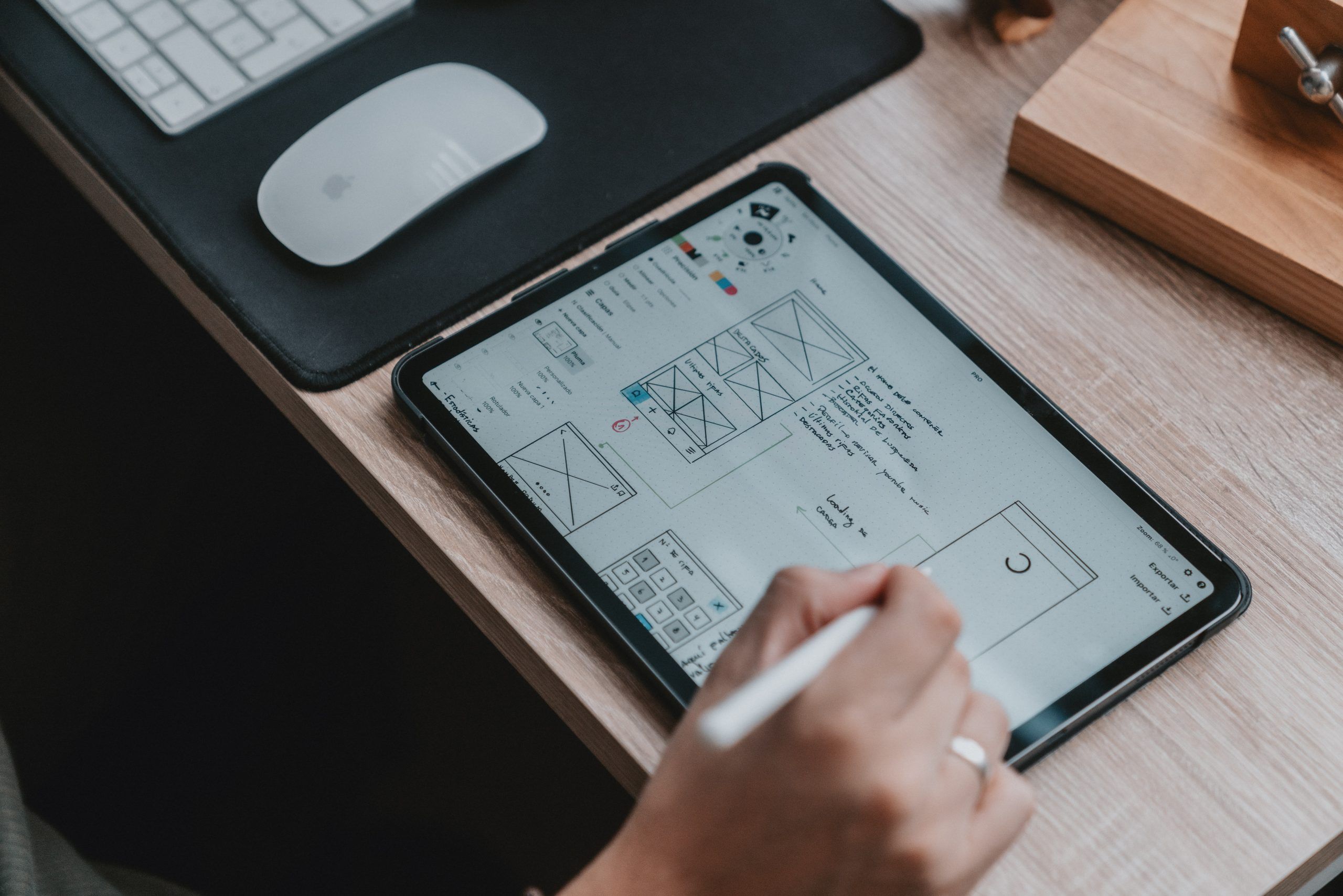
Step 1: Accessing the ServiceNow logo settings
When it comes to customizing your ServiceNow instance, one of the first steps is accessing the logo settings. By adding your company’s logo to ServiceNow, you can create a more personalized experience for your team and enhance brand visibility.
To access the logo settings in ServiceNow, you’ll need administrator privileges. Once logged in as an admin, navigate to the System Properties module and click on Branding. Here, you’ll find various options related to branding customization, including the logo settings.
Once in the logo settings menu, you have several options for uploading and managing your company’s logo. You can choose to upload a new image file directly from your computer or select an existing image already stored in ServiceNow’s file repository. Additionally, there are options for configuring the size and placement of the logo within different interfaces of ServiceNow.
Step 2: Uploading your logo image file
When it comes to adding your logo to ServiceNow, uploading the logo image file is a crucial step that requires attention to detail. Before you begin, it’s important to make sure you have the correct file format and size for your logo. Typically, ServiceNow supports common image formats such as JPEG, PNG, and GIF. However, it’s worth double-checking the platform’s documentation for any specific requirements.
Once you have confirmed the format and size of your logo image file, you can proceed with uploading it to ServiceNow. To do this, navigate to the appropriate customization page or section where you want to add the logo. Look for an option that allows you to upload an image file and select your prepared logo from your computer’s files. Depending on the customization options available in ServiceNow, you may also be able to resize or crop the logo image directly within the platform.
Remember that when uploading your logo image file on ServiceNow, clarity and visibility are vital aspects of creating a strong brand presence. Be mindful of choosing an image resolution and quality that ensures crispness across various screen sizes and devices. Additionally, consider how different backgrounds may interact with your logo colors or transparency features – making sure it remains prominent regardless of where it appears within the platform.
By following these steps during the creation process – ensuring proper file format and size – and considering visibility factors while keeping branding guidelines in mind; users can successfully upload their logos onto ServiceNow with minimal hassle when they know what kind works best within given specifications.

Step 3: Adjusting the size and placement of the logo
The third step of adding a logo to ServiceNow involves adjusting the size and placement of the logo. This step is crucial to ensure that your logo appears properly on all ServiceNow pages and gives your brand a professional, polished look.
When adjusting the size of the logo, you want to strike a balance between not too big and not too small. If your logo is too large, it can overpower the page and distract users from the content. On the other hand, if it’s too small, it might not be noticed at all. Experiment with different sizes until you find the right one that fits seamlessly into your ServiceNow pages.
Placement is equally important as it determines how prominent your logo will be on each page. The most common position for placing logos is in either the top left or top center of a page, as these positions are easily visible to users without obstructing any vital information. However, depending on your branding requirements or layout constraints, you may choose to place it in a different location such as at the bottom or side of the page. Ultimately, take care to ensure that your chosen placement does not clash with other elements on the page and allows for easy identification of your brand.
By carefully adjusting both size and placement, you can create an impactful visual presence for your brand within ServiceNow. Remember to test how it appears across different devices and screen resolutions to guarantee optimal visibility for all users.
Step 4: Customizing the logo properties
Customizing the logo properties is a crucial step when adding a logo to ServiceNow. It allows you to have complete control over how your brand is represented in the platform. One of the first things you can do is adjust the size of your logo. Depending on where it will be displayed, you might need a larger or smaller size. This flexibility ensures that your logo always looks professional and visually appealing.
Another important aspect of customizing logo properties is adjusting the colors. You want your logo to match your brand’s color scheme seamlessly, and with ServiceNow’s customization options, this becomes an easy task. You can select from a wide range of color options or even upload custom colors to ensure consistency across all platforms.
One often overlooked feature is the ability to add hover effects to your logo. When users hover over it, you can make it change color or animate in some way that catches their attention. This subtle animation adds interactivity and enhances user experience, leaving a lasting impression.
Overall, customizing logo properties not only gives you creative control but also allows for seamless integration with your branding strategy within ServiceNow. By adjusting size, colors, and adding small interactive features like hover effects, you can ensure that your company’s identity shines through while using this platform.

Step 5: Testing and saving your changes
Once you have made all the necessary adjustments to your logo in ServiceNow, it’s important to thoroughly test your changes before saving them. This will ensure that the logo appears correctly and consistently across different platforms and devices.
One effective way to test your changes is by previewing them in various ServiceNow modules and applications. For example, you can check how the logo looks on the login page, homepage, or any other relevant areas where it will be displayed. Pay close attention to factors such as size, placement, and clarity.
Additionally, it’s crucial to test the responsiveness of your logo on different screen sizes. With more people accessing ServiceNow from mobile devices, it’s essential for your logo to adjust seamlessly across various resolutions. Make sure that it remains visible and legible without compromising its quality.
Finally, once you are satisfied with how your logo appears across different platforms and screen sizes, remember to save your changes. Take a moment to carefully review all modifications made before proceeding. Saving these settings will ensure that your updated logo is permanently applied throughout ServiceNow consistently.
Overall, testing and saving your changes may seem like minor steps at first glance but they are essential for delivering a seamless user experience with a professional appearance in ServiceNow interface customization process.
By taking the time to carefully test each modification before saving them permanently,you’ll be able to confidently showcase your brand identity through an appealing and professional-looking logo within ServiceNow environment.
Conclusion: Enhancing your ServiceNow branding with a logo
In conclusion, incorporating a logo into your ServiceNow instance can greatly enhance your branding and overall user experience. A well-designed logo serves as a visual representation of your organization’s identity and helps to establish trust and familiarity among users. By customizing the platform with your unique logo, you are able to showcase your company’s professionalism and attention to detail.
Not only does adding a logo create a more aesthetically pleasing interface, but it also provides a sense of continuity throughout the entire ServiceNow experience. Whether it’s during ticketing processes or accessing knowledge base articles, having the same logo present at every touchpoint reinforces your brand message and increases recognition among employees and customers alike.
Furthermore, leveraging an eye-catching logo on ServiceNow can also help foster employee engagement and ownership. When employees see their organization’s logo prominently displayed within the platform they use every day, it creates a greater sense of pride in their work and connection to the company mission. In turn, this boosts morale and may lead to increased productivity as individuals feel they are part of something bigger than themselves.
To sum up, adding a carefully designed logo to ServiceNow goes beyond mere aesthetics. It allows organizations to showcase their identity, reinforce brand consistency, inspire employee engagement, and establish credibility in the eyes of users. So why not take advantage of this simple yet impactful branding opportunity? Enhance your ServiceNow instance by incorporating your own unique logo today!

