As an avid fan of true crime documentaries and nature series, Discovery+ has always been my go-to streaming platform. So when the option to upgrade to a No-Ads plan came up, I didn’t hesitate. I signed up, expecting seamless binge-watching sessions without a single interruption. But just two days in, I noticed something odd—ads. And not just one or two. It felt like I was back on the free plan. Here’s how I unraveled the issue, escalated it with support, successfully claimed a refund, and what you can do if the same happens to you.
TL;DR
I subscribed to the Discovery+ No-Ads plan but began seeing ads shortly after. Despite payment confirmation and account upgrades showing correctly, ads kept appearing. After some back-and-forth with customer service—including providing screenshots and receipts—I was able to get a full refund and later reactivated the plan correctly. If you face the same issue, act quickly and document everything.
What Went Wrong: From No-Ads to Plenty of Ads
Right after upgrading to the ad-free tier, everything seemed to work fine. I watched a few episodes of Deadliest Catch and Planet Earth with no interruptions. But on the third day, in the middle of an intense scene during American Detective, a commercial blasted through. At first, I chalked it up to a glitch. But when it kept happening, I knew it wasn’t a one-time error.
Curious, I headed to my account settings. To my confusion, it still showed I was on the “No-Ads” plan, and the billing section confirmed a successful transaction. So why was I still seeing ads?
Image not found in postmetaMy Step-by-Step Process to Investigate the Issue
Here’s the exact approach I took to troubleshoot the situation before reaching out for help:
- Logged out and back in – Sometimes, session tokens get outdated. Didn’t work.
- Checked multiple devices – Ads were showing up on both my smart TV and mobile app.
- Verified user email – Confirmed I was logged into the correct account with the ad-free subscription.
- Cleared app cache – Hoping it was a caching issue. Nope, still getting ads.
It became evident this wasn’t something I could fix on my end. So I decided to tap into Discovery+ customer support.
Escalating to Customer Support: The Turning Point
Discovery+ offers support via online chat and email. I initiated a live chat with an agent, who, to their credit, was both polite and prompt. Here’s what I provided to speed things up:
- Screenshot of my account plan showing “No-Ads.”
- Payment confirmation email.
- A list of shows and timestamps when ads interrupted playback.
The agent escalated my issue to a “technical specialist.” Two days later, I received an email response confirming that a billing glitch had occurred. Apparently, my account had been incorrectly flagged as a standard plan despite the successful payment.
The Refund Claim That Actually Worked
Getting subscription money refunded from a major streaming service can be tricky. However, here’s how I made a clear and convincing case:
- Detailed Description – I included a timeline of events, starting from the upgrade to the first appearance of an ad.
- Visual Proof – Screenshots were immensely helpful. I made sure to capture the ads while they played and include timestamps.
- Billing Proof – Attached a PDF copy of my bank transaction along with the payment confirmation email from Discovery+.
- Polite but Firm Tone – I made it clear I was a paying customer expecting the contractual service they offered.
Three days after submitting these materials, the support team replied with good news: a full refund was initiated to my payment method, and I was offered a discount code should I choose to resubscribe. They also informed me the glitch was being addressed by their technical team.
Lessons Learned: What to Do If This Happens to You
Here are key takeaways for anyone who finds themselves in a similar situation:
1. Don’t Assume It’ll Fix Itself
Waiting too long could cost you the ability to claim a refund. Most services have a narrow window for resolving billing issues. Act quickly.
2. Document Everything
Take screenshots, save all correspondence, and keep copies of payment transactions. This documentation becomes your strongest defense when requesting support or a refund.
3. Use the Right Support Channel
Live chat is often quicker than email, especially when beginning a conversation. However, follow up by email so there’s a written record you can refer back to.
4. Persistence Pays Off
If you don’t get a solution after the first message, don’t give up. Ask to escalate the issue. The squeaky wheel gets the grease.
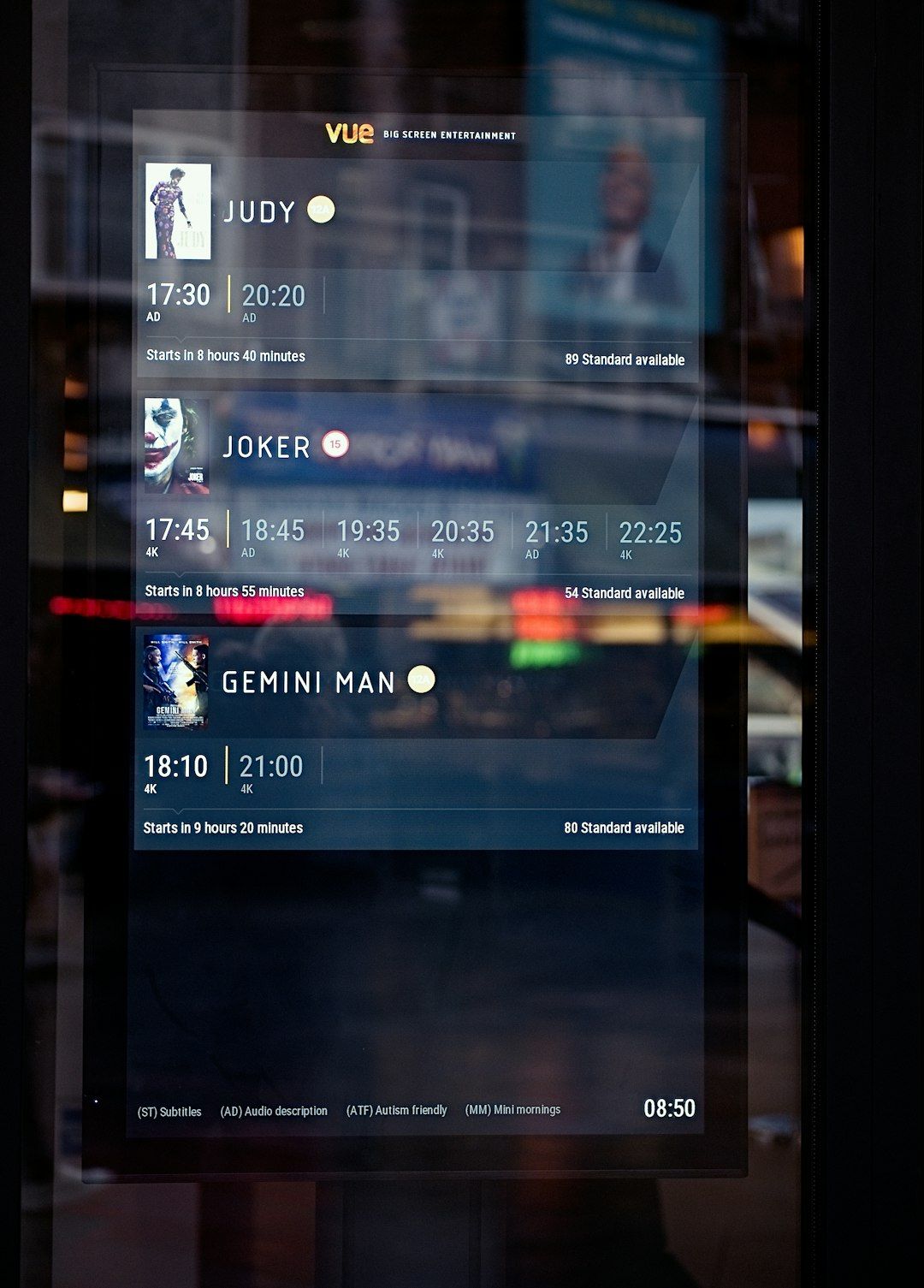
Reactivating the Account (The Correct Way)
After the refund, I waited a week before resubscribing. This time, I followed a few additional precautions:
- Ensured the subscription was made via the official website, not through a third-party app store.
- Watched the first few shows right away to check for ad interruptions.
- Double-checked email confirmations and account settings immediately after payment.
Happy to report that the ad-free experience works just fine now. Every episode plays without a single pre-roll or mid-roll ad interruption.
The Bigger Picture: Why These Issues Matter
While this might sound like a relatively small annoyance, it speaks to a broader issue with digital subscriptions and streaming platforms: transparency and reliability. When a service markets a “No-Ads” experience but delivers something else due to a bug or oversight, it erodes trust.
As consumers, we have to stay vigilant. These platforms handle millions of accounts and rely on automation, which means things can and will go wrong. By holding them accountable—through proper channels and with the right documentation—we can ensure that we get what we pay for.
Final Thoughts: Stay Informed and Keep Streaming Smart
If you’ve ever felt powerless against a faceless subscription service glitching on you and slurping up your money, know that you’re not alone—and you do have recourse. Whether it’s Discovery+, Netflix, or any other streaming platform, the key is to approach support with clarity, evidence, and reasonable expectations.
In my case, the process was frustrating, but the outcome reminded me that sometimes, standing your ground helps others too. Maybe this glitch I reported helped prevent others from experiencing the same issue. And maybe by reading this, you’re now better prepared should your account start behaving unexpectedly. Happy (ad-free) streaming!

