As a WordPress user, you may come across situations where you need to find the unique identifier for a page or post on your website. This identifier is known as the Page or Post ID and can be useful in many ways, including when you want to create links to specific pages or posts, customize your site’s functions, or troubleshoot issues.
Finding the Page or Post ID in WordPress is simple, but it’s not always obvious where to locate it. In this article, we’ll walk you through different methods of finding the ID for any page or post on your WordPress site so that you can make use of this important piece of information. Whether you’re new to WordPress or an experienced user looking for a refresher, we’ve got you covered!
Why it’s important to know IDs
Knowing the IDs of your pages and posts in WordPress is crucial for a number of reasons. Firstly, it allows you to easily reference specific content when making changes or updates to your website. For example, if you want to edit the text on a particular page, having the page ID at hand makes it much simpler to locate and modify.
Secondly, understanding IDs can be beneficial for improving the overall functionality of your site. Many plugins and widgets require the use of specific IDs in order to work properly, so being familiar with this information can help you take full advantage of these features.
Finally, knowing and using IDs correctly helps maintain consistency across your website. By assigning unique identifiers to each page or post, you can ensure that visitors are able to easily navigate and find what they’re looking for without confusion or frustration. Overall, taking the time to learn about IDs can greatly enhance both the usability and management of your WordPress site.
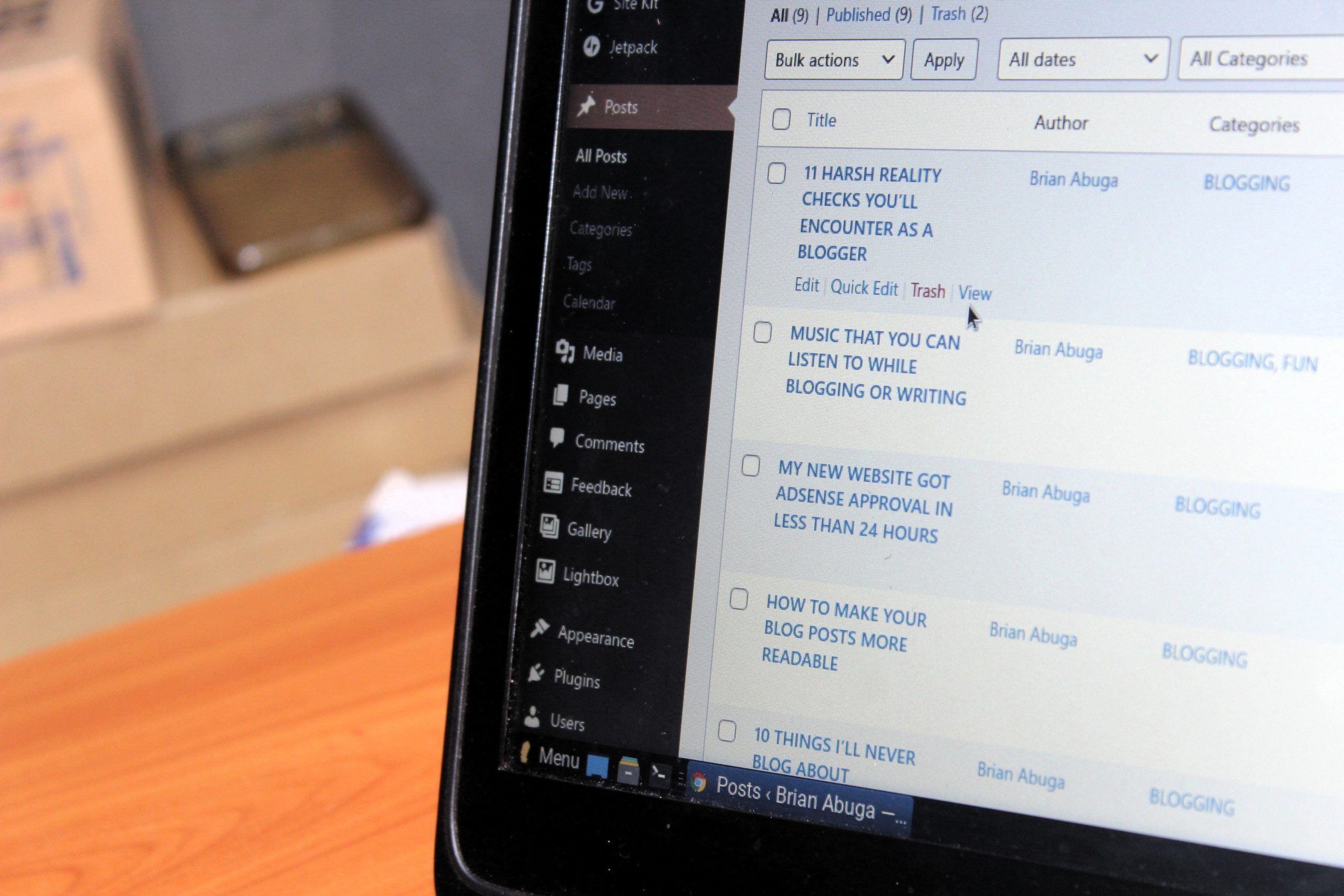
Method 1: Using the WordPress Dashboard
The easiest way to find the ID of a page or post in WordPress is by using the WordPress dashboard. First, log in to your website’s dashboard and navigate to the “Pages” or “Posts” section. Click on the title of the page or post that you need to find the ID for.
Once you are on that specific page or post, take a look at your browser’s address bar. You will see a URL that includes something like “?post=1234”. The number after “post=” is your unique page or post ID number. You can also hover over any other link on your website and look for this same pattern of “?post=1234” in order to locate their respective IDs.
Using this method makes it easy to quickly find specific pages or posts within your website without having to search through code or install additional plugins. It also ensures that you are referencing accurate IDs when making edits or customizations to your site’s content.
Method 2: Viewing the URL
Method 2: Viewing the URL. Another method to find the page or post ID in WordPress is by viewing the URL of the page or post you want to identify. When you open a page or post on your WordPress site, its URL will contain a unique number that corresponds to its ID. To view this number, all you need to do is look at the URL bar of your browser.
For example, if the URL of your page looks like this: https://yourdomain.com/?page_id=1234, then 1234 would be the ID of your page. Similarly, if the URL of your post looks like this: https://yourdomain.com/?p=5678, then 5678 would be its ID.
This method works for both published and unpublished pages/posts since it relies solely on their URLs. While it may seem straightforward, it’s important to double-check that you have selected the correct page/post before using its ID elsewhere in WordPress since IDs are permanent and cannot be changed once assigned.
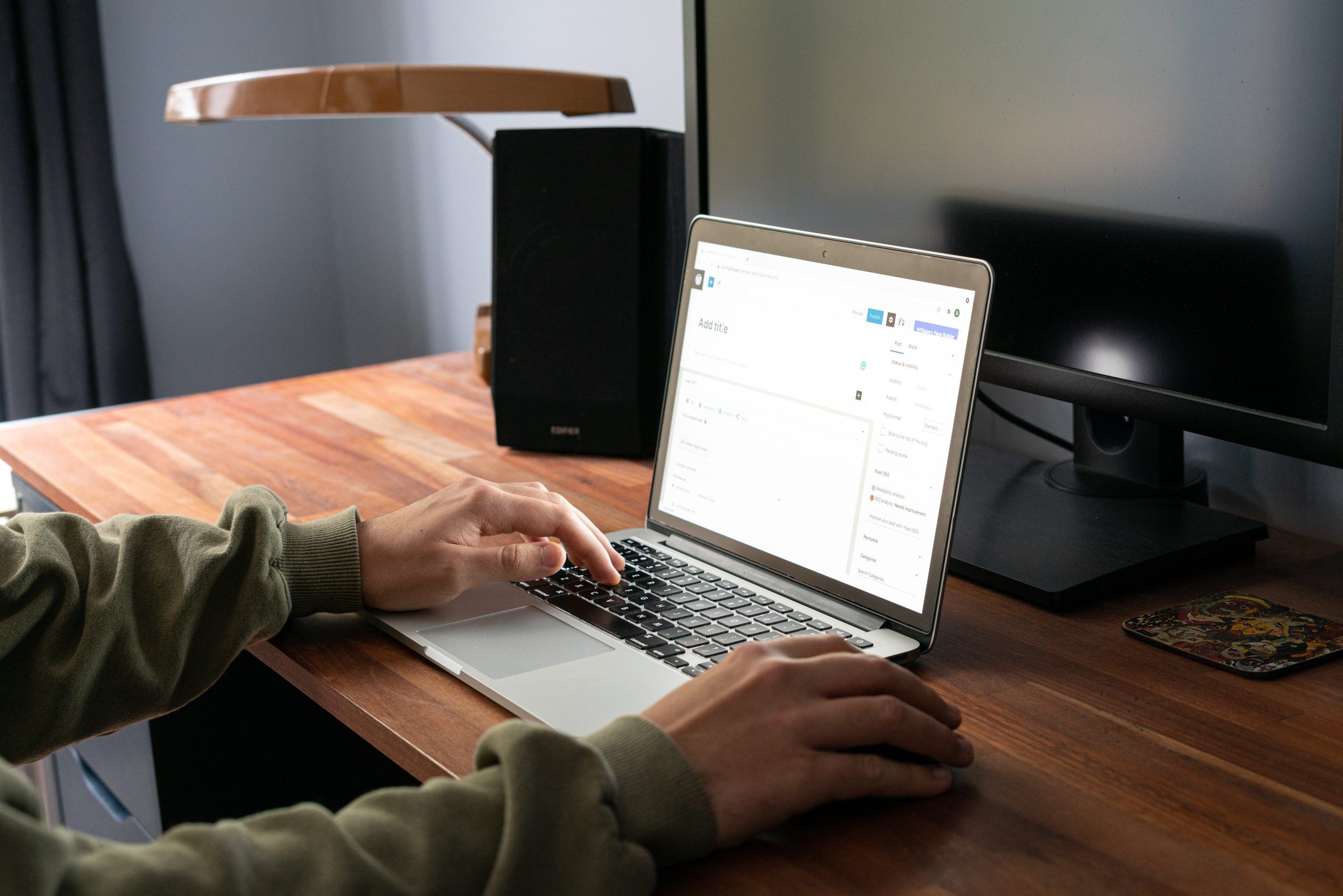
Method 3: Inspecting Element on Page
One of the methods for finding the page or post ID in WordPress is by inspecting element on the page. This can be done by right-clicking on any part of the webpage and selecting “inspect” from the dropdown menu. This will bring up a panel with various tabs, including one labeled “Elements”.
By clicking on this tab, users can view all of the HTML and CSS code that makes up the webpage, including the specific element corresponding to each section of content. By selecting an element and looking at its attributes, users can often find information such as IDs or classes that can help them identify which page or post they are viewing.
While inspecting element may not always provide a straightforward solution for finding a page or post ID, it can be a valuable tool for developers and designers who need to analyze and manipulate website code.
How to use the ID for customization or troubleshooting
Once you have identified the ID of your page or post in WordPress, you can use it for customization or troubleshooting purposes. For instance, if you want to customize a particular page or post, knowing its ID will help you locate the relevant code in your theme’s files. You can then modify this code to achieve the desired effect.
Another way of using IDs for customization is by creating custom templates for specific pages or posts. With knowledge of the IDs involved, you can create a template file with specialized styles and layouts that apply only to those pages/posts.
Regarding troubleshooting, IDs come in handy when identifying issues with specific pages or posts on your website. By checking their respective IDs against error logs or other diagnostic tools, developers can isolate problems affecting certain content and address them quickly and efficiently.

Other useful tips and tricks
There are a few other useful tips and tricks related to finding page or post IDs in WordPress. One of them is using the “Inspect Element” feature on your browser. Right-click on the page or post you want to find the ID for, and select “Inspect Element”. This will open up a panel that shows you the HTML code for that specific element. Look for the “id” attribute, and the number next to it is your page or post ID.
Another tip is to use a plugin called “Reveal IDs”. This plugin adds a column to your Pages and Posts sections in WordPress, displaying their respective IDs. It’s an easy way to quickly find out what ID corresponds to which page or post without having to dig through HTML code or other menus.
Conclusion: Mastering WordPress with page/post IDs
In conclusion, mastering WordPress with page post IDs can greatly enhance your website management experience. Knowing the ID of a specific page or post can help you to perform various tasks such as customizing the design, adding functionality, and optimizing for SEO. It also allows you to easily navigate through your site’s backend and make changes efficiently.
Once you have learned how to find the page or post ID in WordPress, it is important to incorporate this knowledge into your workflow. Whether you are a blogger or a web developer, having quick access to the ID will save you time and effort in managing your site. With this skillset under your belt, you will be able to make more informed decisions when it comes to designing and optimizing your content for search engines.
Overall, understanding how to work with page and post IDs is an essential part of becoming proficient in using WordPress as a CMS platform. By mastering this aspect of website management, you can unlock new possibilities for customization and optimization on your site. So if you haven’t already familiarized yourself with how to find these IDs in WordPress, now is the time!

