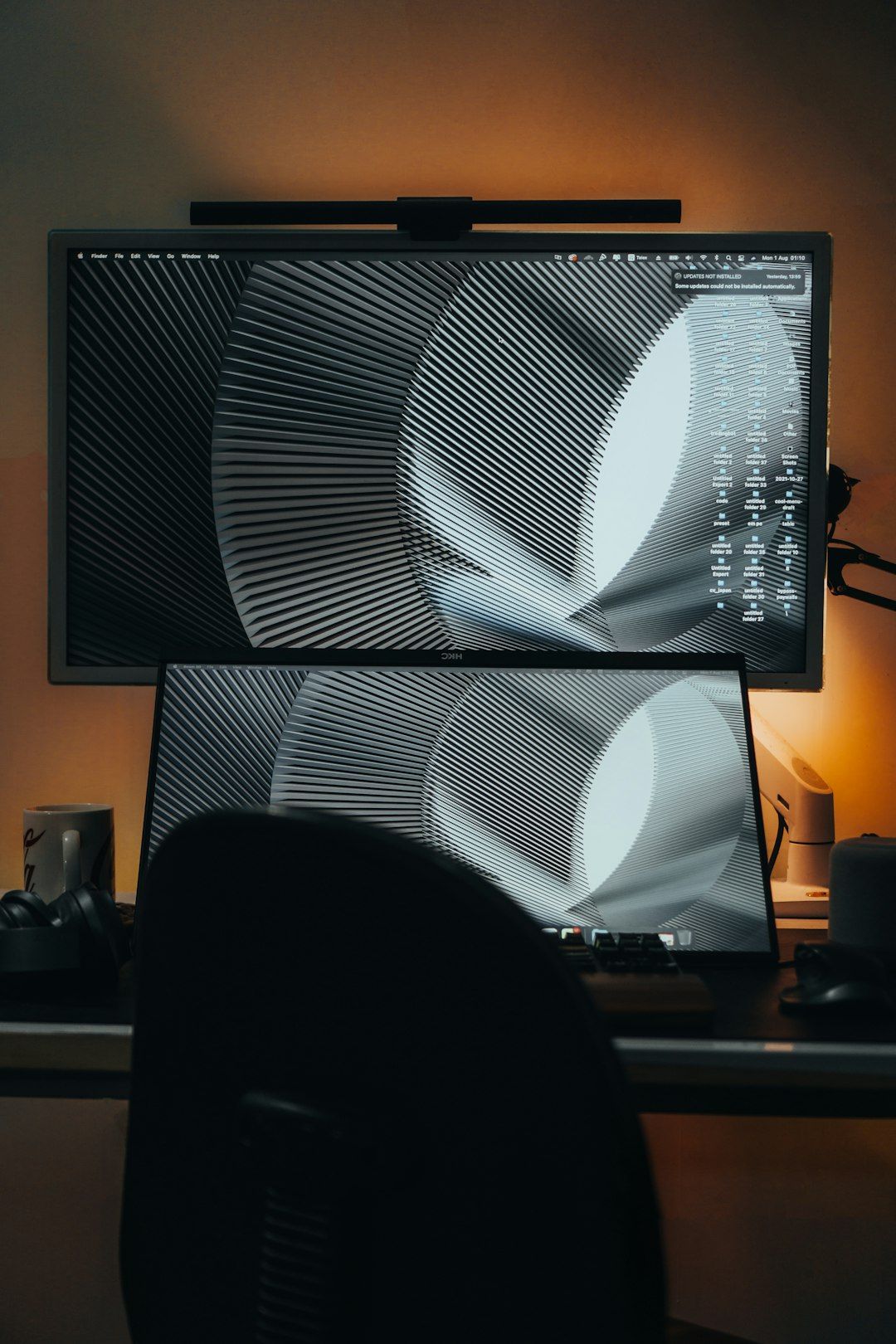Your computer screen looks weird. The colors are off, everything is fuzzy, and maybe it even looks like it’s melting. Don’t panic! You’re not stuck in a sci-fi movie. This might be a simple issue with your screen. Let’s fix it!
What’s Going On With Your Screen?
First, let’s talk about what could make your screen look funny. Here are a few common problems:
- Discoloration – Colors look wrong or faded. Maybe white looks yellow. Or everything has a strange tint.
- Distortion – Images and text are squished, stretched, or blurry.
- Flickering – Your screen flashes or waves for no reason.
Now that you know what to look for, let’s dive into the fun part—fixing it!
Step 1: Check the Cables
This seems simple, but it’s often the root of the problem. Loose or damaged cables mess things up.
- Turn off your PC or laptop first.
- Unplug the video cable from both the screen and the computer.
- Look at the pins. Bent or missing pins can ruin everything.
- Plug the cable back in firmly.
Try turning the screen back on. Is it better? If not, read on!
Step 2: Inspect the Monitor
Sometimes the issue isn’t your computer—it’s the monitor. Try this:
- Connect the monitor to a different computer.
- If possible, connect a different monitor to your current computer.
This helps you know where the problem lies. Your screen might be dying, or maybe your graphics card is acting up.
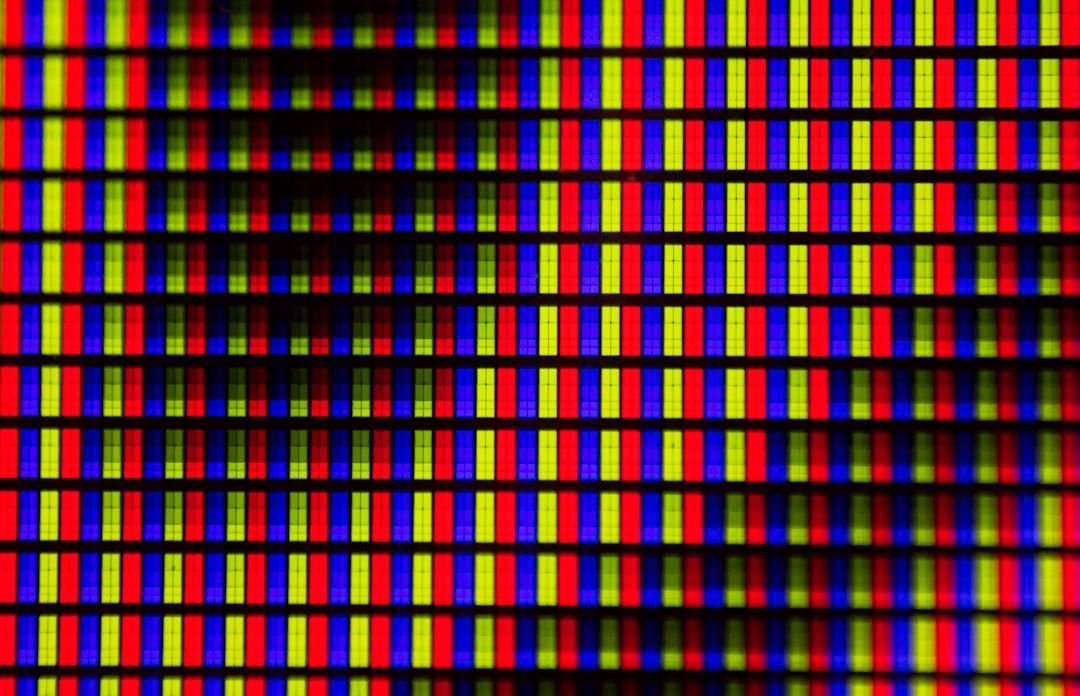
Step 3: Check Display Settings
Wrong settings can cause chaos. Here’s how to fix that on Windows:
- Right-click your desktop and choose Display Settings.
- Look under Resolution. It should say “Recommended.” Use that one.
- Click Advanced Display Settings and check refresh rate too. 60Hz is often best for general use.
On a Mac? Don’t worry. Go to System Settings > Displays and choose “Default for display.”
Step 4: Update Graphic Drivers
Your graphics card needs a smooth talker—aka the right driver.
Follow these steps on Windows:
- Right-click the Start button and select Device Manager.
- Expand Display Adapters.
- Right-click your graphics card and hit Update driver.
- Choose Search automatically.
On Mac, updates come with system updates. Just go to System Settings > Software Update.
Step 5: Try Safe Mode or External Monitor
This is like computer first aid. Safe Mode loads only the basics.
On Windows:
- Press Shift and restart your computer from the login screen.
- Select Troubleshoot > Advanced Options > Startup Settings.
- Then click Restart and choose Safe Mode.
If the problem disappears in Safe Mode, your issue is likely a software conflict.
Still no luck? Plug in an external monitor. If that screen works fine, your graphics card might be innocent—blame your original monitor instead.
Step 6: Do a Color Calibration
This is like giving your screen an eye test.
On Windows:
- Click Search and type Color Calibration.
- Select Calibrate Display Color.
- Follow the steps to adjust gamma, brightness, contrast, and color balance.
Mac has one too:
- Go to System Settings > Displays.
- Select the Color tab and click Calibrate.
Accurate colors can make everything look crisp and clear again.
Step 7: Check for Magnetic Interference
This sounds spooky, but it’s real. Old CRT monitors were famous for being affected by magnets or electric items placed nearby.
Even flat screens today can be affected by strong magnetic sources like big speakers, desk fans, or power strips.
Move those items away. Keep your screen’s space zen and clear.
Step 8: Look Inside (For the Brave)
If all else fails, there could be a problem inside your screen:
- Damaged internal cables
- Busted backlight
- Worn-out screen panel
WARNING: Only open up your monitor or laptop if it’s out of warranty and you really know what you’re doing. If not, get help from a tech pro.

Bonus Tip: Try a New Cable or Port
HDMI, DisplayPort, VGA—these cables age over time. If you’ve checked everything else, go back and try a new video cable. Or switch from HDMI to DisplayPort if you can.
Also, try another port on your graphics card. Ports can go bad too!
Still Not Fixed?
If you’ve tried all of these and your screen still looks funky, it may be time to face the truth—it might be dying. Monitors don’t live forever. If yours is getting older, discoloration and distortion could be permanent symptoms.
But hey, shopping for a new screen can be fun! Go big or go sweet and portable. Just don’t forget to recycle the old one responsibly.
Keep It Healthy
Now that you’ve fixed your screen or plan to replace it soon, keep a few things in mind:
- Don’t yank cables. Be gentle!
- Keep magnetic items away from the screen.
- Dust your screen regularly with a soft cloth.
- Set your computer to sleep instead of leaving it on forever.
Treat your screen kindly, and it’ll return the favor.

Conclusion
Screen discoloration and distortion are annoying—but not unbeatable. From cables to color settings, there’s a fix for almost everything.
With a bit of detective work, patience, and maybe a soft cloth for cleaning, you can bring your screen back to life. Happy fixing!