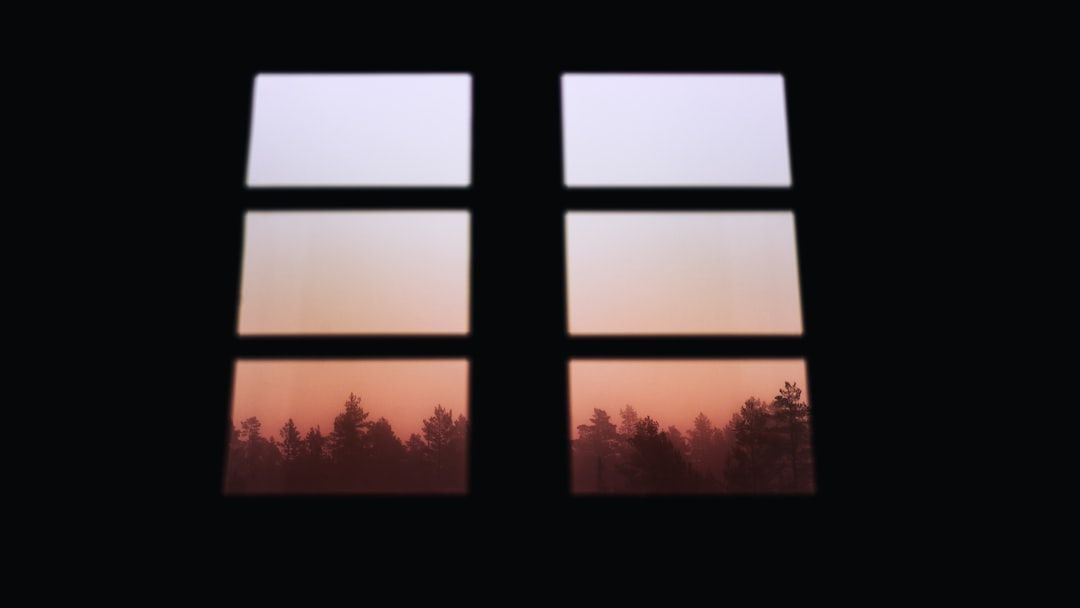Many NVIDIA GPU users on Windows 11 or Windows 10 encounter the frustrating “Access Denied” error when attempting to open the NVIDIA Control Panel. This issue can prevent users from properly configuring display settings, managing 3D settings, or adjusting GPU preferences. Fortunately, there are several effective solutions to resolve the problem and regain full access to your GPU settings.
What Causes the NVIDIA Control Panel Access Denied Error?
The “Access Denied” message generally indicates a permissions issue, which can originate from several sources, such as:
- Lack of administrative privileges
- Corrupted drivers or incomplete installation
- Issues with Windows services related to NVIDIA
- Conflicts with Group Policy or third-party security software
This article will guide you through a step-by-step process to troubleshoot and resolve the error efficiently.
1. Run NVIDIA Control Panel as Administrator
This is a quick and simple fix to bypass the permissions issue:
- Press Windows + S and search for NVIDIA Control Panel.
- Right-click on it and select Run as Administrator.
If the panel opens correctly, it means the problem is due to insufficient privileges. You can go further and set it to always run with admin rights:
- Right-click on the NVIDIA Control Panel shortcut and choose Properties.
- Go to the Compatibility tab and check “Run this program as an administrator”.
- Click Apply and OK.

2. Restart NVIDIA Services
NVIDIA relies on multiple background services to function properly. If these services are not running or have crashed, you may encounter the access error.
Follow these steps to restart them:
- Press Windows + R and type
services.msc, then press Enter. - Find and restart the following services:
- NVIDIA Display Container LS
- NVIDIA LocalSystem Container
- Right-click each one, choose Restart. If they are not running, select Start instead.
3. Update or Reinstall NVIDIA Drivers
Outdated or corrupted drivers are a common cause of the Control Panel not functioning correctly. Here’s how to update them:
- Open Device Manager by pressing Windows + X and selecting it.
- Expand Display adapters and right-click your NVIDIA GPU.
- Select Update driver → Search automatically for drivers.
If Windows doesn’t find an update or the issue continues, download the latest driver directly from NVIDIA’s official website and perform a clean installation.

4. Modify Group Policy Settings (Advanced Users)
Improper group policy settings may block access to administrative tools. Use this method if you’re on Windows 10/11 Pro or Enterprise:
- Press Windows + R, type
gpedit.mscand hit Enter. - Navigate to User Configuration → Administrative Templates → Control Panel.
- Ensure that the setting Prohibit access to Control Panel and PC settings is set to Not Configured or Disabled.
After changing these settings, restart your computer to apply changes.
5. Check and Repair System Files
Corrupt system files can cause unexpected behavior in many components, including graphics drivers. Running built-in Windows tools can help identify and fix these files.
- Open Command Prompt as Administrator.
- Type the following command and press Enter:
sfc /scannow - Wait for the scan to complete, and follow any repair suggestions.
If issues are still detected, consider running the DISM tool:
DISM /Online /Cleanup-Image /RestoreHealth
This can repair Windows system images and resolve deep-rooted integrity violations.
6. Disable Antivirus or Security Software
Some aggressive third-party antivirus programs may mistakenly restrict access to system applications, including NVIDIA Control Panel. Temporarily disable your antivirus and attempt to open the panel again.
Note: Always re-enable your security software after the test to stay protected.
Conclusion
Encountering the “Access Denied” error when opening the NVIDIA Control Panel can disrupt essential GPU configurations. Thankfully, the methods above—ranging from running the app as administrator to updating drivers and tweaking system settings—are generally effective in resolving the issue.
If none of these solutions work, consider contacting NVIDIA Support or checking forums for similar issues reported by other users with your GPU model and Windows version. Staying proactive with system and driver updates is also key to avoiding future conflicts.