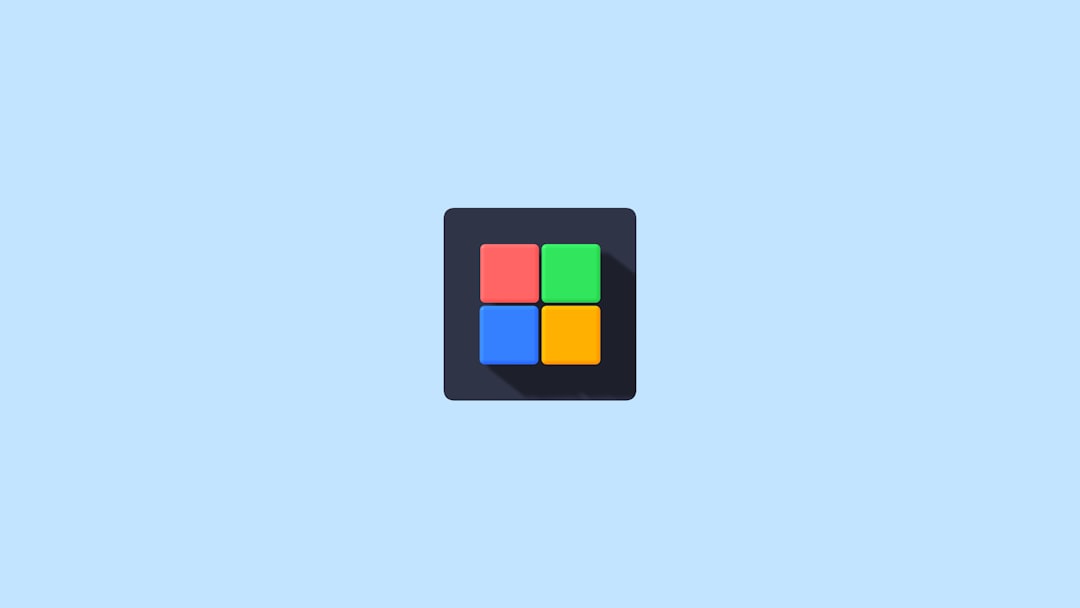You plug in your SD card, try to format it, and then bam — you get the dreaded “SD Card won’t format” error. Annoying, right? Don’t worry; you’re not alone. Whether your SD card is for your camera, phone, or Nintendo Switch, this frustrating issue can pop up at any time. But guess what? You can fix it!
This guide will walk you through it step by step. No geek-speak, no crazy commands. Just easy stuff anyone can do. Grab a cup of coffee, and let’s dive in!
Why Won’t My SD Card Format?
There are a few reasons this error shows up. The SD card might be:
- Write-protected
- Physically damaged
- Corrupted by viruses
- Full of bad sectors
- Incompatible with your device
Ok, now that you know what might be going on, let’s fix it!
Step 1: Check the Lock Switch
This sounds silly, but it’s a common mistake. Most SD cards have a tiny switch on the left side. If it’s locked, you can’t format or write anything to it.
Here’s how to check:
- Remove the SD card from your device.
- Inspect the side for a small switch.
- Slide it to the “unlock” position.
Now plug that bad boy back in and try formatting again. If it still doesn’t work, keep going.
Step 2: Try Formatting with a Different Device
Sometimes your phone or camera just doesn’t play nice with certain cards.
Use your computer instead. If you’re on Windows:
- Insert the SD card using a card reader.
- Open File Explorer.
- Right-click the SD card drive.
- Select Format.
- Pick FAT32 or exFAT (depending on size).
- Click Start.
If it works — awesome! If not, don’t panic. We’ve still got a few tricks up our sleeve.
Step 3: Use Disk Management Tool
Windows also has a more powerful tool for tough cases called Disk Management.
To access it:
- Press Win + X and select Disk Management.
- Find your SD card in the list. (Be sure to select the right one!)
- Right-click and choose Format.
- If that doesn’t work, you can delete the volume and create a new one.
Warning: This will erase everything, so make sure you’ve backed up your data (if you can).
Step 4: Use Diskpart (The Power Tool 🛠️)
Ready to go a bit more advanced? Here we use the Command Prompt.
Steps:
- Type cmd in the Windows search box.
- Right-click and choose Run as Administrator.
- Type:
diskpart - Then:
list disk - Look for your SD card by size (very important!). Then:
select disk X(replace X with the right number) - Type:
clean - Then:
create partition primary - And:
format fs=fat32 - Finally:
assign
This often fixes formatting problems when nothing else works.
Step 5: Use an SD Card Formatter Tool
Sometimes, built-in tools just can’t handle it. That’s where SD Card Formatter from the SD Association comes in.
Here’s how to use it:
- Download it from the official SD Association website.
- Install and run the tool.
- Select your SD card from the list.
- Choose Quick Format or Overwrite Format if things are really bad.
- Click Format.
This method follows official SD card standards—super handy when all else fails.

Step 6: Scan for Errors
The card might have corrupted files or bad sectors. Let’s check for issues.
To run a scan:
- Open File Explorer.
- Right-click the SD card drive.
- Select Properties.
- Go to Tools tab.
- Click on Check under Error-checking.
Fix any problems found, then try formatting again.
Step 7: Try a Third-Party Program
Still no luck? Try third-party tools like:
- MiniTool Partition Wizard
- AOMEI Partition Assistant
- EaseUS Partition Master
These tools give you more control and options for fixing stubborn SD cards.
But What If It’s a Hardware Issue?
Yep, sometimes the card is just… toast 🥴.
How to tell?
- Your computer can’t even detect the card.
- It heats up quickly during use.
- Formatting errors show up on multiple devices.
If that’s the case, it’s probably time to replace your SD card.
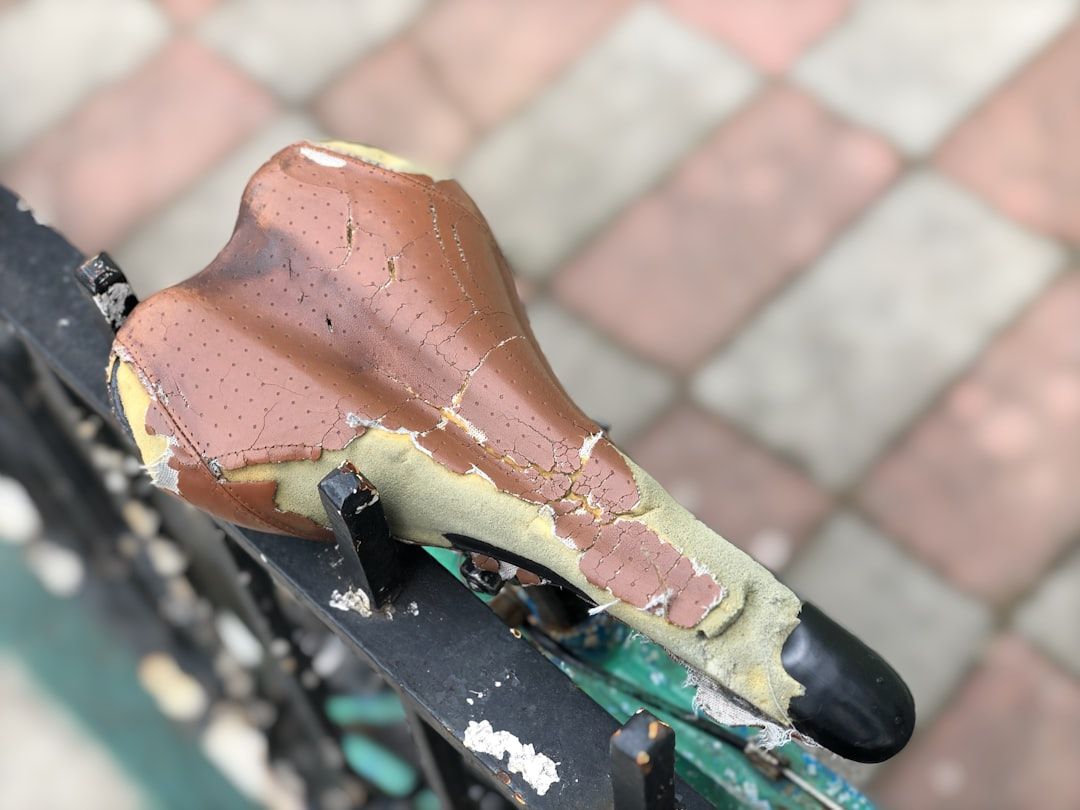
A Quick SD Card Health Checklist
Here are a few tips to keep your SD card in good shape:
- Never remove it while files are transferring.
- Format it regularly (after backing up data).
- Use “Eject” before pulling it out.
- Don’t fill it to 100% — keep a little space free.
Wrapping It Up 🌟
Fixing the “SD card won’t format” error is totally doable. Just follow these steps:
- Check for write protection.
- Try formatting with a PC or SD Formatter tool.
- Use Disk Management or Diskpart for stubborn cards.
- Run error checking tools or try third-party options.
- If it’s dead, say goodbye and get a new one.
With these tools and tricks in your toolbox, you’re now ready to rescue almost any SD card. 🧰 Say goodbye to frustrating errors and enjoy more reliable storage!