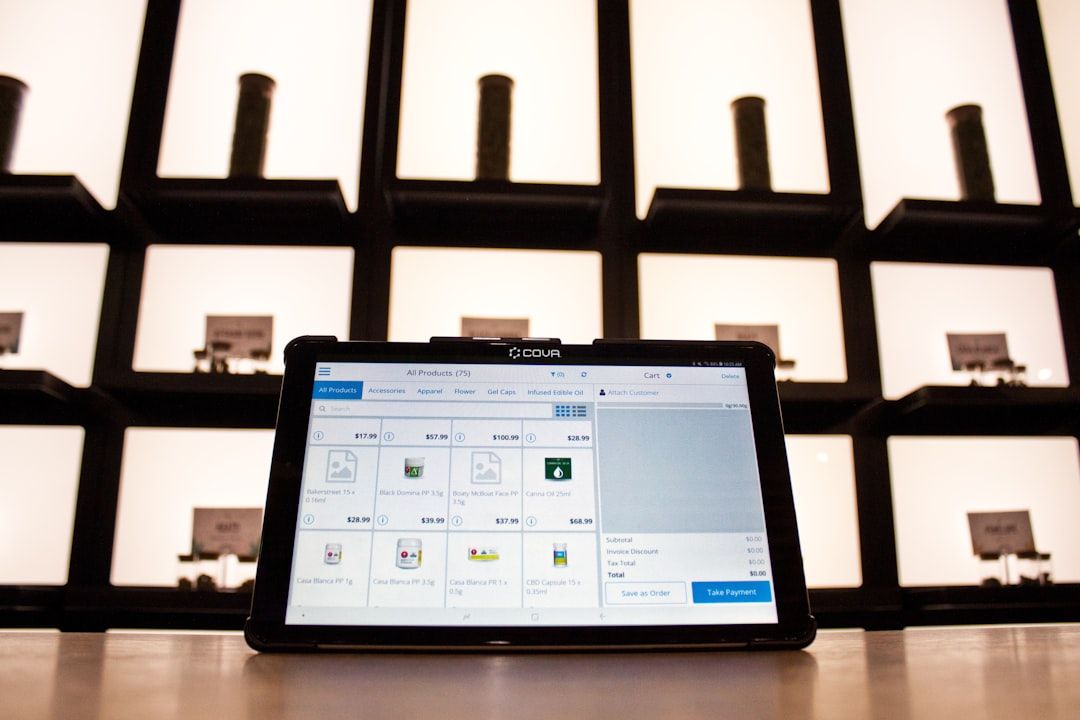Windows 10 is a powerful and user-friendly operating system, but like all software, it’s not without its issues. One common problem that many users encounter is the dreaded error message: “Can’t connect to this network.” This can be especially frustrating if your work or entertainment depends on a stable internet connection. Understanding what’s causing this error and how to effectively resolve it can save users time and stress.
Common Causes of the “Can’t Connect to This Network” Error
The error can occur due to a variety of reasons, ranging from hardware issues to software misconfigurations. Some of the most frequent causes include:
- Corrupted or outdated network drivers
- Incompatible Wi-Fi settings
- Changes in router configuration
- IP address conflicts or DHCP errors
- Issues caused by recent Windows updates
Now that the potential issues are identified, let’s explore the step-by-step solutions to fix this problem.
1. Restart Your Devices
Sometimes, the simplest solution is also the most effective. Restart your computer and router/modem. This can clear temporary glitches in the network interfaces and often resolves connectivity issues.
2. Forget and Reconnect to the Network
Removing the problematic Wi-Fi network from your PC and reconnecting can fix configuration-related issues:
- Click the Wi-Fi icon in the taskbar.
- Right-click on the network you’re trying to connect to and choose Forget.
- Reconnect by selecting the network and entering the password.
If the issue persists, proceed to the more advanced steps below.
3. Update or Roll Back Network Drivers
Outdated or corrupted network drivers are a leading cause of connection problems. Here’s how to update them:
- Press Windows + X and select Device Manager.
- Expand Network Adapters.
- Right-click on your wireless adapter and select Update driver.
- Choose Search automatically for updated driver software.
If you’ve recently updated your drivers and the issue started afterward, a rollback might help:
- Right-click the adapter and choose Properties.
- Go to the Driver tab and click Roll Back Driver, if available.

4. Use the Network Troubleshooter
Windows 10 comes with a built-in network troubleshooter that can automatically detect and repair common problems:
- Go to Settings > Network & Internet > Status.
- Scroll down and click Network troubleshooter.
- Follow the on-screen prompts to diagnose the issue.
5. Change Wireless Network Mode
Sometimes, the wireless mode on your adapter is not compatible with your router. Adjusting this setting can help:
- Open Device Manager and expand Network Adapters.
- Right-click your adapter and select Properties.
- Go to the Advanced tab and find Wireless Mode.
- Change the value to a different mode (e.g., from 802.11n to 802.11g).
- Click OK and restart your PC.
6. Disable IPv6 Protocol
In some situations, the IPv6 protocol can interfere with network connectivity. Disabling it can be beneficial:
- Go to Control Panel > Network and Sharing Center.
- Click Change adapter settings on the left.
- Right-click your network and select Properties.
- Untick the box for Internet Protocol Version 6 (TCP/IPv6).
- Click OK to save changes.
7. Reset TCP/IP Stack
Resetting the TCP/IP stack can correct numerous underlying network issues. This process uses Command Prompt:
- Open Command Prompt as Administrator.
- Type the following commands, pressing Enter after each:
netsh winsock resetnetsh int ip resetipconfig /releaseipconfig /renewipconfig /flushdns
- Restart your computer.

8. Check Router Settings
If your PC shows the error only for one specific network, the issue could lie within the router settings:
- Log in to your router’s web interface (usually
192.168.1.1in a browser). - Check for MAC address filtering and make sure your device is allowed.
- Ensure the SSID is broadcasting and encryption settings are compatible (e.g., WPA2).
- Change the wireless channel to avoid interference.
9. Reinstall Network Adapter
Reinstalling the network adapter can eliminate corrupted configurations:
- Open Device Manager.
- Right-click your wireless adapter and select Uninstall device.
- Reboot your system. Windows will reinstall the default drivers automatically.
10. Check for Windows Updates
Microsoft frequently releases fixes and patches for system bugs. Installing the latest updates may solve hidden issues:
- Open Settings > Update & Security > Windows Update.
- Click Check for updates.
- Download and install any available updates.
11. Perform a Network Reset
If none of the above steps work, performing a full network reset can restore default settings:
- Go to Settings > Network & Internet > Status.
- Click Network reset at the bottom of the page.
- Click Reset now and follow the prompts.
Be aware that this will remove all saved networks and VPN connections, so use it as a last resort.
FAQs on “Can’t Connect to This Network” Error
- Q: Why do I see the “Can’t connect to this network” message only on one device?
A: This may be due to issues with the device’s network adapter, settings, or driver-specific problems. Try updating or reinstalling the adapter drivers. - Q: My Wi-Fi works on other devices but not on my PC. What’s wrong?
A: This points to a problem with your PC, not the router. Driver issues, saved network conflicts, and even recent Windows updates can be the root cause. - Q: Will resetting the network erase my personal files?
A: No, network reset only affects network configurations. It won’t delete your personal data or applications. - Q: Can antivirus software cause Wi-Fi connection issues?
A: Yes, some antivirus or firewall settings might block network connections. Temporarily disable them to see if they are the cause. - Q: How do I know if a Windows Update caused the problem?
A: If the issue started right after an update, consider rolling it back through Settings > Update & Security > View update history.
Dealing with connectivity issues can be