With the rise of location-sharing apps like Life360, families and close-knit groups can now easily stay updated with each other’s whereabouts in real-time. While the intent behind Life360 is generally positive — safety, communication, accountability — there may be legitimate reasons why someone would want to momentarily pause or stop sharing their location without alerting others in their Circle. Whether you’re planning a surprise, need some personal time, or simply value your privacy, it’s crucial to approach this subject respectfully. This guide explores methods to pause location sharing on Life360 discreetly — without raising suspicions or compromising trust.
Understanding How Life360 Tracks Location
Before diving into how to pause your location, it’s important to understand how Life360 functions:
- GPS Tracking: Life360 relies on your phone’s GPS signal to monitor your real-time location.
- Cellular Data & Wi-Fi: The app uses cellular networks and Wi-Fi signals to improve location accuracy.
- Background Operation: Life360 runs in the background and continually updates your position unless manually stopped or disrupted.
This combination makes Life360 highly effective — but it also means that disabling location sharing without detection requires some technical finesse.
Legitimate Reasons for Pausing Location
While some may misuse location pausing, there are legitimate motives, such as:
- Planning a surprise for a friend or family member.
- Wanting temporary privacy during personal or mental health time.
- Minimizing distractions during focused work or study periods.
Regardless of your reason, discretion and honesty are key. Where appropriate, communicate with your Circle and maintain trust.
Techniques to Pause Life360 Location Discreetly
Here are a few methods to pause or freeze your Life360 location without triggering alerts or suspicion:
1. Turn on Airplane Mode Temporarily
This is the simplest method. Activating Airplane Mode disables all wireless communication including GPS and cellular networks. However, the Life360 app will show your last known location and may eventually display “No network,” which could raise questions.
Steps:
- Swipe down to access the Control Center or Quick Settings.
- Tap the airplane icon to activate Airplane Mode.
- Revert when you wish to resume tracking.
Limitations: Can be noticed if someone checks the app and sees no update or network.
2. Use a Burner or Secondary Device
If you’re tech-savvy, one of the most convincing ways to deceive location tracking is using a second device. Life360 allows account access across multiple devices. By logging into the app on a spare phone and leaving it in a known, safe location, you can let Life360 continue tracking that location — not you.
Steps:
- Install Life360 on your secondary phone.
- Log in using your main account credentials.
- Leave the secondary phone in a static location (like home).
- Take your primary phone with you, turning off GPS or uninstalling Life360 temporarily.
Benefits: Keeps everyone convinced you’re exactly where you left the secondary phone.
Warnings: Notifications from Life360 may still appear unless managed properly.
3. Disable Location Services for Life360
This method involves revoking location permissions from the app on an OS level:
For iOS:
- Go to Settings → Privacy & Security → Location Services.
- Select Life360 and set location access to “Never”.
For Android:
- Open Settings → Apps → Life360 → Permissions.
- Set the Location permission to “Deny”.
Important note: If location is disabled, Life360 might display “Location permissions off”, which could look suspicious to Circle members.
4. Use a Location Faker or GPS Spoofing App
A more advanced but effective technique is GPS spoofing. These apps allow you to simulate a fake location on your phone. Be cautious, as misuse or improper setup can lead to detection.
Examples of popular spoofing apps:
- Fake GPS Location (Android)
- iTools (iOS via PC/Mac)
- Dr.Fone – Virtual Location
How to Use:
- Enable Developer Mode for Android or set up spoofing through software for iOS.
- Install and configure your chosen spoofing app.
- Select a believable location and activate spoofing.
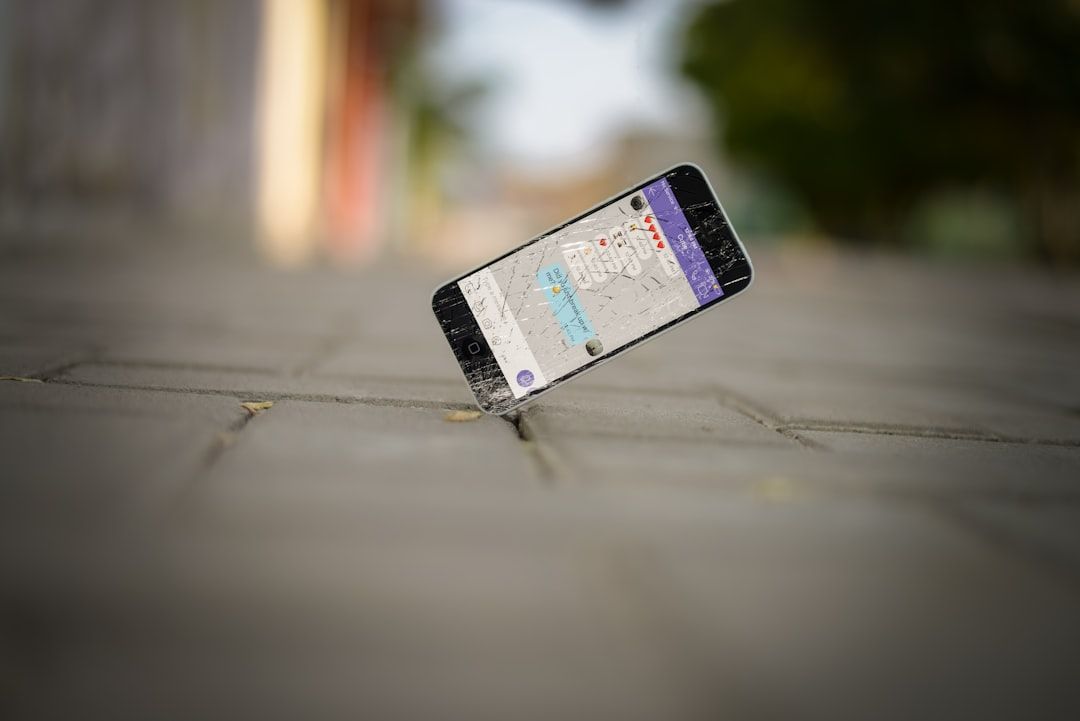
Tips: Regularly update the spoofed location to simulate movement and avoid suspicion.
5. Use a VPN with GPS Customization Features
Some high-end VPNs offer location-masking that includes altering your GPS coordinates. Though rare, these services provide extra privacy without tampering with your phone’s settings too much.
Recommended VPNs:
- Surfshark (with GPS spoofing addon for Android)
- NordVPN (limited GPS controls)
Make sure the VPN you choose explicitly supports location masking.
Tips to Avoid Detection
To pull off location pausing discreetly, remember these strategies:
- Don’t overuse the method: Brief, occasional pauses are less suspicious.
- Choose believable static locations: If you’re spoofing, select places you would normally be.
- Turn off Life360 notifications: This avoids unnecessary pings if you’re logging in from a secondary device.
- Test before actual use: Practice quietly pausing location to ensure no alerts or odd data appears for your Circle.
What Not to Do
Some tactics can result in higher suspicion or even notifications to other members. Avoid:
- Uninstalling the Life360 app abruptly.
- Disabling all location and network services for extended periods.
- Turning off your phone entirely (can signal trouble).
- Switching multiple locations erratically using spoofing apps.
Rebuilding Trust If Needed
If someone discovers you paused your location, open communication is better than defense. Explain your reasons calmly and convey that you’re committed to privacy, not secrecy. In family and long-term relationships, transparency leads to understanding.
Final Thoughts
Technology has made it easier than ever to stay in touch, but it’s also increasing the need for personal boundaries. Life360 is a powerful tool, but it’s not infallible, nor should it completely ignore the nuances of personal privacy. By carefully applying the methods above, you can enjoy occasional digital solitude — all while maintaining respect, trust, and safety within your circle.
Always remember that with privacy comes responsibility. Use these tips only when necessary and with the right intentions in mind.

