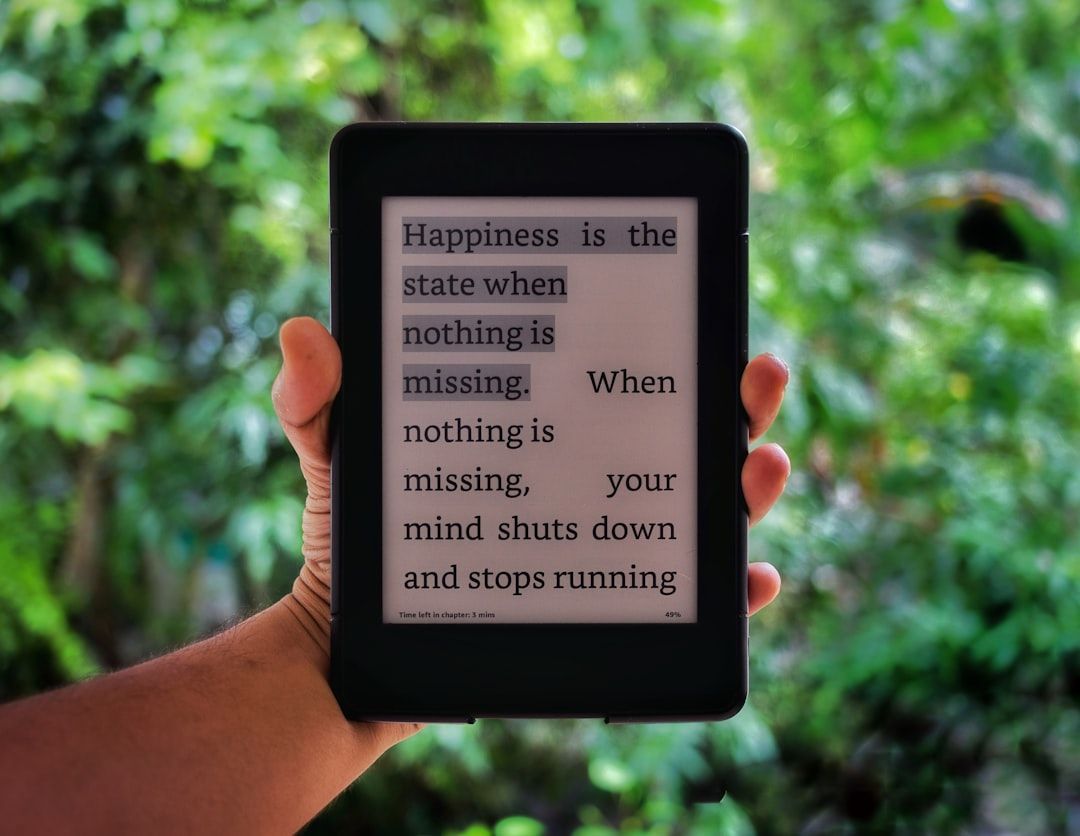Many Kindle users love the seamless reading experience Amazon provides, from syncing books across devices to offering a wide range of titles. However, one common frustration some users face is the persistent display of book recommendations on Kindle devices and apps. While these suggestions can be useful, they often clutter the home screen or distract from the books already owned.
This article offers a comprehensive guide on how to remove or disable book recommendations from Kindle on any device, including Kindle e-readers, Kindle apps for mobile and tablets, and web access via Amazon.com. The steps outlined will help restore a cleaner and more focused reading environment.
Why Kindle Shows Book Recommendations
Amazon uses your reading habits, purchases, and browsing history to suggest books that may interest you. These personalized recommendations show up:
- On your Kindle device’s home screen
- In the Kindle app on smartphones and tablets
- Across the Amazon website
While some users enjoy these curated lists, others prefer a reading experience free of marketing or suggestions. Luckily, there are ways to remove or significantly reduce these prompts.
How to Remove Book Recommendations on Kindle E-readers
Kindle devices such as the Kindle Paperwhite, Kindle Oasis, and Kindle Scribe display book suggestions by default on the home screen. To remove them, follow these steps:
1. Disable Home Screen Recommendations
From your Kindle e-reader:
- Go to Settings from the Home screen
- Select Device Options
- Choose Advanced Options
- Tap on Home & Library
- Find the option called Recommendations or Home Screen Recommendations
- Toggle it off
Once switched off, the home screen should stop displaying recommended books and focus solely on those in your personal library.
2. Use Library View as Default
You may also switch to a simplified Library view on your Kindle, which excludes recommendations by default:
- Tap the Library button at the bottom of the screen
- Select Filter or Sort options
- Customize it to show Downloaded only or All Titles for better control
This method offers a distraction-free experience, especially useful for readers who prefer to manage their own content manually.
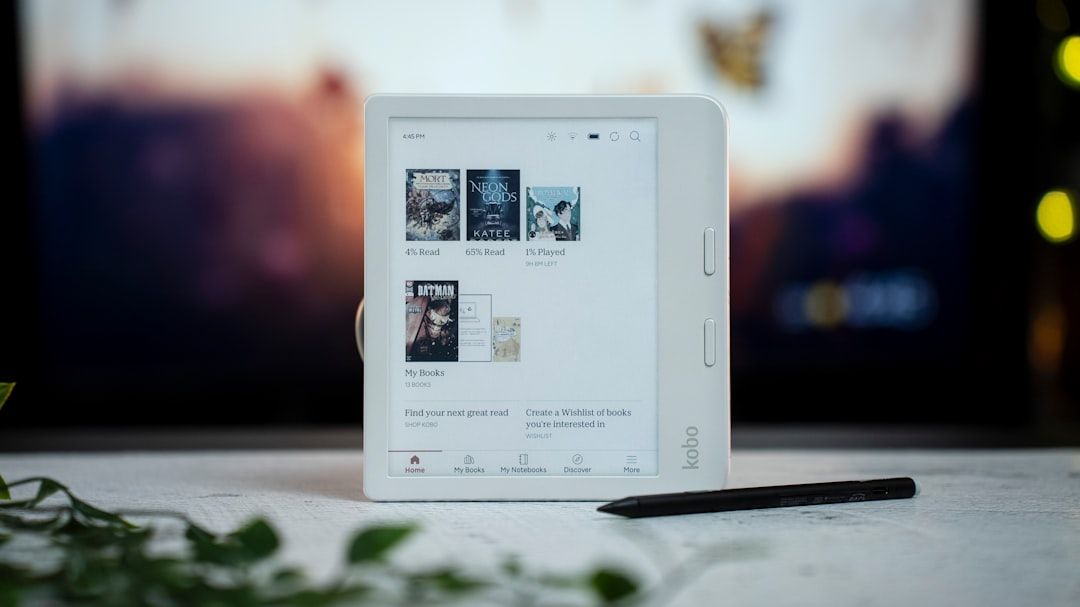
How to Remove Recommendations in the Kindle App
If you’re using the Kindle app on iOS or Android, you might notice that it sometimes displays recommended content when opening the app or navigating through it. Here’s what to do:
For iOS and Android Devices
Unfortunately, Amazon’s mobile app doesn’t offer a built-in toggle to completely remove recommendations. However, you can mitigate their presence:
- Open the Kindle app
- Tap on More or the three-line menu icon
- Go to Settings
- Select Notifications
- Disable categories such as Personalized Book Recommendations and Special Offers
This won’t erase suggestions from within the app’s homepage entirely, but it will stop notification-based prompts and minimize intrusions.
To further avoid recommendations, directly access your library from the main screen or use the Search function to find and jump into books you already own.
Alternative Method: Web Browser Adjustments
Use a web browser to change preferences tied to your Amazon account:
- Log into your Amazon account
- Go to Your Content and Devices
- Click on the Preferences tab
- Scroll down to Personalized Content
- Disable the option to receive recommendations
This action influences how suggestions are displayed across all devices linked to your Amazon account, including the Kindle app.
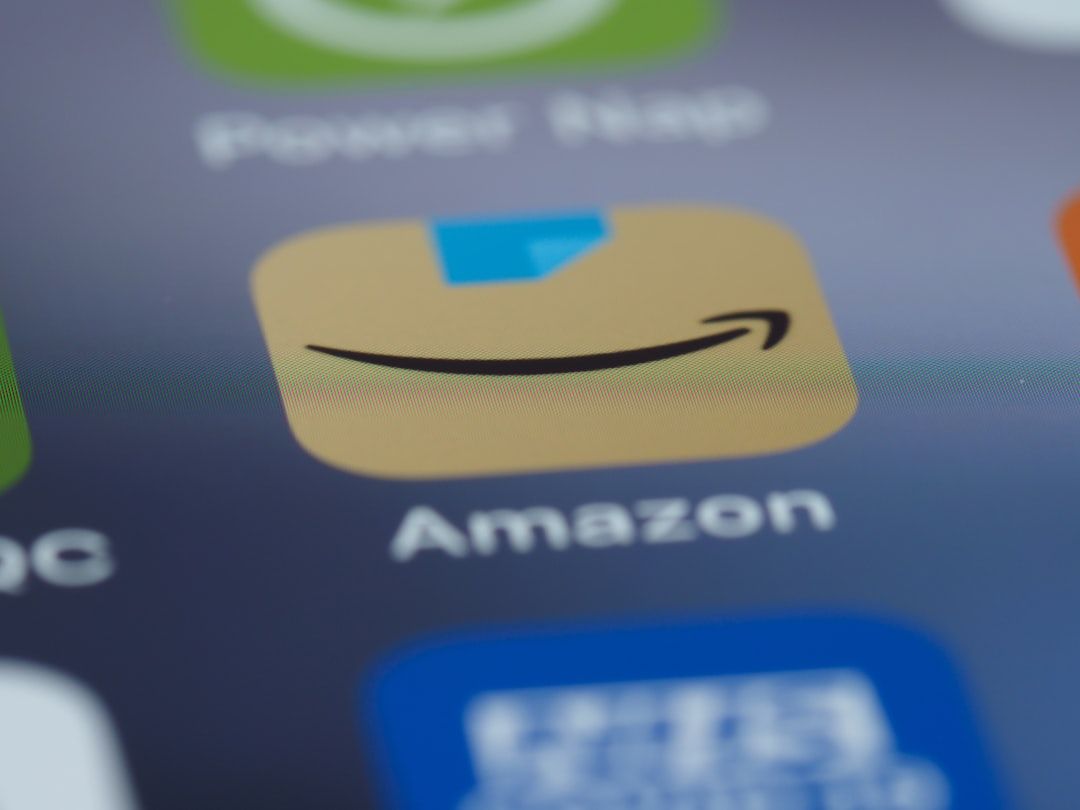
Stop Recommendations on Amazon Website
Amazon tracks your viewing and purchase history to populate recommendation lists. You can manage this using the “Browsing History” and “Your Recommendations” sections.
1. Clear Browsing History
To prevent Amazon from suggesting books based on recent views:
- Navigate to Amazon.com and log in
- Click Browsing History at the top-right corner
- Select Manage history
- Click Remove all items
- Toggle off the “Turn Browsing History on/off” option
This action helps reset your recommendation algorithm.
2. Improve ‘Your Recommendations’
Amazon allows you to influence the algorithm by telling it what to suggest or ignore:
- Go to Your Recommendations
- Rate the books you’ve read
- Mark books as “Don’t use for recommendations” as needed
This personalized control can help minimize over-targeted or irrelevant book suggestions.
Consider Upgrading to an Ad-Free Kindle
If you purchased a Kindle with “Special Offers,” you’ll often see deals and recommendations on your lock screen or home screen. To remove them completely:
- Visit Your Devices under Your Content and Devices
- Select your Kindle device
- Choose Remove Offers (a small fee may apply)
By removing special offers, you gain a cleaner interface with fewer distractions.
Final Thoughts
While Kindle’s recommendation engine aims to add value, many users prefer a tailored and interruption-free reading setup. By adjusting settings on the device, app, and Amazon account level, users can take back control and focus purely on reading.
Whether you’re reading on your trusty Kindle Paperwhite, a smartphone, or tablet, there are ways to significantly limit or remove book recommendations and enjoy a minimalistic digital bookshelf.
FAQ: Disabling Book Recommendations on Kindle
-
Q: Can I completely remove recommendations from the Kindle app?
A: While you can’t remove them entirely, disabling notifications and limiting browsing history reduces their visibility. -
Q: Do all Kindle models support turning off recommendations?
A: Most recent Kindle models such as the Paperwhite and Oasis do. Older models may require manual workarounds. -
Q: Will disabling recommendations affect syncing or reading features?
A: No, disabling recommendations won’t interfere with syncing your books or your reading experience. -
Q: How can I remove recommended books from the lock screen?
A: Removing “Special Offers” — a paid upgrade on some devices — is required to stop ads and related book promotions from appearing there. -
Q: Are settings reversible if I want recommendations back?
A: Yes, all changes are fully reversible through your Kindle’s settings or Amazon account preferences.