Going on vacation? Taking a break from your emails? Want to let people know you’re not available? Setting up an autoresponder in Outlook is the way to go! And guess what? It’s way easier than you think. Let’s break it down step by step. No techy talk, no confusion — just pure email magic!
✨ What Is an Autoresponder?
An autoresponder is a message that automatically replies when someone emails you. Think of it as a polite robot telling people you’re away, busy, or can’t respond right now. This is especially useful for vacations, sick days, or holidays!
🛠️ What You’ll Need
- An Outlook email account (Office 365, Exchange, or IMAP)
- A short and friendly message to send
- A few minutes of your time
💡 Tip:
Use a calendar to mark the start and end date of your time away. It helps with scheduling the autoresponder.

📬 Setting Up an Autoresponder in Outlook
Step 1: Open Outlook
Fire up the Outlook app on your computer. If you’re using Outlook Online, log in to your account.
Step 2: Go to File
In the top-left corner, click File. A new screen will open — this is where the magic happens.
Step 3: Choose “Automatic Replies”
Click on the option that says Automatic Replies (Out of Office). A window will pop up. You’re on the right track!
Step 4: Turn the Autoresponder On
Select “Send automatic replies”. Boom! The feature is now active.
Step 5: Set Time and Dates (Optional but Handy!)
Check the box that says “Only send during this time range”. Then select your start and end time. This is super helpful if you want Outlook to handle everything while you chill.
Step 6: Type Your Message
There are two tabs here:
- Inside My Organization – This goes to coworkers and colleagues.
- Outside My Organization – This goes to clients, vendors, or anyone else external.
You can either type the same message for both or write something a bit different. Here’s a fun example:
Hello!
Thank you for your email. I’m currently out of the office, enjoying some much-needed sunshine and coconut water 🌴. I’ll be back on [your return date].
If it’s urgent, please contact [alternative contact person’s name and email].Cheers,
[Your Name]
Step 7: Click OK
That’s it! You’re done. 🎉 Outlook will now take care of the rest.
🤔 What if I’m Using Outlook Web Version?
No worries — it’s just as simple!
Step 1: Log In
Go to Outlook Web and sign in.
Step 2: Click on the Gear Icon
On the top right, click the gear icon for Settings.
Step 3: Search for Automatic Replies
Type “Automatic Replies” into the search bar. Click on the first result.
Step 4: Turn It On
Flip the switch to “Automatic Replies On”.
Step 5: Set Your Message
Just like the desktop app, choose your message and time range.
Step 6: Save Your Settings
Hit “Save” and boom — it’s live!
🐞 Common Mistakes and How to Avoid Them
- Forgetting to choose a time span: Your autoresponder will run forever! Always set start and end dates.
- Not checking “Outside My Organization”: If you work with external contacts, they won’t get your message unless you set this up.
- Typos: Preview your message before saving. It’s your professional voice!
🎯 Advanced (But Optional!) Tips
- Use rules: You can create email rules that forward messages or categorize them while you’re away.
- Use a signature: Include your contact info and links in your auto-reply message — just like a normal email.
- Attach a file: Want people to get a brochure or a PDF while you’re gone? You can attach it!
📅 When Should You Use Autoresponders?
Autoresponders are perfect for:
- Vacations 🏖️
- Sick days 🤒
- Holidays 🎄
- Business trips ✈️
- Maternity/paternity leave 👶
😎 Make Your Message Fun But Professional
Here’s another example you can customize:
Hi there!
Thanks for your message. I’m currently away from my desk, probably eating snacks or crying over Wi-Fi issues in the mountains. Either way, I’ll be back on [date].
Need something urgently? Reach out to [colleague’s name] at [contact info].
Stay awesome!
[Your Name]
🧪 Test Before You Rest
Always send yourself a test email before you log off. That way you’ll know your autoresponder looks great and works perfectly!
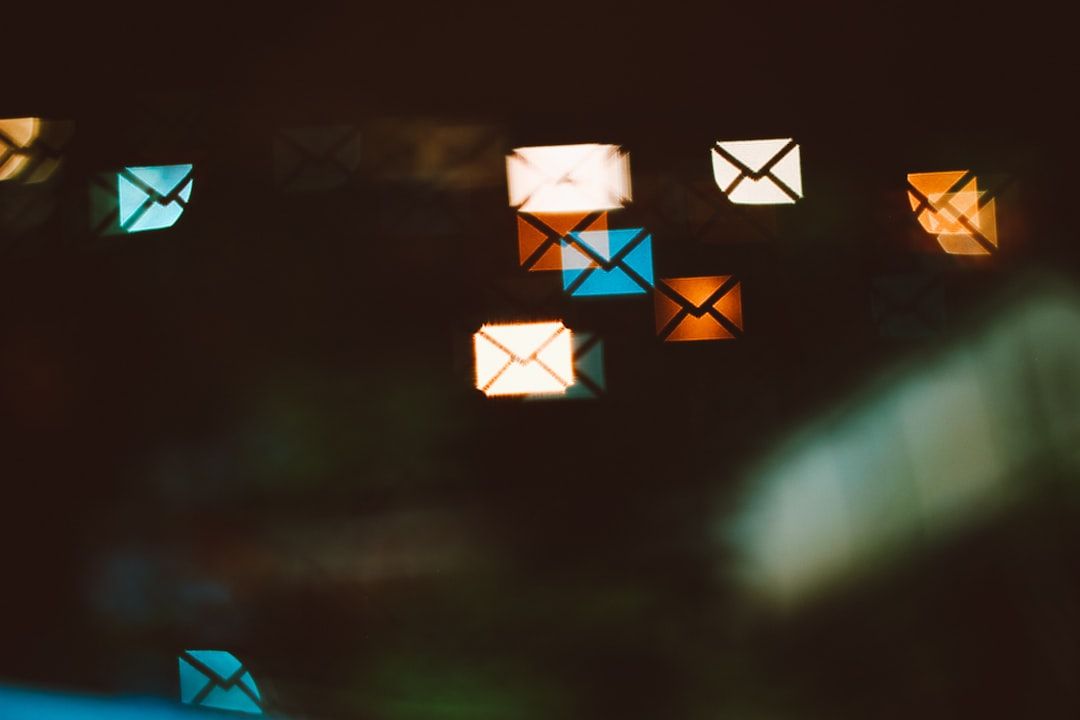
📌 Final Thoughts
And there you have it! You just learned how to set up an autoresponder in Outlook like a total pro. Even if you’re new to email settings, now you know exactly what to click and type.
So go ahead — plan that vacation, take that needed break, or just enjoy your day knowing Outlook is handling your emails for you.
Happy auto-replying!

