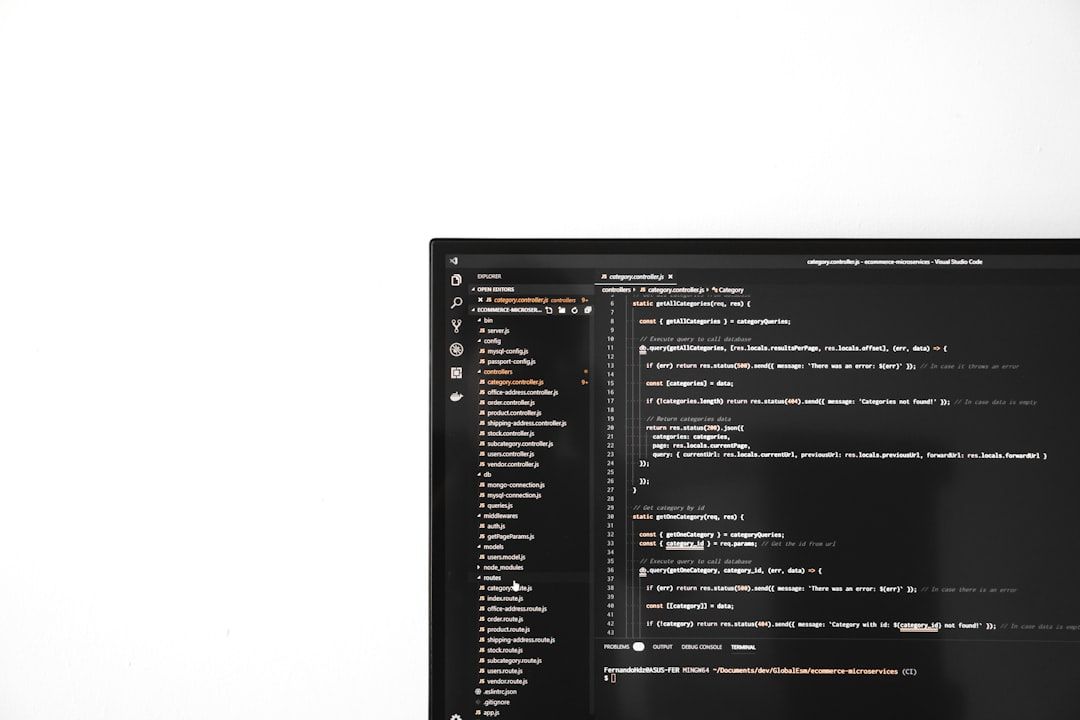Ready to spin up a virtual world using Hyper-V? Let’s dive into how to set up a virtual switch—fast and simple. Whether you’re a budding sysadmin or just like to tinker, you’ll get this done quicker than brewing coffee.
What’s a Virtual Switch, Anyway?
Think of a virtual switch like a power strip. It connects your virtual machines (VMs) so they can talk to each other and the outside world. It’s part of Windows’ built-in virtualization magic: Hyper-V.
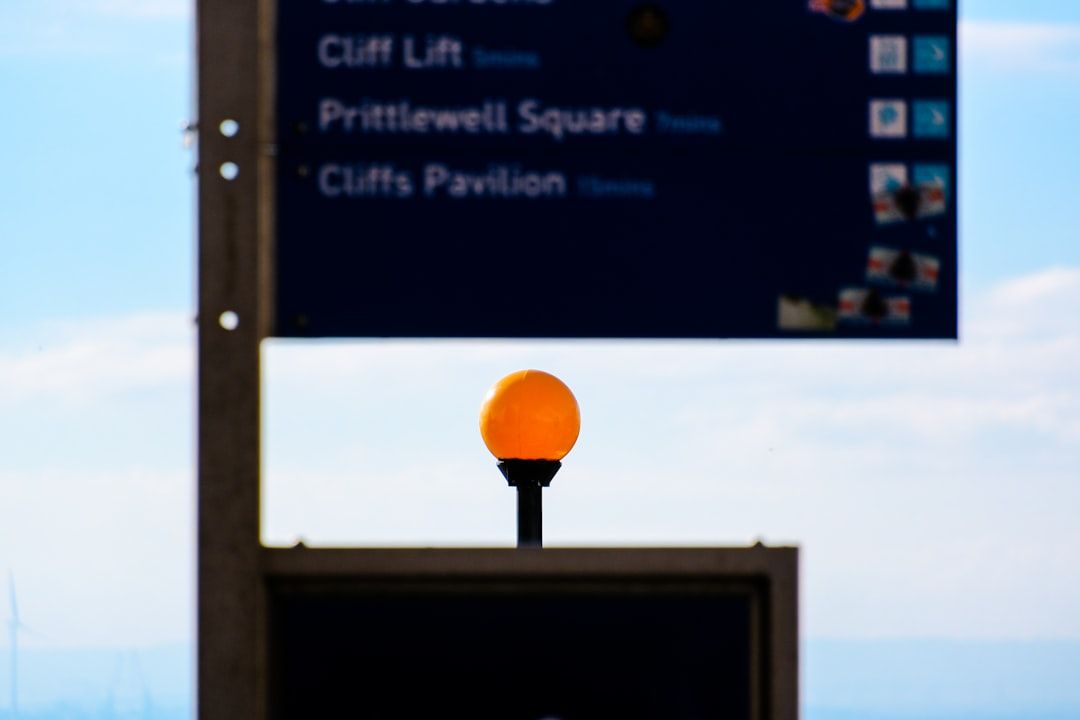
Step 1: Fire Up Hyper-V Manager
First, make sure you have Hyper-V enabled. If it’s already running, you’re golden. Follow these quick steps:
- Click Start and type Hyper-V Manager.
- Open it. No rockets or passwords required.
Once you’re in, you’ll see the host machine (your PC). Now, let’s move on.
Step 2: Create the Virtual Switch
This is where the magic starts. Follow along:
- In Hyper-V Manager, look at the right panel.
- Click on Virtual Switch Manager.
- Select New virtual network switch.
You’ll see three types of switches:
- External – Lets VMs talk to the internet and local network.
- Internal – Lets VMs talk to the host machine only.
- Private – Lets VMs talk only to each other.
Pick External if this is your first time. That’s the most common one and super versatile.
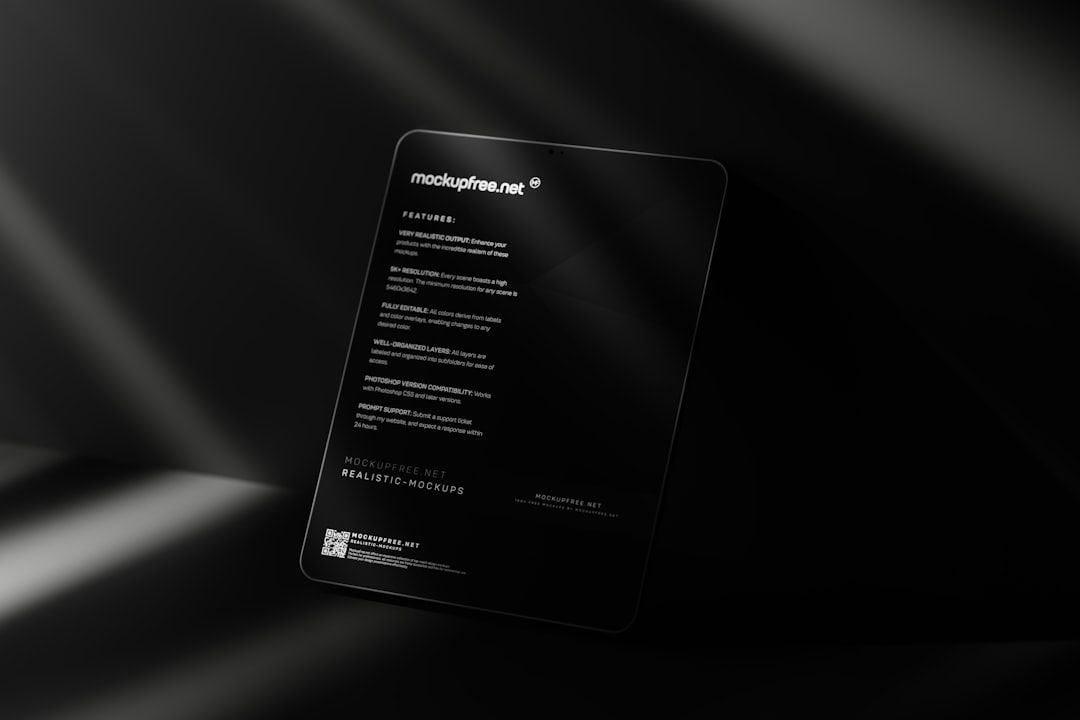
Step 3: Name It Something Fun
Give your switch a fun or useful name like RocketNet or TestSwitch01. Whatever floats your VM boat.
Pro tip: Choose the right network adapter from the drop-down. This is usually your Wi-Fi or Ethernet connection.
Then hit Apply. Windows might blink or pause for a sec—don’t panic. It’s doing some clever backstage work.
Step 4: Hook Up Your VM
Creating a switch is just part A. Now let’s connect your VM.
- Right-click your VM in Hyper-V Manager.
- Select Settings.
- Head to Network Adapter on the left panel.
- On the right, choose the virtual switch you just created from the drop-down list.
- Click OK.
Boom! Your VM now has internet access (if you used an external switch).
Troubleshooting Tips
- Can’t see your switch? Try refreshing Hyper-V.
- No network on the VM? Double-check the adapter selection.
- Still stuck? Restart your VM and host PC. Classic move—it works more often than you’d think!
Bonus: Use PowerShell for Speed
If you’re feeling fancy, here’s a one-liner. Open PowerShell as Admin:
New-VMSwitch -Name "QuickSwitch" -NetAdapterName "Ethernet" -AllowManagementOS $true
This creates an external switch named QuickSwitch. Replace “Ethernet” with your actual adapter name.
You’re All Set!
That’s it! You now know how to create and configure a virtual switch in Hyper-V—quickly and painlessly. Your VMs are ready to chat, browse, and explore the digital world.

Go ahead, fire up another VM and watch them network like digital BFFs. The virtual world is your playground!