One of the most important elements in CS2 is the radar, which allows you to get a lot of game information in the match. It looks like a round window and is located in a convenient place on a screen, in the upper left corner. On it, players can see their teammates, opponents, hostages, grenade explosions and bomb sites. Many people don’t even realize that the radar can be fully customized through special console commands in the game. In this article written by Volodymyr Huda, you will learn how to configure the radar via the console in CS2. You can also find out more about in-game settings and CS2 upcoming matches on the Profiler website.
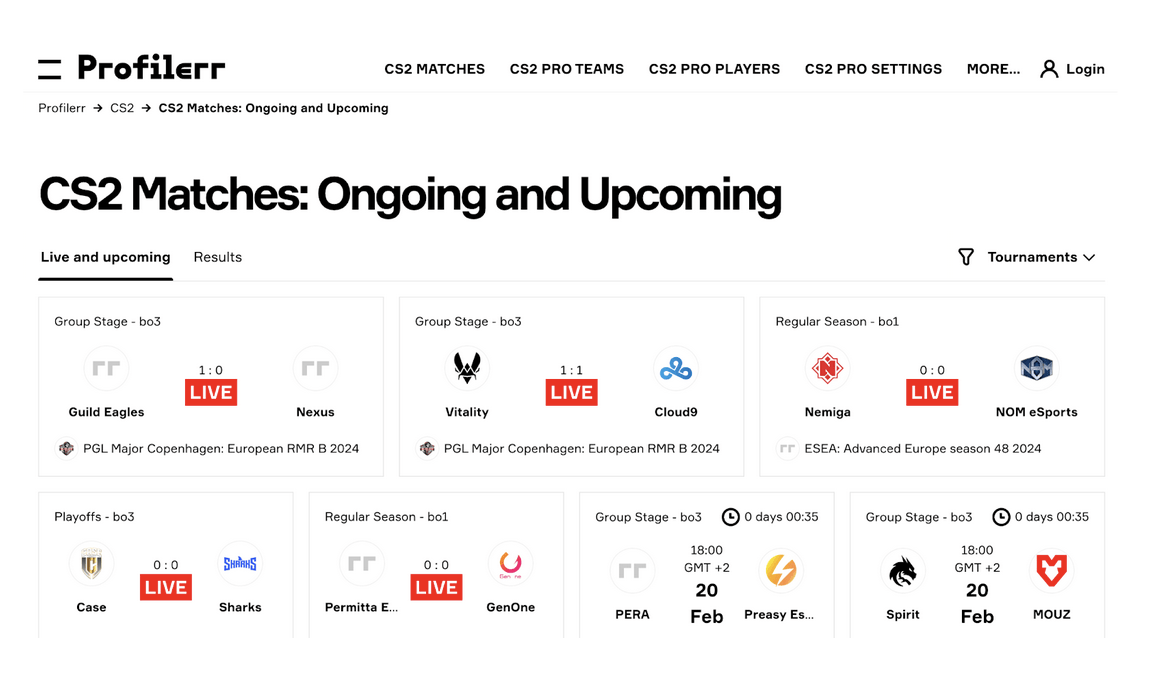
Setting Up Radar in CS2
Conventional radar, without any settings, provides very limited information and the map display is small and awkward, making orientation difficult. Moreover, it is fixed to the center of the window. But don’t despair, this can be fixed. You can use the console to change your radar. This will bring you the pleasure of convenience and a pleasant understanding of where and what is happening on the radar in CS2.
How to Change Radar Size in CS2
First of all, you should open the console in CS2. You should start setting up the radar by changing its size, namely increasing or decreasing it. To do this you will need to use a special command:
- cl_hud_radar_scale
In the normal state, the command has a value of 1, which means that the radar itself has a value of 1. However, you can reduce it to a value of 0.8, or increase it to a value of 1.3. You just need to change the number at the end of the command, for example to: cl_hud_radar_scale 0.8.
How to Change Map Size in CS2 Radar
Now you have to resize the map itself, which is located inside the radar window. To do this, you need to use the command:
- cl_radar_scale.
The default value of this command is 1 and this is the highest value in the game. You only have the opportunity to reduce the map inside the radar, and we can do this down to a value of 0.25.
With the smallest command value, the map in the radar looks very small. To achieve optimal functionality, it is recommended to increase its values within the range from 0.4 to 0.5.
How to Turn Off The Center Radar in CS2
By default, your player model’s current location is the center of the radar.
However, if you want to expand the visibility of the map and not remain the center of attention, you will need to use the command:
- cl_radar_always_centered
Setting it to 0 will disable centering on your model. While a value of 1 will allow you to revert this function back.
How to Turn Off Radar Rotation In CS2
Initially, the radar settings have a function that allows you to automatically turn it in the direction you want to look. However, if you prefer the radar to remain static, this feature can be easily disabled using the console command:
- cl_radar_rotate 0
As a result, the radar will remain stationary and retain its characteristic shape. If you want to return the radar movement, you just need to use the value 1.
How to Change The Icon Size In The CS2 Radar
One of the interesting options in the radar settings is the ability to change the size of the icons that are inside the radar itself (mini models of teammates and enemies, as well as the location of the bomb). To perform this setup, you need to use the command below:
- cl_radar_icon_scale_min
There is a range from 0.4 to 1.2, at 0.4 the player models will be small, and at 1.2 they will be large. The default value is 1. We recommend paying special attention to these settings, as the size of player models or bombs will help you better navigate the radar.
How to Hide a Bomb From The CS2 Radar
In Counter-Strike: Global Offensive it was possible to hide the location of the bomb using the command:
- cl_hud_bomb_under_radar 0
The bomb model disappeared from the player’s radar when using this command. Unfortunately, this feature is no longer available in CS2 and it will not be possible to hide the bomb from your radar.
Console Commands For CS2 That Optimize The Game
Performance optimization plays an important role in how convenient and enjoyable your game will be. To make participation in the shooter fun and comfortable, take note of the following commands:
- +fps_max 0 – eliminating FSP limitations so that the game can operate at the highest possible level;
- -console – opens the console when starting the game;
- -fullscreen – switches the game to full-screen mode;
- -tick rate 128 – increases operational efficiency by setting the refresh rate to 128;
- cl_autohelp [0/1] – enable or disable in-game tips;
- +cl_forcepreload 1 – preload textures and models before the game starts;
- -novid – remove the launch video to speed up CS2 loading;
- cl_hide_avatar_images [0/1] – enable or disable the visibility of avatars of game participants;
- cl_crosshair_friendly_warning [0/1] – enable or disable warning about friendly fire in the crosshair of the sight;
- cl_disable_ragdolls 1 – eliminates some physical elements that overload the processor, affecting its performance.
Console Commands For CS2 That Will Help You Configure Your Mouse in The Game
The mouse in CS2 is one of the most important control tools in the game. The result of the fight is significantly influenced by how convenient and comfortable it is for the player to use it. You can use special commands to improve controllability and make interaction with the mouse more convenient:
- sensitivity 5.5 – sensitivity setting;
- m_customaccel 0 – disable mouse acceleration;
- m_customaccel_scale 0.04 – setting the standard mouse acceleration value;
- m_mousespeed 1 – mouse acceleration coefficient in Windows.
Final Thoughts
In January 2024, the peak number of CS2 players reached 1,277,907 people, but only the most dedicated will be able to achieve the same high results as pro players David “frozen” Čerňanský, who plays in FaZe Clan, or Nikola “NiKo” Kovač from G2 Esports. We recommend using the Profiler service, where you can find a lot of useful information about settings in CS2 and also use services such as Steam ID finder or CS2 crosshair generator. You can use the service at any time of the day and in any city on the planet – whether you are on vacation in Barcelona (Spain) or visiting friends in New York (USA).

