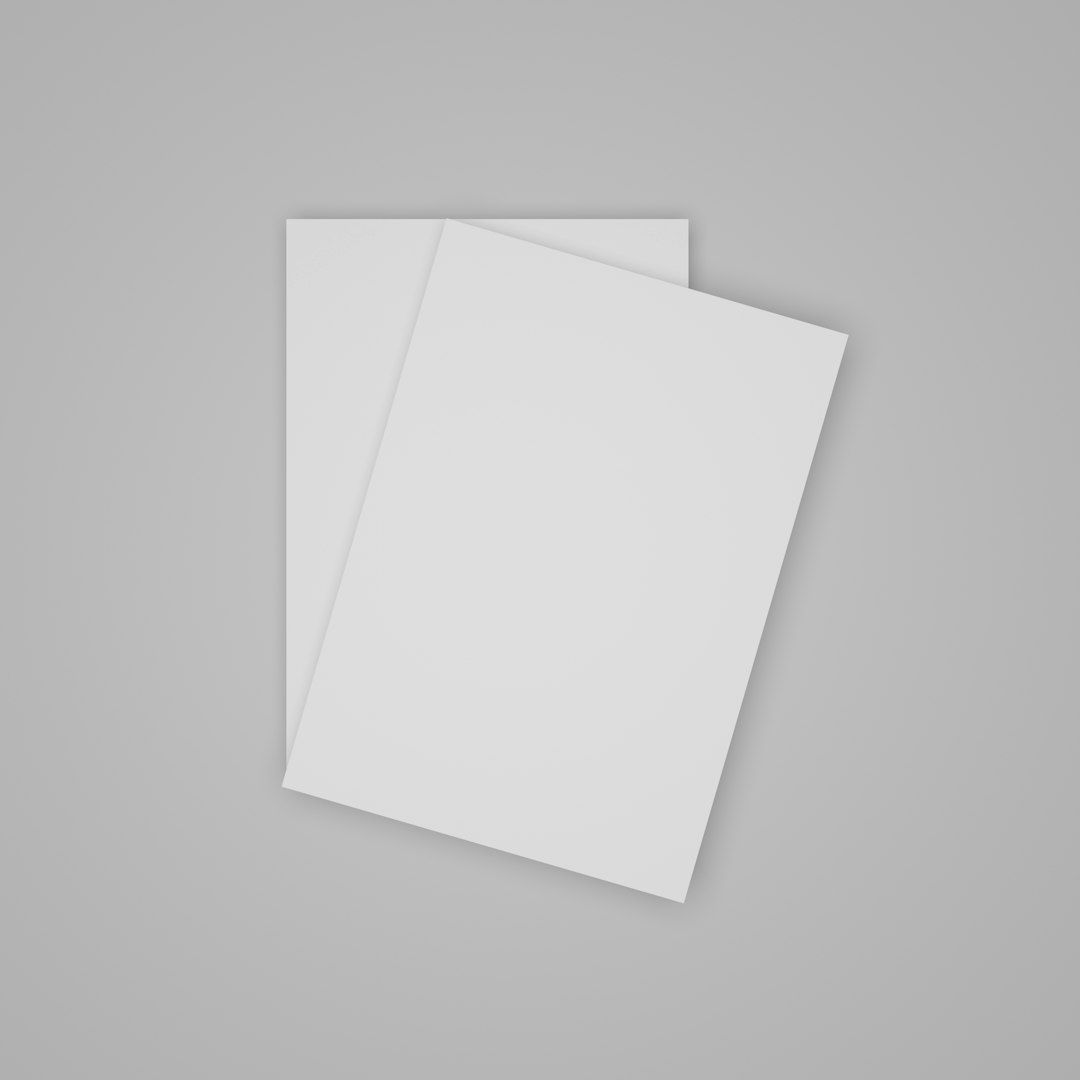For years, Clover Bootloader has been the go-to choice for many Hackintosh users. However, with the emergence of OpenCore as a cleaner, faster, and more future-proof solution, more and more users are choosing to transition. That said, jumping from Clover to OpenCore is not as simple as copying and pasting files. You’ll risk boot failures, hardware misconfigurations, or even data loss without a careful, step-by-step plan. This article guides you through a safe and structured migration process from Clover to OpenCore.
TLDR (Too Long; Didn’t Read)
Switching from Clover to OpenCore is a smart move if you want better reliability, faster boot times, and macOS updates that don’t break your system. Before making the leap, ensure comprehensive backups and research your specific hardware setup. Don’t try to convert Clover files directly—start fresh and configure OpenCore based on your actual hardware. Test everything on a USB installer before touching your working Clover EFI partition.
Why Upgrade to OpenCore?
OpenCore is more than just a modern replacement for Clover—it’s designed with principles of clean kernel caching, native booting, and strict configuration enforcement. Here are a few reasons you might want to make the switch:
- Improved macOS Compatibility: Seamlessly supports newer versions of macOS, including Ventura and Sonoma.
- Faster Boot Times: Optimized boot process with minimal delay.
- Accurate Hardware Emulation: Designed to emulate a real Mac more faithfully compared to Clover.
- Better Update Survivability: System updates are less likely to break an OpenCore setup once properly configured.
Preparation: Back Up Everything
Before touching anything, back up your system. You can never anticipate every variable, and bootloader misconfigs can lock you out of your macOS installation. Here’s what you should back up:
- Your current Clover EFI folder to a USB drive.
- A full Time Machine backup or clone using software like Carbon Copy Cloner or SuperDuper.
- Document your existing hardware settings: SMBIOS, kext versions, and ACPI patches.
Never attempt to configure OpenCore over your current Clover setup directly. Always use a separate USB drive for the initial configuration and testing.
Step 1: Audit Your Current Setup
Start by understanding your Clover-based configuration. Write down your key components:
- Motherboard model and BIOS version
- CPU model
- GPU and other peripherals
- Wireless, Bluetooth, and Ethernet chipsets
Examine your EFI folder to see what kexts, config.plist values, and ACPI patches you’re using. You’ll use this information to guide your OpenCore configuration.
Step 2: Create a USB Installer with OpenCore
Now, create a macOS USB installer if you don’t already have one. You’ll use this to test OpenCore safely without touching your main disk.
- Use Apple’s Terminal to create a macOS installer USB drive (macOS Ventura, Monterey, etc.).
- Mount the EFI partition of the USB drive.
- Create the following structure inside the EFI folder:
EFI/
├── BOOT/
│ └── BOOTx64.efi
└── OC/
├── OpenCore.efi
├── config.plist
├── Drivers/
├── Kexts/
├── ACPI/
└── Resources/
You can get the latest OpenCore release from the official GitHub repo.

Step 3: Configure OpenCore from Scratch
OpenCore is not plug-and-play. Configuration is rigorous and mistakes will prevent booting. Use the OpenCore Install Guide from Dortania as your bible. Start fresh and avoid modifying Clover’s config.plist for OpenCore—it will not work.
- Use ProperTree or OpenCore Configurator for editing config.plist (Prefer ProperTree for accuracy).
- Add appropriate SMBIOS info via GenSMBIOS, matching your hardware.
- Include required drivers such as OpenRuntime.efi, OcQuirks.efi, etc.
- Load only the kexts for your specific hardware (Lilu, WhateverGreen, AppleALC, etc.).
Match the order of the kext injection in config.plist under Kernel → Add with that of the actual load order of your devices.
Step 4: Validate and Test on USB
Once everything is configured:
- Run OpenCore Sanity Checker (part of Dortania’s guide).
- Boot your system from the USB drive and choose “macOS”.
- If everything works, you’ll be able to login without errors, KP’s, or kernel extension failures.

If your system fails to boot, check:
- Config.plist syntax errors or missing files.
- Mismatching ACPI patches or driver misplacement.
- Verbose logs by pressing Command + V during boot or enabling debug in config.plist.
Step 5: Transfer OpenCore to Your Main Drive
Once your USB install proves stable, you can replicate the OpenCore EFI onto your system drive:
- Mount the EFI partition of your system disk.
- Replace the
/EFIfolder with the tested EFI from your USB installer. - Double-check that OpenCore.efi and BOOTx64.efi are correctly placed in their corresponding folders inside EFI.
Reboot and ensure you select your internal drive as the primary boot option in BIOS. Disable any entries pointing to Clover if it’s still installed.
Optional Cleanup
Once you’re confident OpenCore is working correctly:
- Delete old Clover installations and configurations to reduce confusion or accidental booting.
- Keep your USB OpenCore installer in a safe place as a recovery boot option.
- Perform a full backup of your now OpenCore-configured system.
Common Pitfalls to Avoid
Many users hit snags during migration. Here are a few mistakes to avoid:
- Mixing Clover files into OpenCore folders — This will almost certainly fail.
- Incorrect SMBIOS type — This can break iMessage, App Store, and even booting.
- Forgetting to load required drivers or kexts — Especially forgettable items like VirtualSMC.
- Not disabling Secure Boot or CFG Lock in BIOS — Many setups require these to be turned off.
Staying Updated
Maintaining your OpenCore setup after migration is crucial:
- Periodically update kexts and OpenCore binaries from their GitHub repositories.
- Use CorpNewt’s tools to simplify some tasks.
- Join forums like r/hackintosh or tonymacx86 for community-driven support and updates.
Conclusion
Upgrading from Clover to OpenCore is a rewarding process that demands patience, precision, and careful planning. When done properly, you’ll enjoy improved stability, performance, and compatibility with newer macOS versions. More importantly, you’ll gain confidence in managing your Hackintosh at a deeper level. Follow each step carefully, and don’t rush—your system’s reliability depends on it.
Always test before committing to your main drive, document everything, and treat your configuration as a