Have you ever visited a website where the text was just too tiny to read? Or maybe the page looked like it was made for giants? Luckily, there’s a simple fix. You can zoom in and out in Google Chrome! Whether you’re trying to see something up close or fit more on your screen, zooming is your friend.
Why Zooming Helps
Zooming isn’t just about making things bigger or smaller. It’s about making your browsing experience better. Here are some reasons you might want to zoom:
- Improve readability — No squinting at tiny fonts!
- Fit content to your screen — Great for widescreens or small laptops.
- Zoom to focus — Perfect when you’re presenting or explaining something.
Now that we know the “why,” let’s move on to the “how.” There are several simple ways to zoom in and out in Google Chrome. Let’s break them down one by one.
1. Use Keyboard Shortcuts
If you like to keep your hands on the keyboard, shortcuts are the way to go!
- Zoom In: Press Ctrl and + (Cmd and + on Mac)
- Zoom Out: Press Ctrl and – (Cmd and – on Mac)
- Reset Zoom: Press Ctrl and 0 (Cmd and 0 on Mac)
This method is super quick. Just tap the keys until the page looks just right.
2. Use Your Mouse or Touchpad
Sometimes, it’s easier to scroll than to push buttons. If you have a mouse with a scroll wheel or a touchpad, try this trick:
- Hold down Ctrl (or Cmd on Mac)
- Then scroll up to zoom in
- Scroll down to zoom out
Easy-peasy! It’s kind of like pinch-and-zoom on your phone, but cooler.

3. Use Chrome’s Menu
Not a fan of shortcuts? Chrome has an easy visual tool built right into the browser:
- Click the three dots in the top-right corner of Chrome (that’s the menu button).
- Look for the word Zoom.
- Click the + to zoom in and the – to zoom out.
- You’ll also see the current zoom level as a percent (like 125%).
This way, you can see and control your zoom level exactly how you want.
4. Use Chrome Settings
If you want to set a default zoom level for all websites, here’s how:
- Click the three dots in the top-right corner again.
- Select Settings.
- Scroll down and click on Appearance.
- Look for the Page Zoom option.
- Select your desired zoom level from the drop-down menu.
Now every site you open will start with your preferred zoom level. Perfect for people who hate adjusting it every single time.
5. Zooming on Mobile Devices
On your phone or tablet? Don’t worry — zooming works there too!
Pinch and Zoom
- Use two fingers on the screen.
- Pinch in to zoom out.
- Spread apart to zoom in.
But wait — sometimes websites block zooming. Here’s how to override that:
- Open Chrome on your phone.
- Tap the three dots and go to Settings.
- Choose Accessibility.
- Turn on Force enable zoom.
Now you have the power to zoom, even if the site doesn’t want you to. Nice!
Bonus Tip: Zoom Only One Tab
Did you know Chrome lets you zoom in one tab without affecting others? You can zoom in on a webpage to read tiny text, then flip to YouTube and enjoy full-screen fun without everything looking oversized.
Just zoom the way you prefer (keyboard, mouse, or menu), and Chrome will remember the setting for that tab.
This is especially helpful when you’re multitasking across sites with different layouts or font sizes. No need to keep adjusting — Chrome’s got your back.
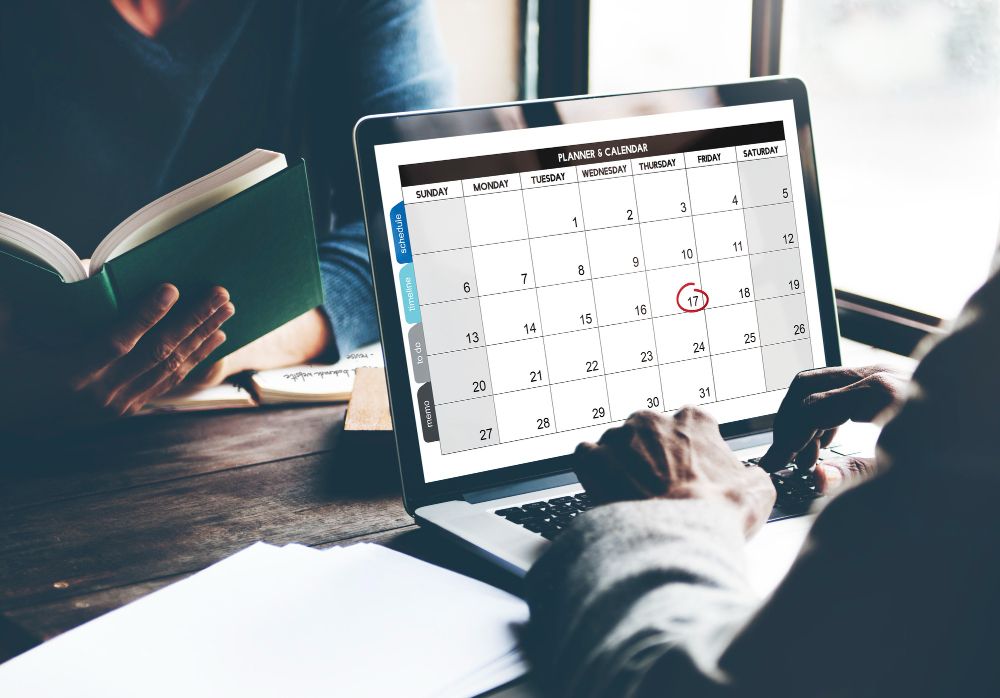
Troubleshooting Zoom Issues
If something feels off or your zoom isn’t working, here are a few things to check:
- Check device display settings — Your computer’s zoom may affect Chrome’s view.
- Reset Chrome Zoom — Use Ctrl+0 to return to normal size.
- Clear Cached Data — Bad cache can sometimes mess with page appearance.
- Update Chrome — Bugs get fixed with updates, so make sure you’re up to date!
Make Chrome Work for You
We all browse the web differently. Some of us prefer large text for reading, others want a full view of charts or images. The beauty of Chrome is that you’re in charge.
And don’t forget extensions! There are Chrome extensions like “Zoom” and “W Zoom” that give you even more control, like automatic zoom per site or setting min/max zoom limits.
Experiment a little. Find what makes you feel comfortable and productive. After all, the internet should work for you — not the other way around.
Wrap-Up
Zooming in Chrome is one of those small tricks that make a big difference. Whether you’re reading, working, or browsing for fun, adjusting your screen can transform your experience.
Let’s recap the ways to zoom:
- Keyboard Shortcuts
- Mouse Scroll + Ctrl
- Menu Buttons
- Chrome Settings
- Mobile Gestures
No matter which method you choose, just know it only takes seconds. Try it now! Find the Ctrl key and hit the +. Ta-da! Instant zoom!
Happy browsing!

