If you’ve recently noticed a black line running across your HP laptop screen only when you’re using Windows, you’re not alone. This issue can be both frustrating and confusing, especially when the problem mysteriously disappears in the BIOS menu or during a pre-boot diagnostic. The good news? This symptom often points toward a software-related issue rather than a hardware defect. In this article, we’ll dive deep into this screen anomaly, break down the possible causes, and help you diagnose whether that ominous line is the result of a faulty driver or a deeper panel problem.
Understanding the Black Line: Is It Software or Hardware?
One of the most telling signs when addressing visual glitches on a laptop is determining when the problem appears. If the black line is visible only in Windows and not during BIOS or HP’s diagnostic tools, it strongly suggests the issue lies with the software side, particularly with the graphics driver.
However, before reaching any conclusions, you should understand the potential culprits of such a visual issue. Here are the two most common possibilities:
- Driver-related issues: Display drivers control how visual data is rendered on your screen. A corrupted or incompatible driver can introduce bizarre graphical anomalies.
- Panel or screen hardware issues: If the display panel itself is physically damaged or has a malfunctioning row of pixels, you’re likely to see consistent lines or discolorations that appear in all environments, including during startup and inside the BIOS.
Step One: Perform a Panel Self-Test
Most HP laptops are equipped with basic diagnostics tools built into the BIOS or downloadable through HP’s diagnostic suite. Running a panel test is the most straightforward way to rule out hardware failure.
- Turn off your device.
- Press the power button and immediately tap the Esc key repeatedly (about once every second) until the Startup Menu appears.
- Press F2 to access System Diagnostics.
- Select Component Tests > Display and run all relevant tests, especially the Color Bars, Video Memory, and Display Adapter Check.
If the black line is not visible during the test, your display panel is likely working just fine. This is a strong indicator that the issue is driver-related.
However, if the line does appear during diagnostics, you’re possibly looking at a failing panel or hardware connection issue. At this point, it may be worth seeking professional service or contacting HP Support.
Step Two: Investigate the Display Driver
Assuming the panel passed the test, the next step is identifying whether your graphics driver is causing the issue. HP laptops use either Intel integrated graphics, AMD Radeon, or NVIDIA GPUs depending on the model. Corrupted, outdated, or mismatched drivers are notorious for causing visual glitches.
Follow these steps to address driver-related concerns:
1. Boot into Safe Mode
Safe Mode uses basic drivers, bypassing any fancy rendering done through the GPU. If the line disappears in this mode, that’s another strong sign that the driver is the cause.
- Open Settings > System > Recovery.
- Under Advanced startup, click Restart now.
- Once the system restarts, choose Troubleshoot > Advanced options > Startup Settings and select Enable Safe Mode.
Check if the black line persists. If it doesn’t show up, proceed to update, roll back, or reinstall your graphics driver.
2. Reinstall or Update the Driver
Whether you’re using an Intel or AMD GPU, here’s how to refresh your driver installation:
- Right-click on Start menu and select Device Manager.
- Expand the Display Adapters section.
- Right-click your GPU and choose either Update driver or Uninstall device (then restart your system to reinstall).
Alternatively, you can download the latest drivers directly from your GPU manufacturer’s website or HP’s support page. Be sure to pick the correct version compatible with your laptop model and Windows OS.
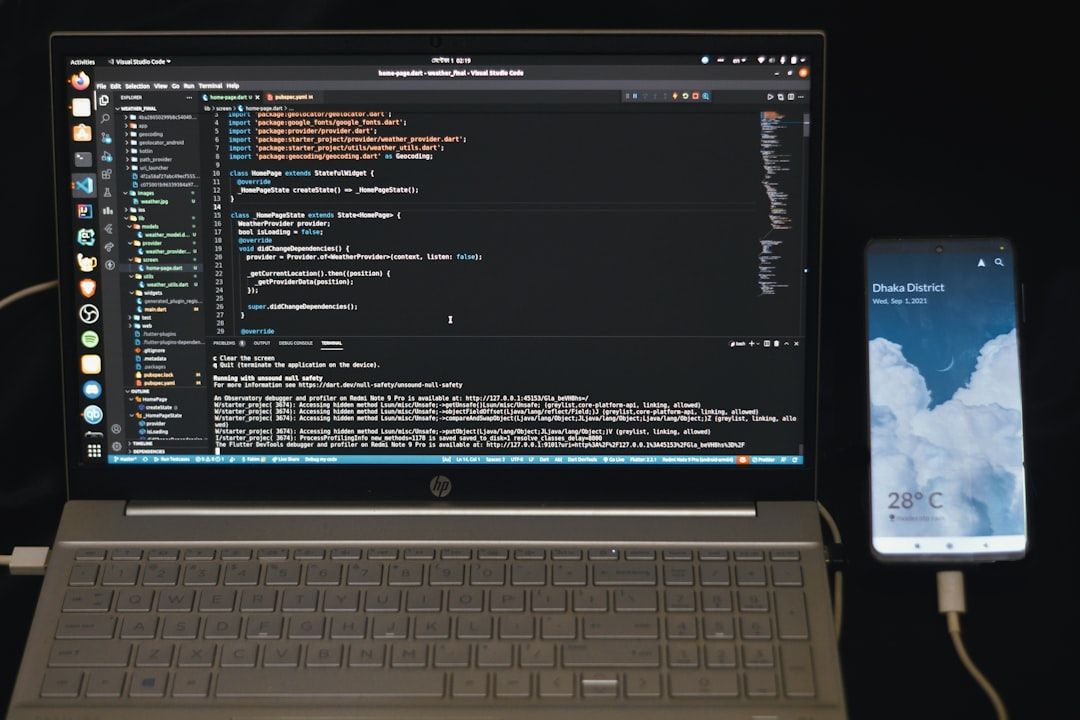
Choosing Between the OEM and Manufacturer Drivers
HP often provides specialized versions of graphics drivers tailored to their hardware. These may differ slightly from the general drivers provided by Intel, AMD, or NVIDIA. While it’s often best to use HP’s official drivers, in some cases updating directly from the GPU manufacturer’s website may resolve compatibility issues causing visual artifacts.
- HP Driver: Usually tested and optimized for your specific laptop model.
- OEM (Intel/AMD/NVIDIA) Driver: Offers newer features and bug fixes but may not be fully optimized for HP hardware.
Try both options if the issue persists. Start with HP’s driver and then test the OEM driver. Switch back if one causes problems.
Check for External Display Discrepancy
If you’re still unsure whether the issue is with software or hardware, plugging your laptop into an external display can help pinpoint the problem. Here’s what to do:
- Connect your HP laptop to an external monitor via HDMI or DisplayPort.
- Duplicate or extend your display from Windows settings.
- Observe whether the black line also appears on the external monitor.
If the line appears on both displays: the graphics system (driver or GPU) is at fault.
If the line appears only on the laptop screen: it’s likely a screen panel or connector issue.

Advanced Troubleshooting: BIOS and Firmware Updates
If you’ve tried the steps above and the issue still lingers, consider updating the laptop’s BIOS and other firmware components. These updates can fix underlying compatibility bugs between drivers and hardware.
- Go to the official HP Support website.
- Enter your laptop model or use auto-detect.
- Navigate to Software and Drivers and check for available BIOS updates.
- Download and follow the instructions carefully—incorrect BIOS updates can cause system instability.
When to Seek Professional Help
If the black line persistently reappears even after changing drivers, checking the BIOS, and confirming the external display shows nothing unusual, it might be time to seek technical help. Possible underlying causes include a loose screen ribbon, a defective display cable, or deep-seated GPU issues.
Preventing Future Issues
To avoid such issues in the future, consider the following best practices:
- Regularly update your display drivers and system BIOS.
- Install Windows updates consistently to keep compatibility in check.
- Avoid using third-party driver update tools unless absolutely necessary.
- Handle your laptop with care to avoid ribbon cable or screen panel damage.

Final Thoughts
Identifying the cause of a mysterious black line on your HP laptop screen can be a process of elimination. Given that it only appears in Windows, it’s most likely a software or driver glitch—something that’s frustrating but usually fixable. By following the steps above—from testing the panel to updating drivers—you can often resolve the issue on your own without resorting to expensive repair shops.
Still, never underestimate the value of diagnostics and methodical troubleshooting. The more you understand about your system, the better equipped you’ll be to fix not just this issue, but any other that may arise down the line.

