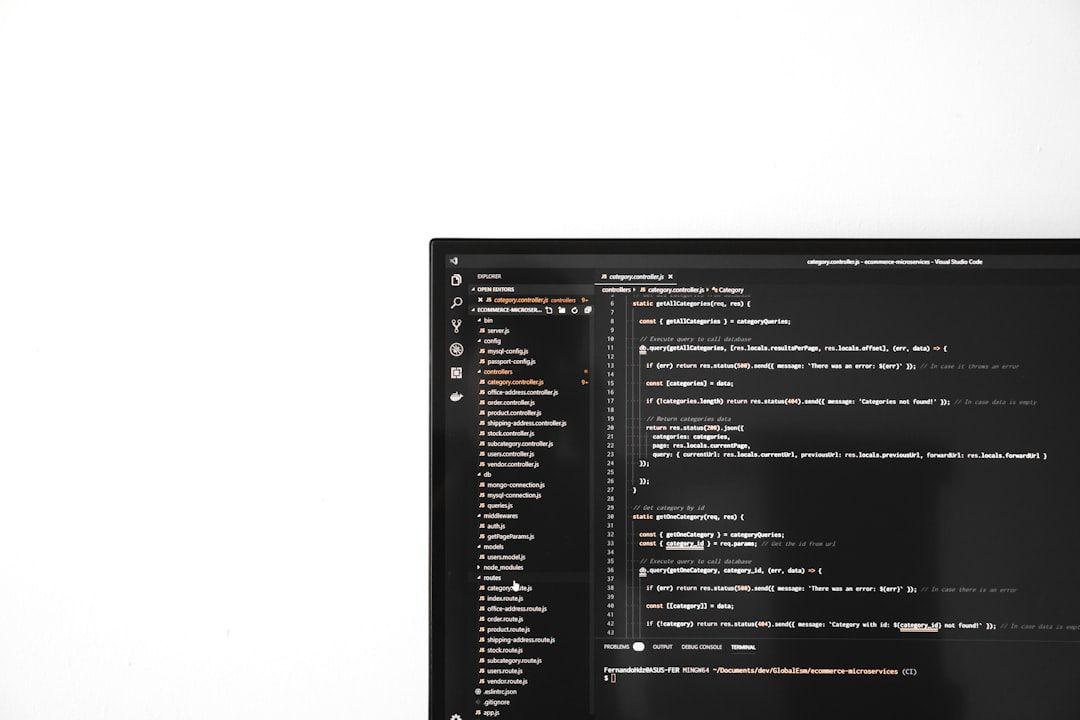iMovie is an incredibly useful and user-friendly video editing tool developed by Apple, beloved by casual users and professionals alike for its intuitive interface and powerful features. However, even this robust application isn’t without its quirks. One of the most frustrating problems users encounter is when iMovie won’t export video. Whether you’re trying to save a project to your local storage or upload it directly to social platforms, an error during export can be both alarming and time-consuming.
This complete fix guide explores the various reasons why iMovie may refuse to export your video, and presents a series of tested solutions to help you render and share your content smoothly.
Common Reasons Why iMovie Fails to Export Video
Before jumping into the solutions, it’s important to understand the root causes of this issue. Here are the most common reasons for export failure:
- Corrupted assets in the timeline
- Insufficient storage space on your Mac
- Compatibility issues with video or audio codecs
- Software bugs or outdated application versions
- Incorrect export settings or permissions
Fix 1: Check Storage Space
iMovie needs sufficient disk space to render and export videos. If your Mac’s hard drive is nearly full, this could be the culprit.
- Click on the Apple logo at the top-left corner of your screen.
- Select About This Mac > Storage.
- Check that you have at least 2-4 GB of free space, depending on the size of your video.
If storage is low, delete unnecessary files or move content to an external drive.
Fix 2: Restart iMovie and macOS
Sometimes, a simple reboot is all it takes to refresh the system and fix minor bugs obstructing the export process.
- Close iMovie completely.
- Restart your Mac.
- Reopen your project and attempt to export it again.
Fix 3: Ensure All Media Is Properly Linked
iMovie relies on all media files to be intact for a successful export. If any asset is missing or inconsistent, it can cause an error.
Steps to verify:
- Check each clip in your timeline—look for yellow warning icons or missing audio/video.
- Replace any problematic clips with properly working versions.
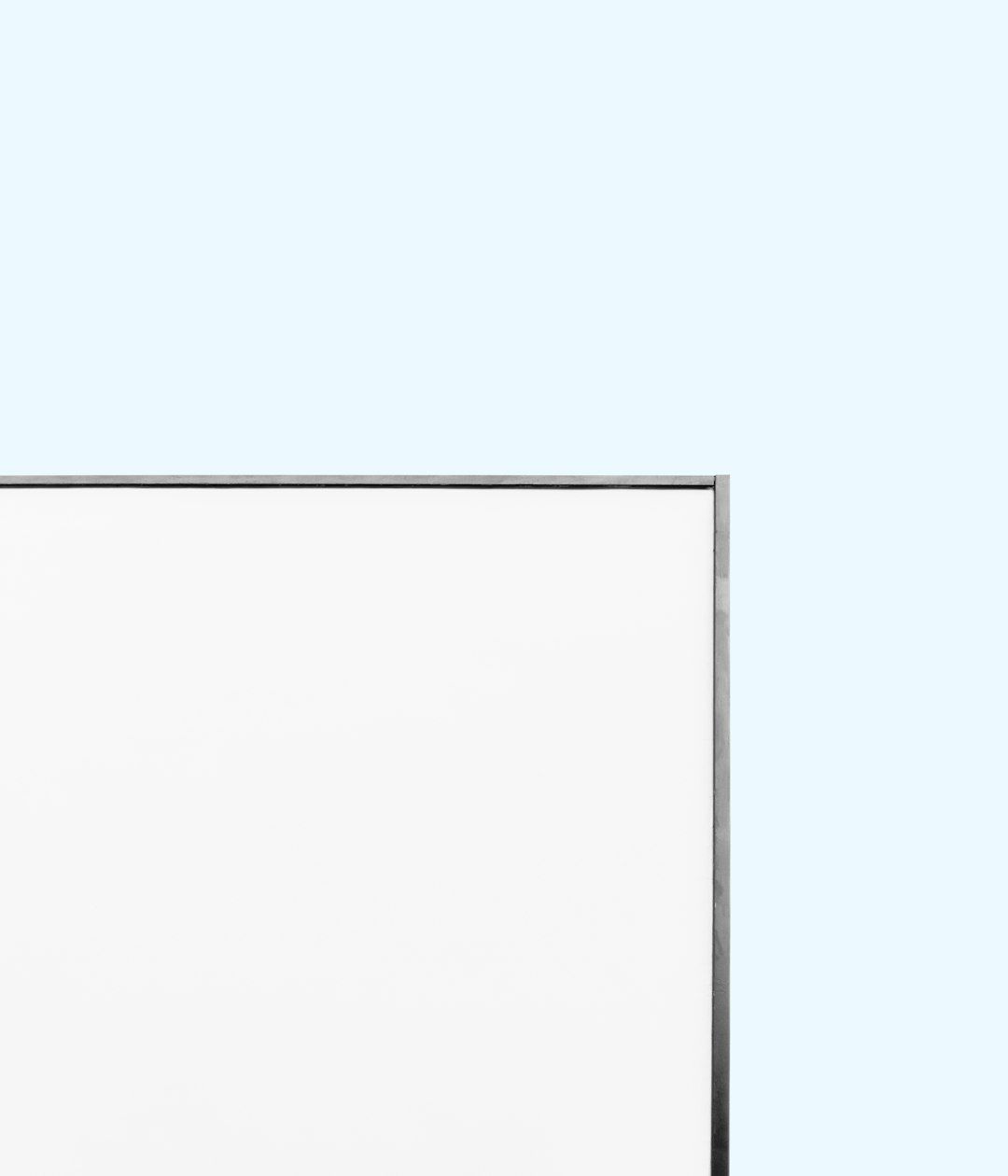
Fix 4: Update iMovie and macOS
Keeping both the software and the macOS version up to date ensures compatibility and reduces export errors due to known bugs.
- Go to App Store > Updates.
- Install any available iMovie or macOS updates.
Fix 5: Export Using a Different Format or Resolution
iMovie might struggle with specific settings, especially if you’re using high resolutions like 4K or unconventional aspect ratios.
Try lowering the resolution or choosing a different export preset:
- Click on the Share button at the upper right.
- Select File as your export option.
- Set resolution to 720p or 1080p instead of 4K.
- Reduce quality to High instead of Best (ProRes).
Fix 6: Delete Render Files
Corrupted render files are a hidden reason behind export failures. Deleting them forces iMovie to reprocess the media freshly.
- In iMovie, go to Preferences.
- Click on Delete Render Files.
- Re-render the project and attempt exporting again.
Fix 7: Export in Segments
If your project is particularly large or complex, exporting in smaller chunks can pinpoint the problem segment or avoid memory overloads.
To do this:
- Select a portion of the timeline using the yellow selection handle.
- Choose File > Share > File and export the section.
- Repeat for all sections and later stitch them together, either in iMovie or using another editing tool.
Fix 8: Check for Special Characters in File Name or Path
In some instances, special characters in the project name or export path can interfere with the render engine. Avoid symbols like slashes (/), question marks (?), or asterisks (*) in your file names.
Fix 9: Use a Different User Account
Corrupted user preferences could also be to blame. Try exporting your project under a different Mac user profile.
- Create a new user in System Settings > Users & Groups.
- Log into the new account.
- Open iMovie and import the project via an external drive or shared folder.
- Try exporting in the new user session.
Fix 10: Reinstall iMovie
If none of the above solutions work, iMovie itself might be corrupted.
- Delete iMovie from the Applications folder.
- Go to the App Store and reinstall it.
- Open your project and attempt to export again.

Pro Tips to Avoid Export Issues in Future
- Regularly save your iMovie project in different versions.
- Keep your media files organized in one folder before importing.
- Don’t overload projects with unnecessary effects or transitions.
- Finish editing and restart iMovie before trying to export.
When to Contact Apple Support
If you’ve gone through all of these steps and iMovie still won’t export, the issue might be deeper in the system or software layer. Contacting Apple Support or visiting a Genius Bar might become necessary. Be sure to bring your project file and a list of troubleshooting steps you’ve already taken.
Frequently Asked Questions
-
Q: Why does iMovie get stuck at 50% during export?
A: This often indicates a corrupted clip or incomplete transition at that point in the timeline. Try shortening the export area or replacing any clip near the freeze point. -
Q: Can I convert iMovie projects to other formats outside the export option?
A: Yes, you can export the project as a MOV file and then use tools like HandBrake or QuickTime to convert to MP4 or other formats. -
Q: Will exporting segments reduce the quality of my final video?
A: Not necessarily. As long as you export each part using consistent resolution and quality, stitching them using the same tool will maintain quality. -
Q: How do I avoid corrupted media in iMovie?
A: Always import video and audio from reliable sources and avoid renaming, deleting, or relocating files after importing them into your project. -
Q: Can extensions or third-party software interfere with iMovie exports?
A: Yes. Some system utilities or performance tuners may conflict with video rendering. Always test your export with a clean boot if you suspect interference.
By following these comprehensive solutions, most users should be able to resolve their iMovie export issues effectively. A little patience and methodical troubleshooting go a long way in getting your creative projects back on track.