If you’ve recently updated your Mac to macOS 15.2, you might have noticed something strange happening when you try to connect to an external display: the dreaded mirroring glitch. Your external monitor may be stuck showing the same image as your Mac screen, or it could be acting up in a way that leaves you scratching your head.
Don’t worry! You’re not alone. The update has caused a widespread issue with external displays, and users everywhere are reporting this frustrating bug. But before you dive into panic mode, let’s break down what’s going on, why it happens, and how you can fix it.
What’s Going On?
When you plug in an external monitor to your Mac after the macOS 15.2 update, you might notice that your display doesn’t work the way it should. Instead of extending your desktop, macOS 15.2 seems to mirror your laptop screen, showing the same content on both the Mac and the external monitor. This isn’t just annoying—it can be a total productivity killer, especially if you need to use the extra screen real estate.
But don’t fret—this isn’t an intentional feature. It’s a glitch that has been affecting a lot of users since the update, and thankfully, Apple is already working on a fix.
Why Does This Happen?
The issue seems to be related to how macOS 15.2 handles display connections. It looks like the update has caused a miscommunication between your Mac’s graphics card and the external display. Instead of recognizing that you want to extend your screen, macOS is mistakenly treating your external monitor as if it should mirror the laptop’s display.
This bug is especially prevalent for users with multiple monitor setups or those connecting through docking stations or adapters. But it’s not just about the hardware—the software glitch seems to be tied to the new features and optimizations in macOS 15.2, which may have inadvertently broken the connection between your Mac and the display.
How to Fix the Mirroring Glitch
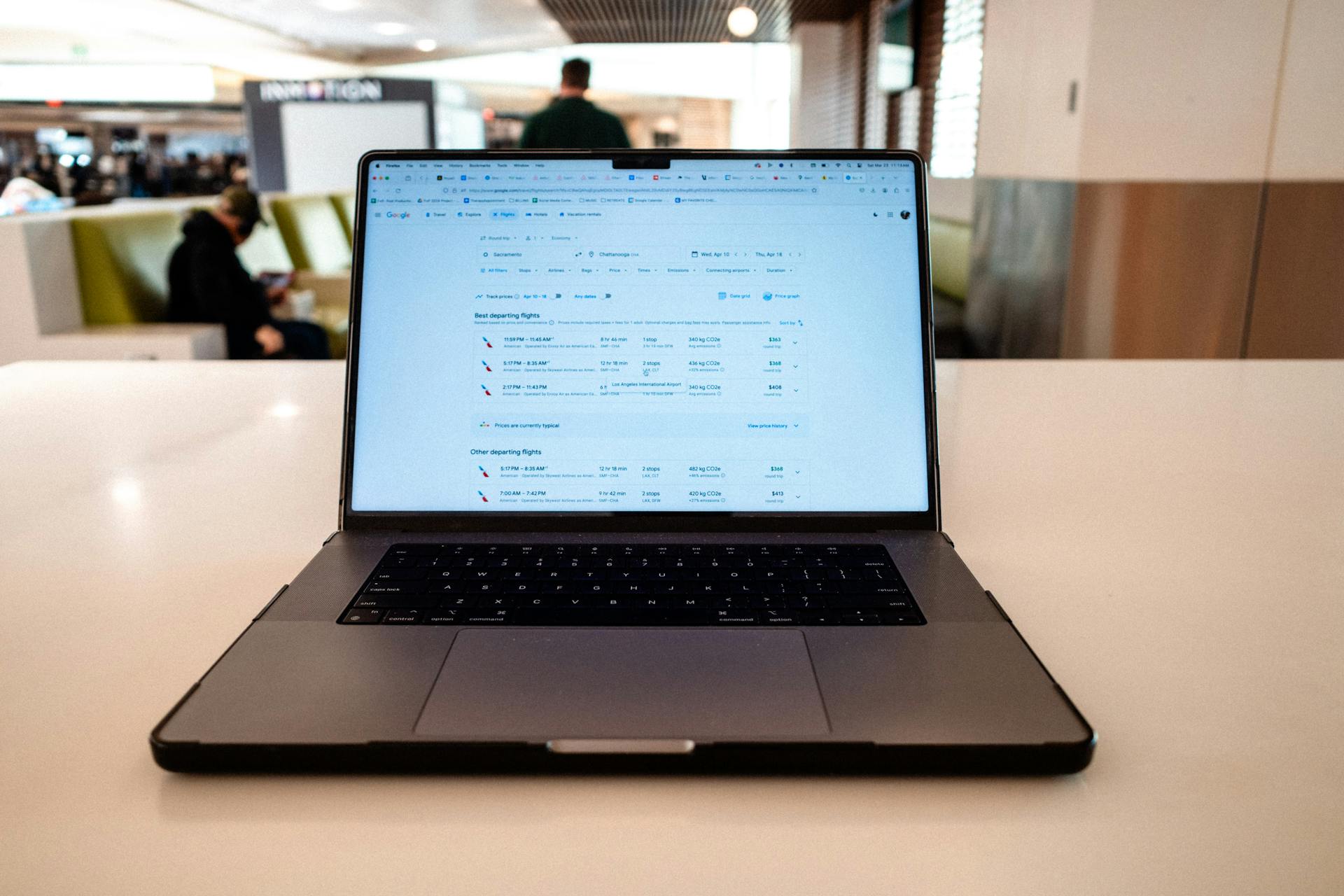
While we wait for an official patch from Apple, here are a few workarounds you can try to fix the issue:
- Manually Turn Off Mirroring:
- Go to System Settings > Displays.
- Look for the option to “Mirror Displays” and uncheck it. This might switch your screen back to the correct mode.
- Rearrange Display Settings:
- Sometimes, simply disconnecting and reconnecting the external display can reset the mirroring issue.
- After reconnecting, go to System Settings > Displays and drag the screen arrangement to match your preferred layout.
- Reset NVRAM/PRAM:
- Resetting the NVRAM (non-volatile random-access memory) can sometimes help resolve display-related issues. To do this:
- Shut down your Mac.
- Turn it on and immediately hold down Option + Command + P + R for about 20 seconds.
- Release the keys and let your Mac boot up.
- Check your display settings again.
- Resetting the NVRAM (non-volatile random-access memory) can sometimes help resolve display-related issues. To do this:
- Check for Updates:
- While macOS 15.2 may have triggered the glitch, Apple could release a minor update or hotfix to resolve the issue. Make sure you’re running the latest version by checking System Settings > Software Update.
- Try a Different Cable or Adapter:
- If you’re using a third-party adapter, cable, or docking station, try switching it out for another one. Some users have found that specific adapters don’t play well with the glitch.
FAQ:
Q: Is this issue happening to everyone with macOS 15.2?
A: While many users are reporting this bug, not everyone is affected. It seems to be more common for those using multiple displays or connecting via adapters and docks.
Q: Is Apple working on a fix?
A: Yes! Apple is aware of the issue, and it’s likely that a fix will come with the next minor macOS update. Stay tuned for announcements from Apple.
Q: Will this glitch damage my Mac or monitor?
A: No! This is purely a software issue, and it won’t cause any lasting damage to your Mac or external display. It’s just an annoying inconvenience for now.
Q: Can I still use my Mac with an external display even with the mirroring glitch?
A: Yes, you can! The glitch doesn’t prevent you from using the display, but it does limit functionality by mirroring your screen rather than extending it. It’s more of a visual nuisance than a complete dealbreaker.
Q: Should I downgrade to an earlier version of macOS?
A: Downgrading is a drastic step and not recommended unless you absolutely need to fix the issue urgently. The simplest option is to wait for a software update from Apple that should address the bug.
Wrapping Up
In the world of tech, bugs happen—even with the most well-loved operating systems like macOS. If you’ve run into the macOS 15.2 external display mirroring glitch, just know you’re not alone. Try out the troubleshooting tips above, and don’t forget to keep an eye out for an official fix from Apple. Until then, hang in there—it’ll be sorted soon enough!
Got more questions? Drop them in the comments below, and we’ll help you out!

