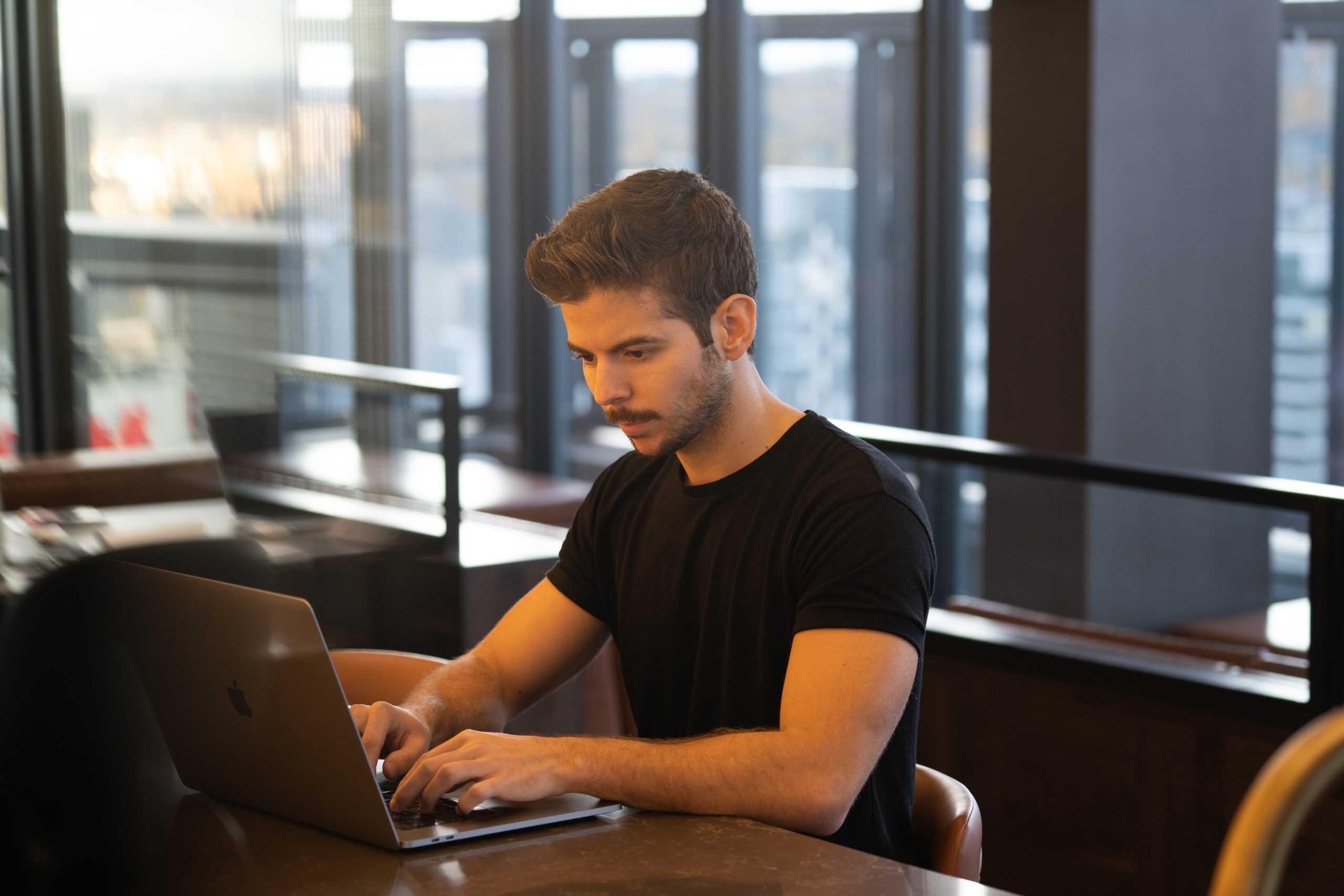Organizing your media files in WordPress can be a daunting task, especially if your website hosts a large volume of images, videos, and documents. An unorganized media library can lead to inefficiencies, making it difficult to find and manage your files. Fortunately, there are effective ways to organize your WordPress files into folders, streamlining your workflow and enhancing your site’s performance. This guide will walk you through the steps to organize your WordPress media library efficiently.
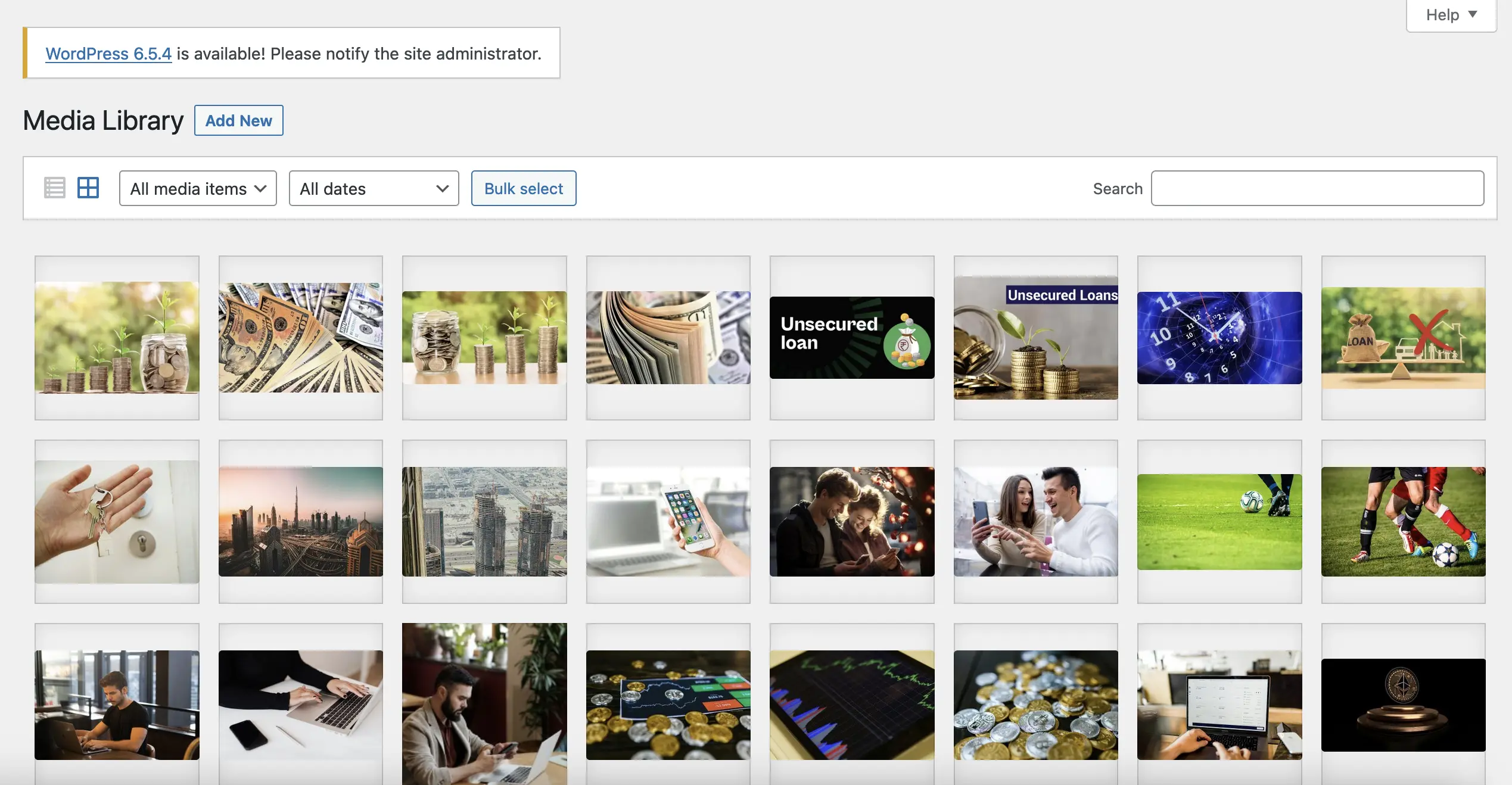
Why Organize Your Media Library?
Before diving into the how-tos, it’s important to understand the benefits of an organized media library:
1. Improved Efficiency: Quickly locate the files you need without sifting through an unorganized mess.
2. Enhanced SEO: Properly named and categorized files can improve your site’s SEO.
3. Better Performance: An organized library can help reduce server load times.
4. Professionalism: A well-maintained media library reflects a professional approach to website management.
Using the Native WordPress Media Library
By default, WordPress organizes media files by month and year. While this system works for many users, it may not be sufficient for those with extensive media collections. The default method doesn’t support custom folders or advanced categorization, which is where plugins come into play.
WP Media Folder
WP Media Folder is a comprehensive WordPress Media Folder Plugin for organizing your WordPress media library. Its powerful features, including folder management, cloud integration, advanced filtering, and SEO optimization, make it an indispensable tool for any WordPress site. By implementing WP Media Folder, you can streamline your media management process, enhance your site’s performance, and provide a better user experience for your audience. Whether you are dealing with a handful of media files or thousands, WP Media Folder ensures that your media library is always well-organized and easy to navigate.
1. Purchase and Install the Plugin:
– Purchase the WP Media Folder from the plugin’s official website.
– Download and install the plugin on your WordPress site.
2. Activate and Set Up:
– Activate the plugin and follow the setup instructions.
– Access the media library and start creating folders.
3. Advanced Features:
– WP Media Folder allows you to create folders, sync with cloud services, and use filters to manage your media files.
– Take advantage of the plugin’s advanced features for a more organized media library.
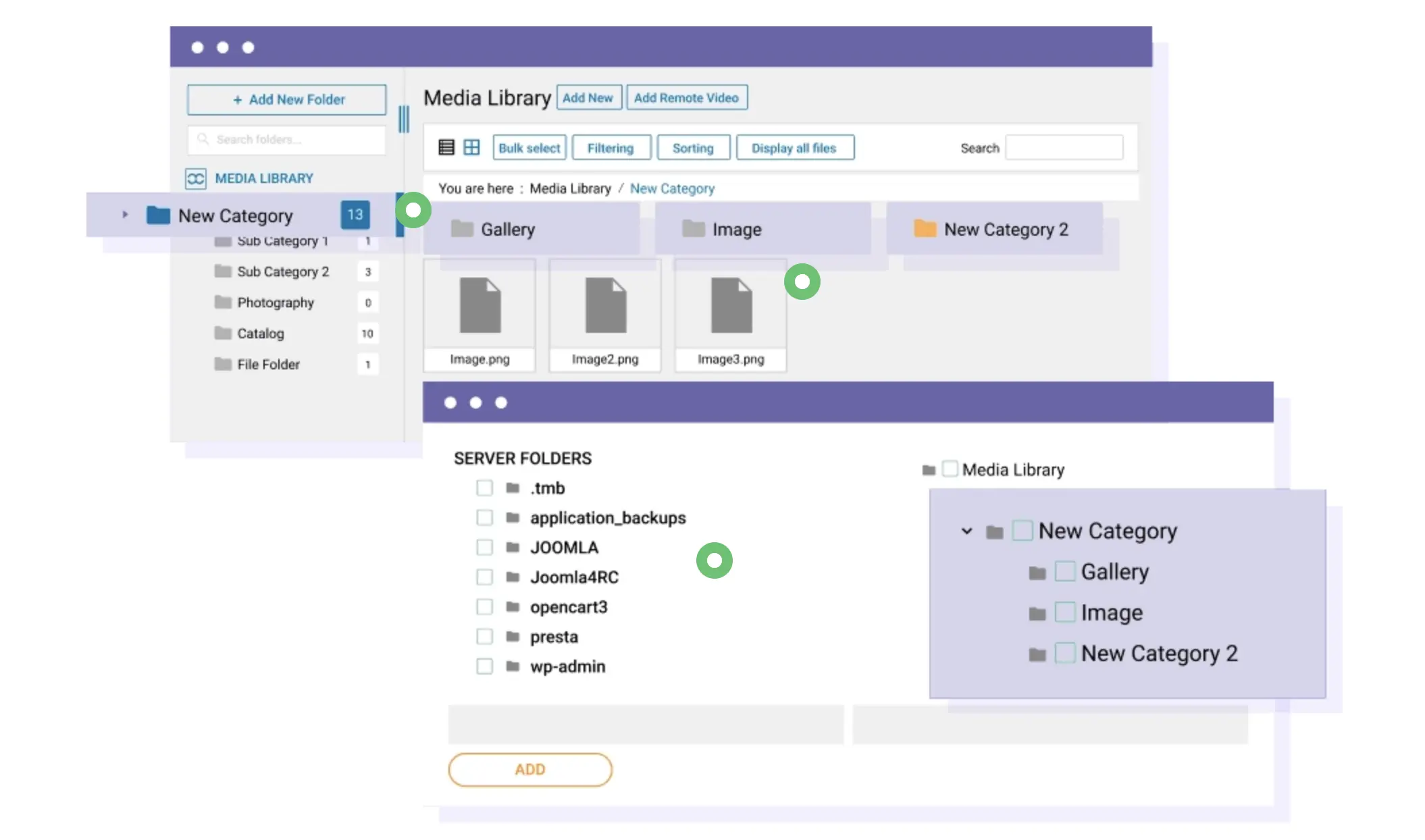
Benefits of Using WP Media Folder
1. Enhanced Productivity
WP Media Folder’s intuitive interface and advanced features save you time and effort. With an organized media library, you can quickly find and manage your files, allowing you to focus on creating content rather than managing media.
2. Improved User Experience
An organized media library contributes to a better user experience for your site visitors. Faster loading times, SEO-friendly media files, and visually appealing galleries all enhance the overall quality of your website.
3. Scalability
Whether you’re a blogger, business owner, or web developer, WP Media Folder scales with your needs. As your media library grows, the plugin’s robust features ensure that your media management remains efficient and manageable.
Tips for Effective Media Organization
Regardless of the folder organization plugin you choose, here are some tips to keep your media library well-organized:
1. Consistent Naming Conventions:
– Use descriptive and consistent file names. Avoid generic names like “image1.jpg” and opt for something like “product-review-2023.jpg.”
2. Regular Maintenance:
– Periodically review your media library to delete unused files and organize new uploads.
3. Categorize Files:
– Create categories or tags to further organize your files. For example, use categories like “Blog Images,” “Product Photos,” or “Client Logos.”
4. Backup Regularly:
– Regularly back up your media library to avoid data loss.
5. Use Metadata:
– Utilize metadata such as alt text and descriptions to enhance SEO and accessibility.
Organizing your WordPress media library into folders can greatly enhance your website management experience. By using plugins like Media Library Folders, FileBird, or WP Media Folder, you can create a structured and efficient system for managing your media files. Consistent naming conventions, regular maintenance, and effective categorization are key practices that will keep your media library clean and accessible. Implement these strategies to enjoy a smoother, more productive workflow and a well-maintained WordPress site.