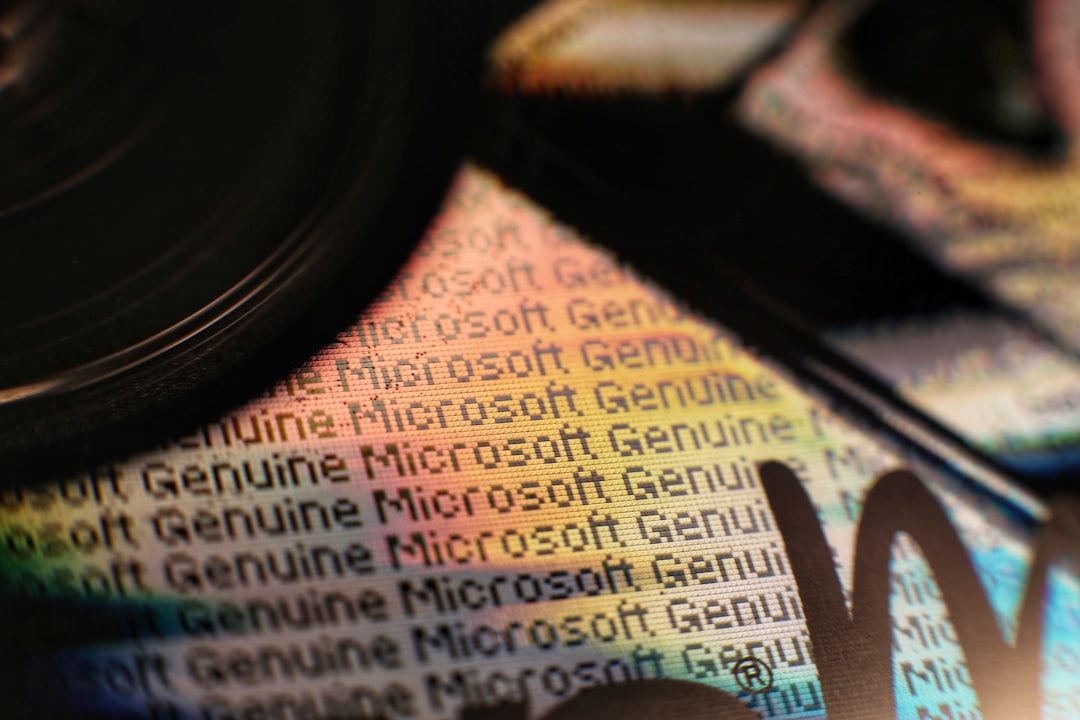Microsoft Outlook is a cornerstone of professional email communication for millions of users globally. However, like any software, it can occasionally encounter glitches that disrupt workplace productivity. One such frustrating issue is when users see the error message: “There was an error reading the rules from the server.” This error typically occurs when trying to access or modify rules in Outlook, which are used to automate email organization and behavior. Understanding the causes and applying the right fixes is essential for maintaining a smooth email workflow.
Understanding the Error
This error usually signifies a synchronization problem between the Outlook client and the Microsoft Exchange Server. When rules in the desktop version of Outlook do not match or properly synchronize with the server, it prevents users from viewing or editing those rules. The root causes may include:
- Corrupted or incompatible rules on the server
- Outdated local Outlook cache
- Multiple clients modifying rules simultaneously
- Server-side issues or insufficient user permissions
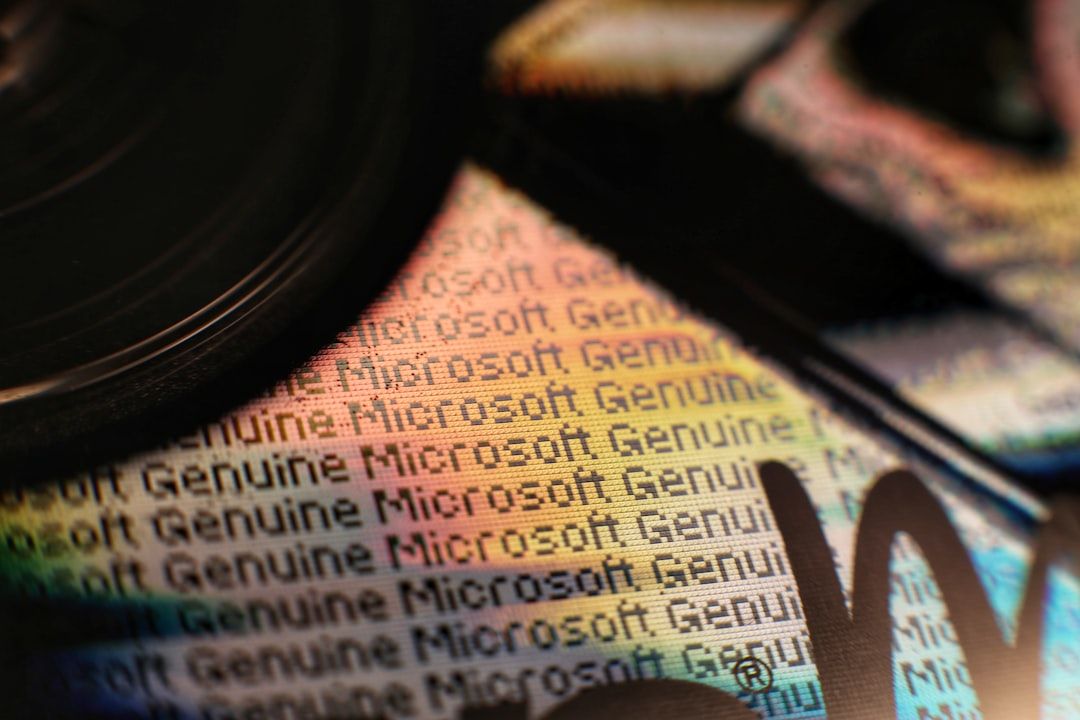
Initial Checks Before Applying Fixes
Before diving into advanced troubleshooting, start with these preliminary checks:
- Ensure Internet Connectivity: Connectivity problems can prevent synchronization between Outlook and the Exchange Server.
- Verify Account Configuration: Confirm that your Outlook profile is connected to the correct Exchange Server and that credentials are entered correctly.
- Update Outlook: Microsoft frequently releases updates and patches. Ensure your Office suite is up to date by navigating to File > Office Account > Update Options > Update Now.
Fix 1: Access Web-Based Outlook to Manage Rules
One quick workaround is using the web interface. Oftentimes, rules that cannot be edited on the client can still be managed online.
- Go to Outlook on the Web.
- Sign in with your work email credentials.
- Navigate to Settings > Mail > Rules.
- Delete or modify problematic rules from here.
Once the rules are managed online, restart Outlook and attempt to access the rules locally again.
Fix 2: Remove Corrupted Rules via MFCMAPI
If the rules remain inaccessible, Microsoft’s low-level troubleshooting tool, MFCMAPI, is a powerful way to clear them manually. Please proceed with caution:
- Download the latest version of MFCMAPI from the official Microsoft site.
- Open MFCMAPI and go to Session > Logon.
- Select your Outlook profile and double-click on the appropriate mailbox.
- Expand Root Container > Top of Information Store and then locate the Inbox.
- Right-click the Inbox, select Associated Contents Table, and delete items related to corrupted rules.
Restart Outlook after clearing the entries and recreate your rules from scratch if needed.
Fix 3: Create a New Outlook Profile
If the error persists, your Outlook profile itself may be corrupted. Creating a new one might resolve the issue.
- Go to Control Panel > Mail > Show Profiles.
- Click Add to create a new profile and give it a unique name.
- Configure your email account in the new profile and set it as the default.
- Open Outlook using this new profile and check the rules.

Fix 4: Exchange Server Rule Limitations
It’s important to note that Exchange imposes a size limit on rules—generally around 256 KB. If you have too many or overly complex rules, you might hit this limit. Reducing the number of rules or simplifying them can help resolve the error.
- Combine similar rules where possible.
- Delete obsolete or redundant rules.
- Use server-side rules for simpler filtering and client-side rules for more complex actions.
Conclusion
The “There was an error reading the rules from the server” issue in Outlook can be a persistent headache, but it is resolvable with the right approach. By checking configuration settings, managing rules via the web, using MFCMAPI for in-depth fixes, and optimizing your rules, you can restore Outlook to full functionality. Regular maintenance and understanding Exchange limitations can also prevent such errors in the future.
If problems persist after trying these solutions, it’s wise to contact your IT administrator or Microsoft support for specialized assistance in managing Exchange-based accounts.