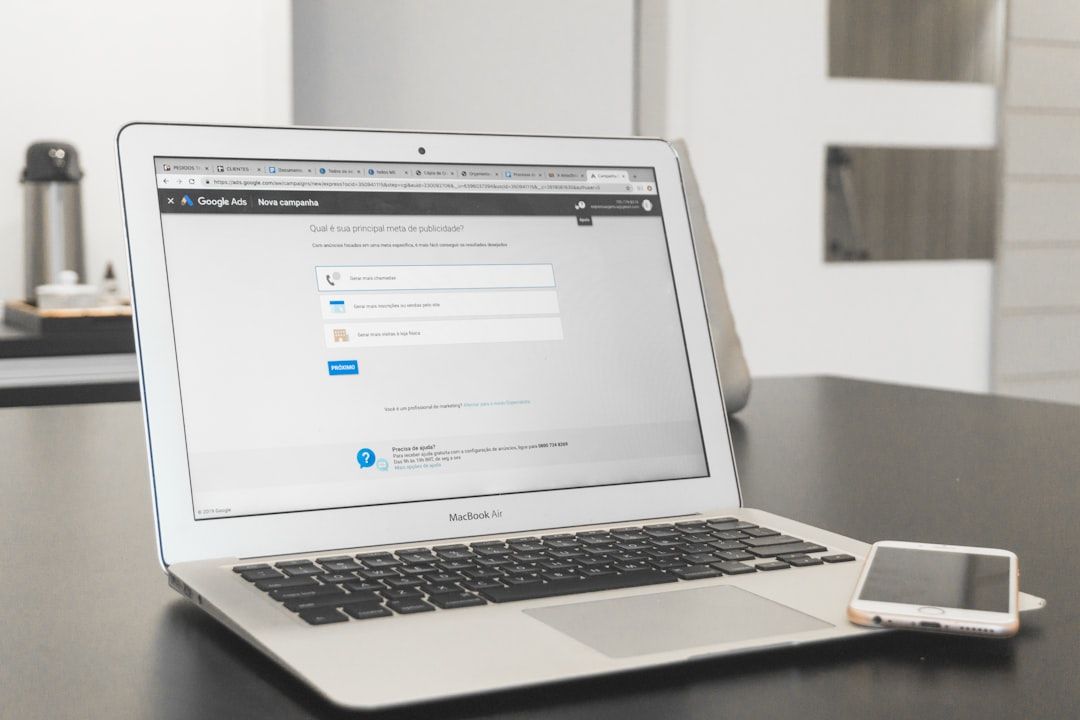The Dock on your Mac is like a control center. It’s always there at the bottom of your screen, waiting to launch your favorite apps. But did you know it also shows your recent apps by default? That’s right! Those apps you opened not long ago? They sneak into a special section of your Dock.
Sometimes that’s handy. Other times, not so much. Maybe you like a cleaner look. Or maybe you want to see even more recent apps without opening Finder.
Good news! You can control how your Dock behaves—whether to show more, show fewer, or even hide all recent apps. We’ll show you how in a fun and simple way.
🧭 What Are Recent Apps in the Dock?
Recent apps show up in a spot between your pinned apps and the Trash. If you’ve ever seen apps suddenly appear there, it wasn’t magic. It was macOS lending a hand.
These are not apps you chose to pin. They’re just your last-used apps that aren’t already in the Dock permanently. Think of it as a “Recent Guests” list at a party.
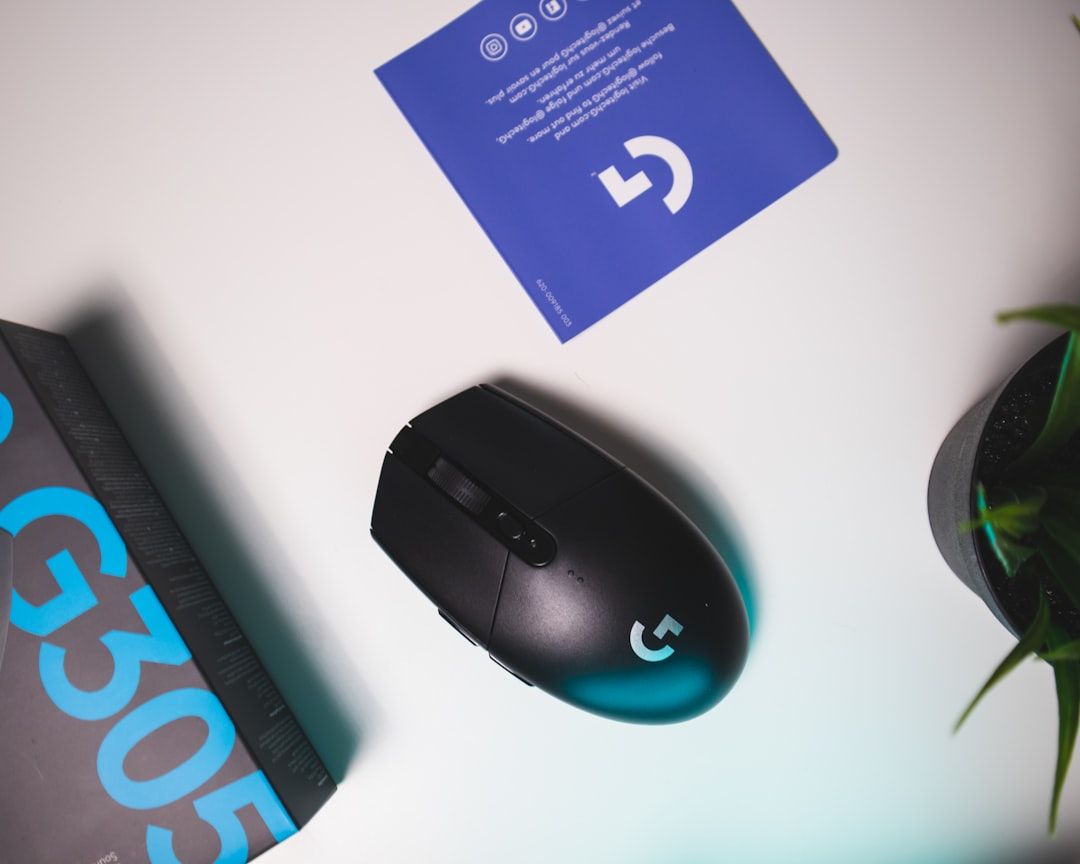
🛠️ How to Turn Recent Apps On or Off
Feeling like the Dock is getting crowded? Or want to keep your recent apps always visible for quick access? Here’s what to do.
To turn off or hide recent apps:
- Click the Apple Menu in the top-left corner of your screen.
- Select System Settings (it used to be called System Preferences).
- Click Desktop & Dock from the sidebar.
- Scroll down until you find “Show recent applications in Dock.”
- Toggle it off.
Poof! No more recent guests at your Dock party.
To turn recent apps back on: Follow the same steps and just toggle it on. Simple!
✨ Why You Might Want More or Fewer Recent Apps
Let’s break it down:
- More recent apps = Faster access to stuff you opened recently.
- Fewer (or no) recent apps = Cleaner, Zen-like Dock.
Some people love the convenience. Others want their Dock to look like a minimalist workspace. Either way, it’s your Mac, your rules.
📏 Can You Control How Many Recent Apps Show?
Here’s the catch: macOS doesn’t give you a number slider. You can’t say “I want exactly 5 recent apps.”
But you do get some control! The number of recent apps shown depends on how much space your Dock has. So if your Dock is less crowded, you may see up to 3 recent apps. If your Dock is full of pinned apps—sorry, recent apps get the boot.
Pro tip: To create more room for recent apps, unpin apps you don’t use daily. Drag them out of the Dock and let them go *poof*.
👨🎨 Customize Your Dock Like a Pro
While you’re in the Dock settings, here are a few other fun customizations:
- Change the size of the Dock.
- Turn magnification on to make icons grow when you hover.
- Move the Dock to the left, right, or keep it at the bottom.
Play around with it! Your Dock can be as quirky or clean as you want it to be.

⏱️ Quick Recap
- Your Mac’s Dock shows recent apps by default.
- You can turn this feature on or off in System Settings > Desktop & Dock.
- No option to set a specific number of recent apps—it’s based on space.
- Customize your Dock to suit your style!
So next time your Dock starts looking like Times Square, remember—you’re in control. With just a few clicks, you can make it behave exactly how you want. Happy Dock-tuning!