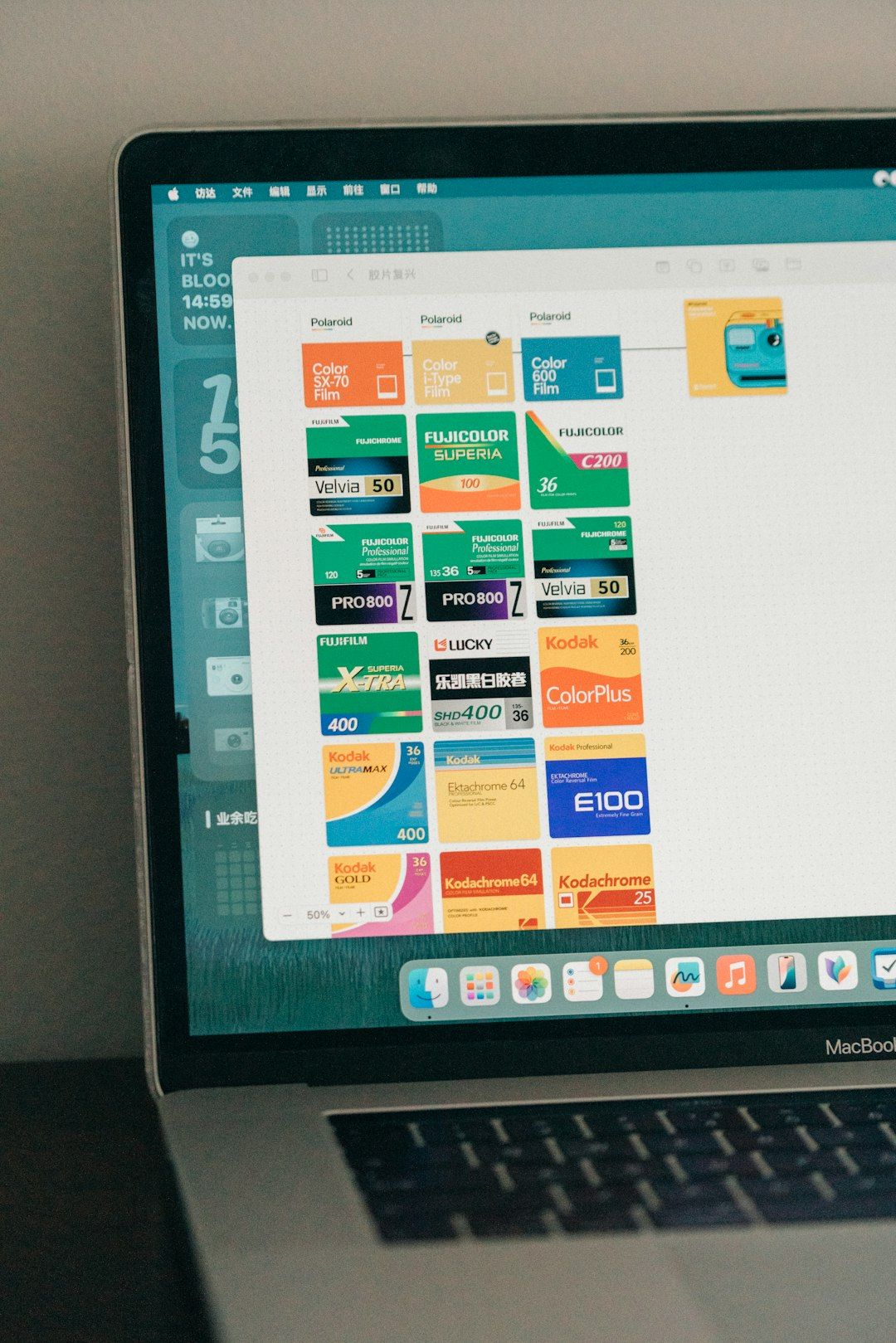Checklists make life easier. They keep us organized, focused, and productive. Whether you’re planning a vacation, organizing a project, or simply writing a grocery list — a good checklist can save the day. And now, thanks to Canva’s Checklist Maker, creating one is easier and more fun than ever.
In this step-by-step tutorial, you’ll learn how to create an eye-catching, functional checklist using Canva. No design skills needed! Grab a snack and let’s get started.
Step 1: Sign In to Canva
If you don’t already have a free Canva account, sign up at www.canva.com. It takes less than a minute. Once you’re in, you’re ready to explore the magic.
Step 2: Search for “Checklist”
On Canva’s homepage, use the search bar and type “checklist”. Hit Enter.
You’ll now see dozens of ready-made checklist templates. These are fully customizable and perfect for getting started fast.
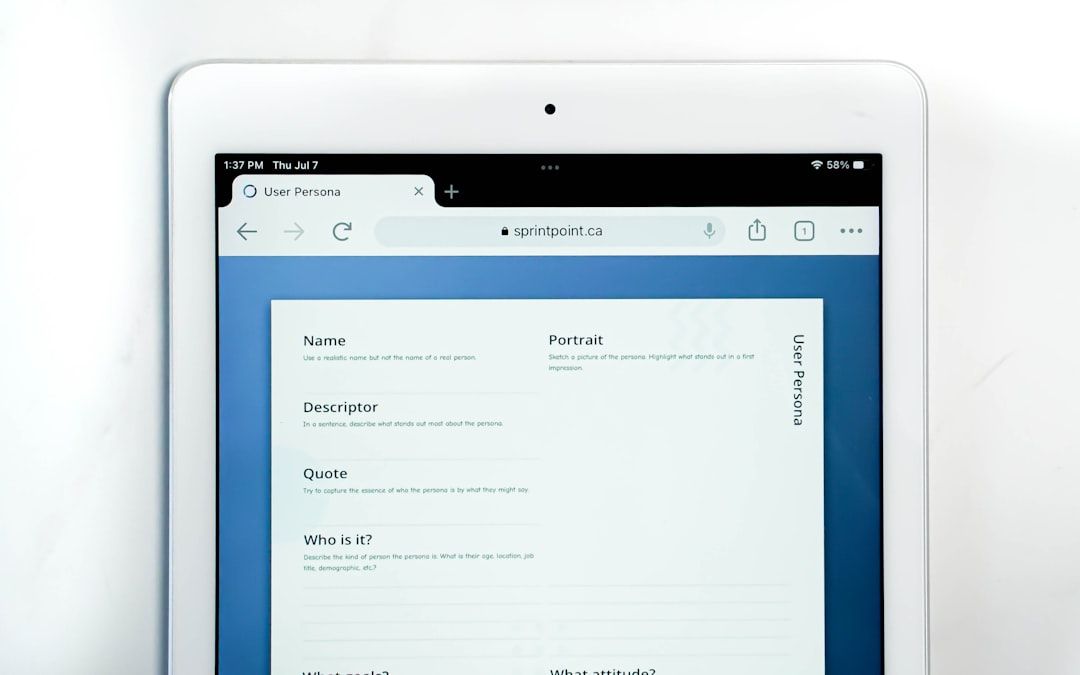
Step 3: Choose a Template
Browse through the options and pick a design that fits your style or purpose. Want something colorful? Minimalist? Business-formal? Canva has it all.
Click on any template you like. It will open in the Canva editor, ready for your magic touch.
Step 4: Customize the Text
Time to make it your own!
- Click on the title. Change it to whatever your checklist is about. For example: “Packing List for Vacation”.
- Edit each item on the checklist. Add relevant tasks or steps like “Sunscreen”, “Passport”, “Swimsuit”.
- Keep your list short and sweet. You want it to be easy to scan quickly.
Using bullet points or checkboxes? You can change the icons too! Try hearts instead of checks for a fun twist.
Step 5: Add or Remove Elements
Don’t like certain elements? Simply click and press delete. Want to add something? Easy!
- Use the toolbar on the left.
- Click Elements to add shapes, lines, or graphics.
- Click Text to add new content blocks.
- Search for “clipboard”, “calendar” or whatever visuals match your theme.

Step 6: Play with Colors and Fonts
This part is fun! Make your checklist pop with colorful text or bold fonts.
- Click any text box, and you’ll see options to change fonts, size, and colors.
- Try matching colors with your mood or brand. A workout checklist? Go bold and energetic. A bedtime routine? Soft, calming tones work wonders.
Mix and match for a unique vibe. Don’t be afraid to experiment!
Step 7: Add a Background
Want your checklist to have more flair? Add a background!
- Click on Background from the left menu panel.
- Choose a solid color or search for textures like paper, wood, pastel.
- You can even upload your own background image for something super personal.
Step 8: Make It Interactive (Optional)
If you’re sharing the checklist digitally, you can add interactive checkboxes.
Use square shapes or checkbox characters from the Elements tab. Although Canva doesn’t support clickable checkboxes for now, these visual layouts still help readers manually check things off.
Planning to print the checklist? Leave enough space for physical ticks or scribbles.
Step 9: Save and Download
Once you’re happy with the design, it’s time to download it.
- Click the Share button on the top right.
- Select Download.
- Choose your preferred file format: PDF for printing, PNG or JPG for screens.
Hit Download, and voilà! Your checklist is ready to use and share.
Bonus Tips: Go Beyond the Basics
Want to take your checklists to the next level? Try these cool tricks:
- Use Icons: Add fun icons to represent each task — like a shoe icon for “Go for a run.”
- Organize with Sections: Break long checklists into categories like “Morning”, “Afternoon”, “Evening”.
- Duplicate: Want multiple pages with similar styles? Right-click the page and hit “Duplicate”.
- Share it online: You can generate a live web link to collaborate or simply show off your amazing checklist!

Types of Checklists You Can Create
Need some ideas on what to make? Check these out:
- To-Do List – Keep track of daily tasks.
- Project Planning – Outline each phase and milestone.
- Meal Planning – Prep your groceries and weekly menu.
- Event Checklist – Great for parties, meetings, or weddings.
- Self-Care Checklist – Remind yourself to breathe, rest, and stretch.
Anything you need to remember? You can make a checklist for it!
Why Use Canva’s Checklist Maker?
Let’s wrap it up with a few reasons why Canva shines for checklist creation:
- Drag-and-drop ease: So simple a beginner can do it.
- Creative freedom: Express your style and stay organized at the same time.
- Tons of templates: Ready-to-use designs for any purpose.
- Accessible anywhere: Design on desktop or mobile — anywhere, anytime.
You’re Ready!
There you have it — a quick, fun guide to making the most amazing checklists with Canva.
Now go ahead and make your first one! Whether it’s to crush your goals or plan your dream vacation, your checklist will keep you on track in style.
And once you’re done? Print it, pin it, share it, and of course — start checking things off!
Happy checklist-making!