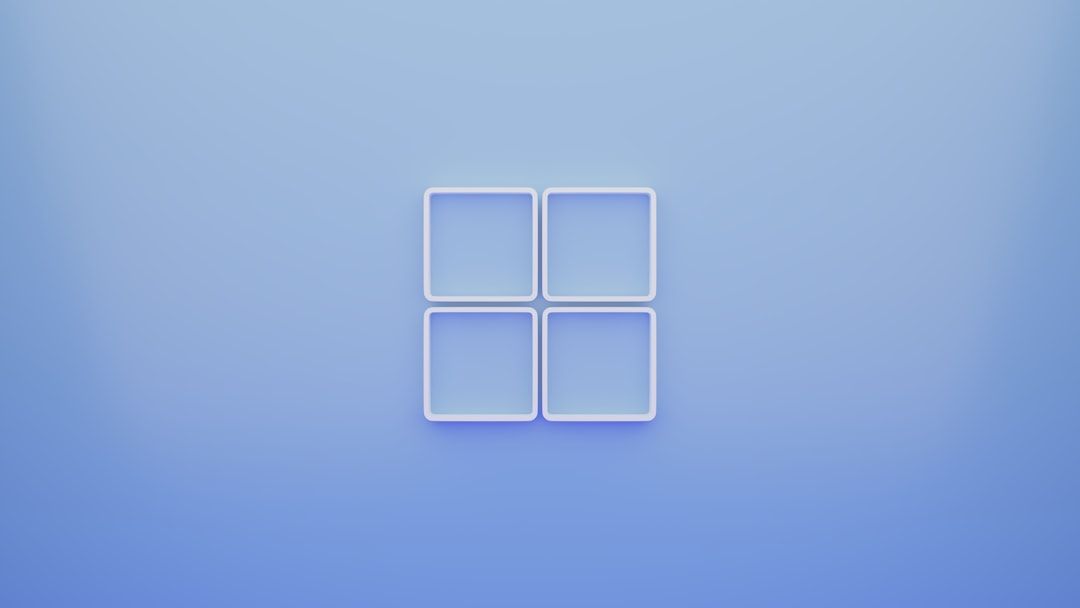If you’ve ever tried to run a virtual machine on Windows 10 and were met with the frustrating “Hypervisor is not running” error, you’re not alone. This error can feel cryptic, especially if you’re just testing out virtualization or working with Hyper-V for the first time. Thankfully, fixing it doesn’t require being a tech wizard—you just need to know where to look and what to tweak. In this guide, we’ll walk you through the causes and step-by-step solutions to get your hypervisor up and running like a pro.
What Is a Hypervisor and Why Do You Need It?
A hypervisor is a software layer that allows multiple operating systems to run on a single physical machine, sharing the same hardware resources. Windows 10’s built-in hypervisor is called Hyper-V, and it enables you to create and manage virtual machines right from your system. However, this powerful feature requires several system configurations to work properly.
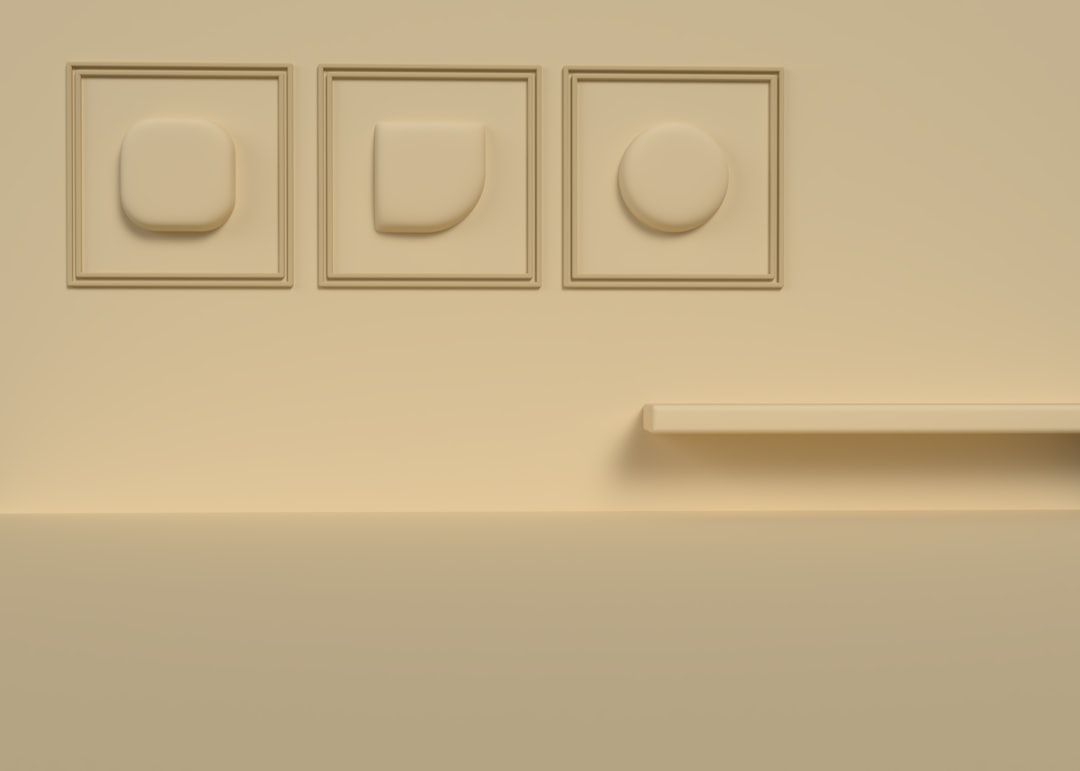
Common Causes of the “Hypervisor Is Not Running” Error
Before diving into the solutions, it helps to understand the common reasons why this error might appear:
- Virtualization technology is disabled in the BIOS or UEFI settings.
- The Hyper-V services are not installed or properly configured.
- Another virtualization software (like VMware or VirtualBox) is conflicting with Hyper-V.
- The BCD (Boot Configuration Data) is not set to launch Hyper-V automatically.
Step-by-Step: How to Fix the Error Like a Pro
1. Enable Virtualization in BIOS/UEFI
This is the most common culprit behind the error. Here’s how to check it:
- Restart your computer and enter the BIOS/UEFI setup (usually by pressing Del, F2, or Esc).
- Look for options like Intel VT-x, Intel Virtualization Technology, or AMD-V and enable them.
- Save the changes and restart your system.

2. Enable Hyper-V Features
Even if virtualization is enabled in BIOS, you still need to make sure Hyper-V is installed and active:
- Go to Control Panel > Programs > Turn Windows features on or off.
- Check the following boxes:
- Hyper-V Management Tools
- Hyper-V Platform
- Click OK, restart your PC, and try running your virtual machine again.
3. Set Hypervisor to Launch at Boot
Your system might not be set to load the Hyper-V hypervisor during startup. You can force it using Command Prompt:
bcdedit /set hypervisorlaunchtype auto
After entering the command, restart your system. This ensures the hypervisor loads automatically at boot time.
4. Check for Conflicting Applications
If you use other virtualization platforms like VMware or VirtualBox, disable or uninstall them while using Hyper-V. These platforms may install low-level drivers that interfere with Hyper-V’s functioning, especially on systems that do not support nested virtualization.
5. Update Windows and Drivers
Sometimes the issue is as simple as outdated system files. Make sure you’re running the latest version of Windows 10 and have updated all critical drivers, especially those related to your chipset and CPU.
Bonus Tip: Use System Info to Verify Virtualization Support
You can quickly check whether your system supports virtualization using the built-in System Information tool:
- Press Windows + R, type msinfo32, and hit Enter.
- Look for these lines:
- Virtualization Enabled in Firmware: Yes
- Hyper-V – VM Monitor Mode Extensions: Yes
If these fields show “No,” it means you’ll need to adjust your BIOS or install missing features.
Conclusion
The “Hypervisor is not running” error on Windows 10 can seem daunting, but with these clear steps, you’ll be back to creating and managing virtual machines in no time. Whether you’re a developer testing different environments or just curious about virtual machines, understanding and resolving Hyper-V issues can empower you to take full advantage of Windows 10’s virtualization capabilities.
With a few tweaks and a bit of patient troubleshooting, virtualization can become one of your most powerful tools. Happy virtualizing!