Encountering the “This file type is not permitted” error can be frustrating, especially when you’re trying to upload what seems like a perfectly normal file. This issue is commonly found across various software applications, websites, and content management systems such as WordPress. The error generally signifies that the format of the file you are trying to upload does not meet the criteria defined by the platform or system.
Understanding why this error occurs and how to resolve it is essential for web developers, bloggers, business professionals, and daily internet users. This article will delve into the various causes of this error and provide step-by-step solutions to resolve it efficiently.
Common Causes of the “This File Type is Not Permitted” Error
Several factors can lead to this error. Let’s explore some of the most typical causes:
- File Format Restrictions: Most platforms have a predefined list of supported file types. Anything outside this list will be automatically blocked.
- Security Protocols: Server security settings might reject uncommon or potentially dangerous file types.
- Incorrect File Extension: Sometimes, a file might be saved with the wrong extension or manipulated improperly, causing it to be unreadable by the system.
- CMS or Web Application Settings: Platforms like WordPress often have configuration files or settings that control permitted file types.
- Browser or Cache Issues: Occasionally, outdated browsers or cache memory can result in uploading errors.

How to Fix “This File Type Is Not Permitted” Error
Depending on the system or platform you’re using, there are different solutions available to overcome this error. Here are some of the most effective ones:
1. Check Supported File Types
The first step should always be to verify which file types are supported by the system you’re working with. Most platforms provide a list in their documentation or help sections.
- For WordPress, the supported file formats usually include JPG, PNG, PDF, DOCX, PPTX, MP3, and MP4, among others.
- Corporate web applications might limit uploads to document files only, such as PDF and DOCX, for security purposes.
2. Rename the File Extension
Old or mislabeled extensions might cause the system to reject a file. For instance, if a filename reads “filename.jpeg.txt”, the system interprets it as a text file, not an image, even though the content is an image.
To fix this:
- Right-click on the file and choose “Rename”.
- Change the file extension to match the correct format, such as .jpg, .png, or .pdf.
- Try uploading the file again.
3. Modify CMS Configuration (for WordPress Users)
If you’re using WordPress and facing this error, it’s likely due to security features that restrict certain file types.
You can override this restriction manually through one of the following methods:
a. Edit wp-config.php
Insert the following line of code into your wp-config.php file to allow unfiltered uploads:
define('ALLOW_UNFILTERED_UPLOADS', true);Note: This method exposes your site to security risks. Use it only in trusted environments.
b. Use a Plugin
Install a plugin like WP Extra File Types which allows you to manage and whitelist additional MIME types directly from the dashboard.
4. Enable MIME Types on the Server
If you control the server or are using a local development environment, you might need to update your server’s configuration settings. For Apache servers, add the MIME type in your .htaccess file:
AddType application/your-mime-type .extReplace your-mime-type with the correct MIME type and .ext with the file extension.
5. Clear Browser Cache & Update Browser
Try clearing your browser’s cache and ensuring you’re using the latest version. Occasionally, frontend display issues can manifest as file upload errors.
6. Contact Support or Administrator
If all else fails and the error persists, contact the system administrator, web host, or support team. They may have custom policies or restrictions in place that you aren’t aware of.
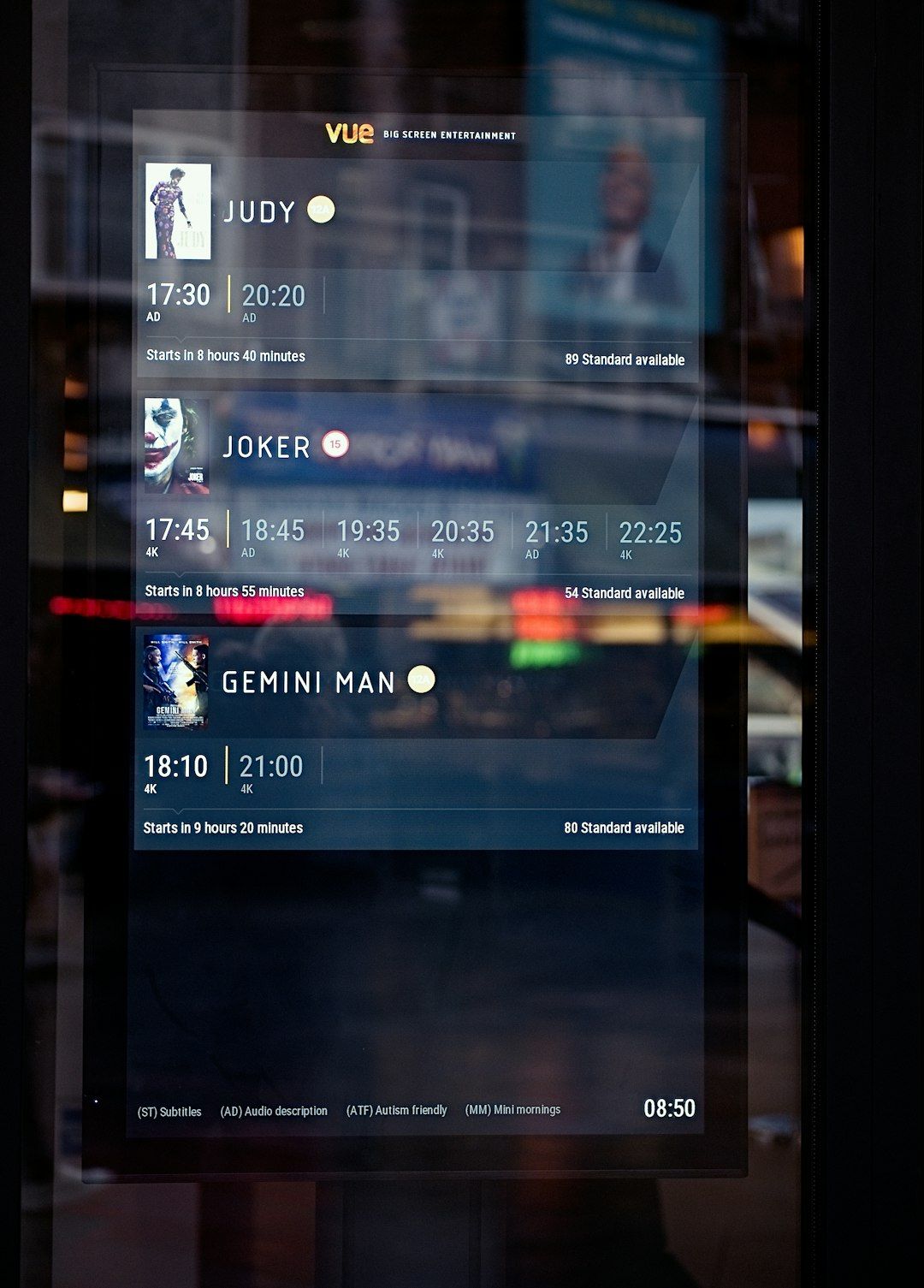
Preventative Measures
It’s always better to avoid an issue than fix it later. Here are some best practices:
- Stick to Recommended File Formats: Always try to use standard formats like JPEG, PNG, PDF, and DOCX.
- Keep Your CMS and Plugins Updated: Updates often include improved support for new file types and better error handling.
- Scan Files for Malware: Before uploading files—especially in shared environments—scan them using antivirus software.
- Train Users: If you manage a site or web application, ensure all users know which file formats are supported.
Danger of Allowing All File Types
While it may be tempting to permit all file types to eliminate the hassle, be aware that doing so can introduce serious vulnerabilities. Malicious files such as .exe, .php, .js, or .bat can compromise your website or infect users’ systems if improperly handled.
Best approach: Whitelist only the file types that are essential for your use-case and block everything else.
Conclusion
The “This file type is not permitted” error, while annoying, is usually easy to resolve once you understand its root cause. Whether it involves checking file formats, altering settings in WordPress, or extending MIME types on a server, the key is to follow safe and documented procedures.
Implementing the right fix not only corrects the issue but also ensures a smoother experience for users going forward.
Frequently Asked Questions (FAQ)
- 1. What does “This file type is not permitted” mean?
- It means the system you are using does not support or allow the file format you are attempting to upload.
- 2. Can I allow all file types in WordPress?
- Yes, by modifying the wp-config.php file or using plugins, but it’s not recommended for security reasons.
- 3. What is a MIME type?
- MIME types describe the nature and format of a document, file, or assortment of bytes. Systems use this information to determine how files are processed.
- 4. I renamed my file, but it still won’t upload. What should I do?
- Ensure the file truly matches the format indicated by its extension. You might also need to clear your browser cache or recheck platform restrictions.
- 5. Are there tools to check a file’s real MIME type?
- Yes, various online tools and command-line utilities like the file command on Linux can determine a file’s actual MIME type.

