So, you’re pumped to dive into your favorite game, click on Steam… and nothing happens. We’ve all been there. It’s frustrating, confusing, and a total vibe killer. But don’t worry. We’ve got your back with this ultimate, fun, and simple guide to fix it when Steam won’t open on your PC in 2025.
First Things First: Why Won’t Steam Open?
Steam can misbehave for many reasons. Here are some of the common culprits:
- Corrupted files? Yep, that happens sometimes.
- Background tasks hogging your system? You bet.
- Updates throwing off your settings? Oh yes.
Now, let’s dive into some fixes that really work.
1. Restart Your Computer
Yep, it sounds too easy, but you’d be surprised how often this works. A fresh reboot can fix sneaky background issues. Try this first before doing anything else.
2. End Steam Processes
Sometimes Steam is running in the background and just won’t show up. Here’s what you do:
- Hit Ctrl + Shift + Esc to open Task Manager.
- Look for anything that says Steam.
- Click each one and hit End Task.
Now try launching Steam again. Boom, it might just work.
3. Run Steam as Admin
You know that snooty bouncer at the club? Sometimes Windows acts like that. So be the VIP!
- Right-click on the Steam shortcut.
- Select Run as administrator.
Extra privileges can help Steam run smoother.
4. Disable Antivirus or Firewall (Temporarily!)
Believe it or not, your antivirus might think Steam’s a villain. Let’s just check:
- Pause your antivirus for a minute.
- Disable your firewall temporarily.
- Try running Steam again.
Did it work? Sweet! Don’t forget to turn your protection back on afterward.
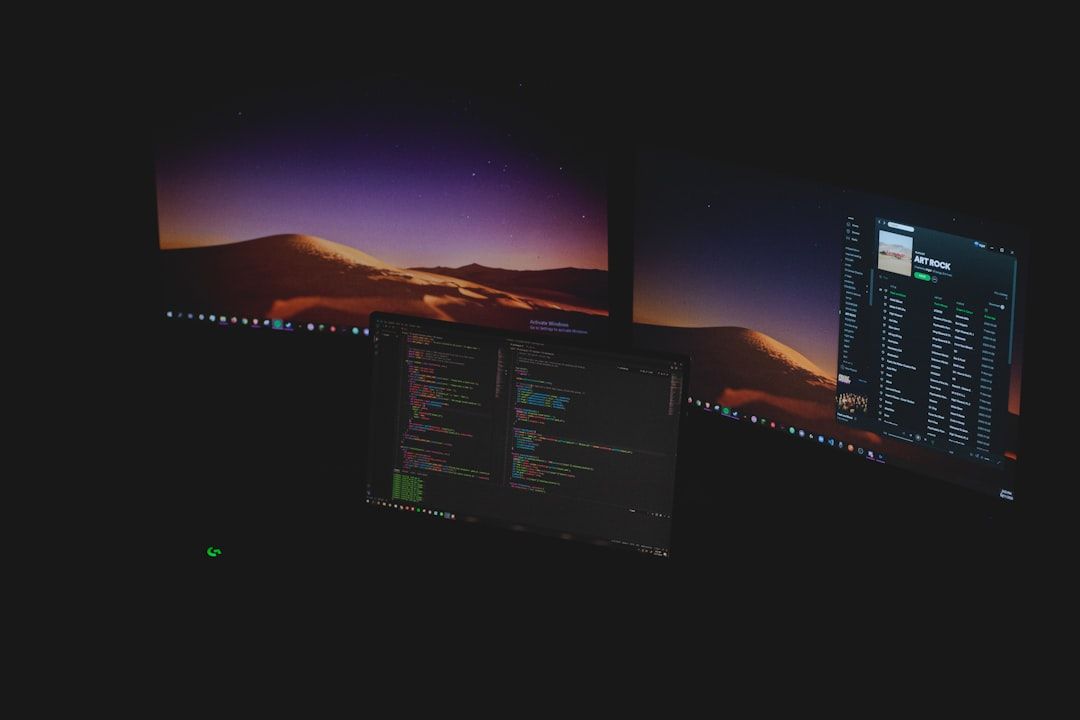
5. Check for Updates
Running an old version of Windows or outdated graphics drivers can mess with Steam. Here’s how you check:
- Open your PC settings.
- Look under Windows Update.
- Install any pending updates.
Also, visit your GPU maker’s site (NVIDIA, AMD, Intel) and grab the latest drivers.
6. Clear Steam’s Cache
Old cache files can make Steam stumble. Let’s do a little spring cleaning:
- Press Windows + R to open Run.
- Type
%localappdata%and hit Enter. - Find the Steam folder and delete it.
This won’t delete your games, promise!
7. Reinstall Steam
If nothing works, go for a clean reinstall:
- Backup your Steam games (optional but smart).
- Uninstall Steam from your PC.
- Download the latest version from the official site.
- Reinstall and log in again.
This step almost always kicks things back into gear.
8. Bonus Fix: Compatibility Mode
Old game launchers can conflict with modern OS versions. Try this:
- Right-click on the Steam shortcut.
- Go to Properties > Compatibility.
- Enable Run this program in compatibility mode and choose Windows 10 or 8.
Sometimes a little time-travel helps modern tech behave.
Still No Luck? Here’s What To Do
If Steam still won’t open in 2025, here are a few more tricks:
- Try launching Steam in Safe Mode with Networking.
- Check for hard drive errors using
chkdsk. - Scan your PC with Malwarebytes or another trusted scanner.
Wrap-Up: You’ve Got This!
Steam can be a little stubborn sometimes, but it usually gives in after a bit of TLC. Follow these fixes one by one, and you’ll be back to gaming in no time.
Still stuck? Visit the official Steam forums or reach out to Steam Support. There’s a giant community out there ready to help you too.
Now go fix that launcher and get your game on!

