As website performance becomes increasingly important for both user experience and SEO, many WordPress site owners have turned to the WebP image format for better compression and faster load times. However, a troubling issue has cropped up across multiple configurations: once images are converted to WebP, they either turn blank or fail to display altogether. Whether you’re running a content-heavy blog or a WooCommerce store, WebP images turning blank can cripple your site’s aesthetics and functionality. But what’s the root cause? Is it the CDN, the theme, or the encoder itself?
Understanding WebP and Its Integration with WordPress
WebP is an image format developed by Google that provides superior lossless and lossy compression for images on the web. It’s meant to allow faster image loading without compromising visual quality. Since WordPress 5.8, native support for WebP has been integrated, making it easier for users to upload and serve these optimized images. But the cycle from uploading to display involves several components — which means more opportunities for something to go wrong.
Common Symptoms of the Blank WebP Issue
- Images do not render at all, showing as empty space.
- The browser console reveals errors like “Failed to load resource: net::ERR_CONTENT_DECODING_FAILED.”
- Images appear in the WordPress media library but not on the front end.
- Using the Inspect tool shows a 200 OK response but no image is displayed.
Let’s dive deeper into where the problem could originate — the Content Delivery Network (CDN), the theme, or the encoder.
Is Your CDN the Culprit?
CDNs are often the first suspects for issues like this because they act as a proxy between your server and the end-user. If you’re serving WebP images through a CDN (like Cloudflare, BunnyCDN, or KeyCDN), the following scenarios may result in blank images:
- Double compression: Your CDN might be auto-generating different versions of images, which could corrupt the WebP files.
- Unsupported MIME types: The WebP MIME type
image/webpneeds to be explicitly allowed and served with correct headers. - Cached corrupt files: A bad WebP file could be cached and served repeatedly until purged manually.
To diagnose, try bypassing the CDN temporarily by accessing the non-CDN version of a WebP image URL. If the image shows up locally but not via CDN, you’ve likely identified the source of the problem.
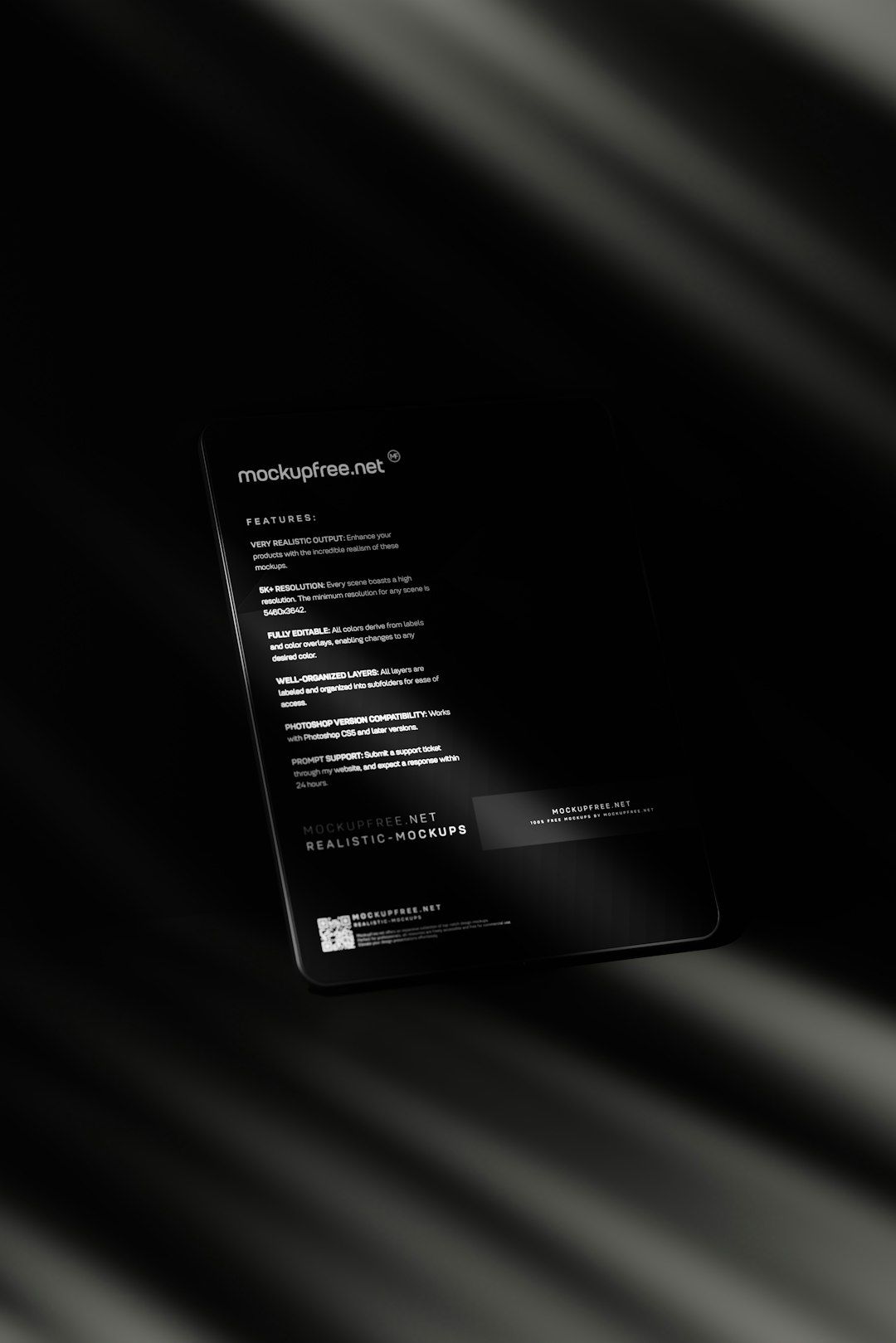
Theme Conflicts and Image Rendering
Some WordPress themes are heavily dependent on custom image processing libraries or have lazy-loading features that may mishandle WebP images. If your theme loads images through JavaScript lazy-loaders or background-image declarations in CSS, a malformed WebP file could be skipped entirely or replaced with a transparent fallback.
Watch out for:
- Lazy loading scripts: Incompatible lazy loaders could break WebP rendering.
- Hardcoded file extensions: Older themes may still expect JPEG or PNG formats.
- CSS background images: Some themes use background-image tags that don’t get updated by dynamic format conversion tools.
Try switching briefly to a default theme like Twenty Twenty-One and check if WebP images display correctly. If so, your theme might be manipulating how images load or applying filters that fail on WebP MIME types.
Encoder Problems: Are You Generating Bad WebP Files?
The third major cause of this issue lies in the tools or plugins used to convert existing images to WebP. Not all encoders are created equal. Plugins like ShortPixel, EWWW Image Optimizer, Imagify, or WebP Express offer automatic conversion, but the settings and methods vary significantly.
Some users report that WebP files generated via command-line tools like cwebp appear as blank on the front end, even if they show fine in local environments. Others found that converting images through online tools resulted in a more stable outcome.
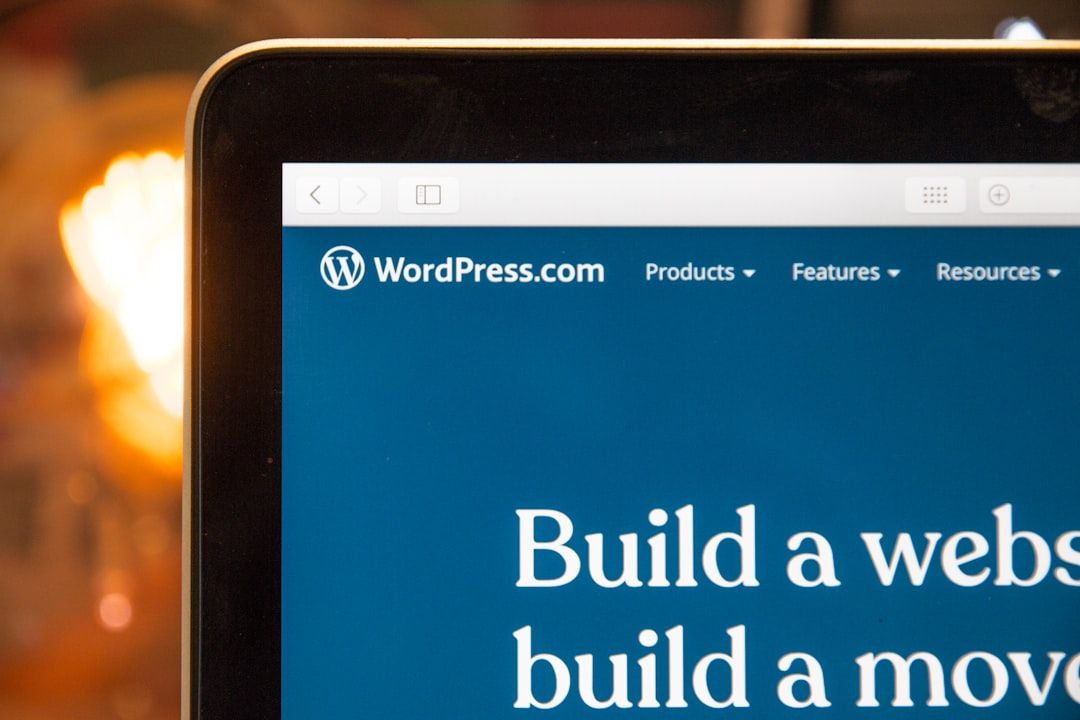
Check for:
- Corrupted WebP files: Confirm by opening the image in multiple browsers or image viewers.
- Progressive encoding: Certain encoders compress images using progressive methods that work poorly with CDNs or older devices.
- Low-quality settings: If your image quality is set too low, it may not render at all or only load partially.
Using an alternative plugin for reconversion or re-uploading the original image can sometimes solve the issue instantly.
Debugging Workflow
When faced with blank WebP images on your WordPress site, consider this systematic approach:
- Test image locally: Download a problematic image and verify it opens in your browser or image viewer.
- Bypass CDN: Load the image without the CDN prefix to test its integrity.
- Switch themes: Activate a default theme and test image rendering.
- Use browser dev tools: Check the Network tab and Console to identify 404s or MIME mismatches.
- Replace conversion method: Try reoptimizing images using a different plugin or upload one WebP manually.
Best Practices for Using WebP in WordPress
- Always maintain a backup of original media files.
- Use a reputable image optimization plugin with frequent updates.
- Test your CDN’s compatibility with WebP format.
- Consider using
<picture>tags for better fallback handling. - Choose themes known for modern asset handling and speed optimization.
Conclusion
While WebP format undeniably benefits site performance, its integration can be derailed by issues across various layers: CDN configurations, theme complexities, or even flawed encoding practices. Understanding where your bottleneck lies can help you restore functionality and ensure seamless delivery of images to your audience. In most cases, a careful audit of the entire rendering pipeline — from the file creation to how it is served — can solve the mystery of why your WebP images turned blank.
Frequently Asked Questions
-
Q: What browsers support WebP?
A: Most modern browsers including Chrome, Firefox, Edge, and Opera support WebP. Safari added support starting from version 14. -
Q: How can I check if a WebP image is valid?
A: Open the image in your browser directly or use tools like ImageMagick or GIMP. If it opens fine, the file itself is valid. -
Q: Should I manually convert jpg/png images to WebP?
A: Not necessarily. Use plugins that handle automatic conversion with fallback mechanisms to cover older browsers. -
Q: What if only some of my WebP images are blank?
A: That could indicate partial corruption, incorrect settings during conversion, or image-specific compatibility issues. -
Q: Is using both a CDN and a WebP plugin safe?
A: Yes, but ensure your CDN supports WebP and does not interfere with the plugin’s MIME headers or encoded content.

